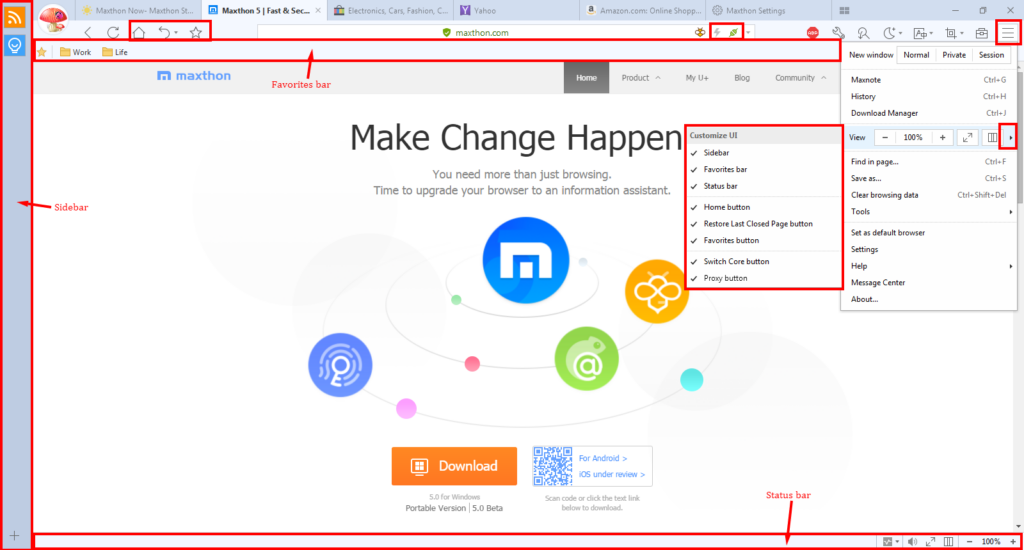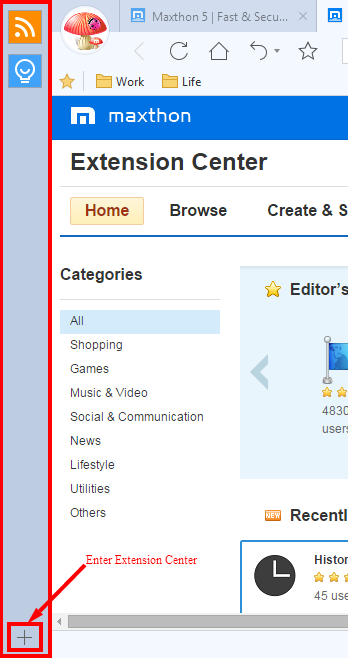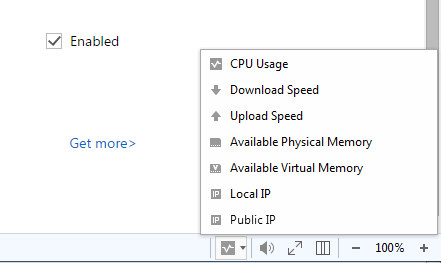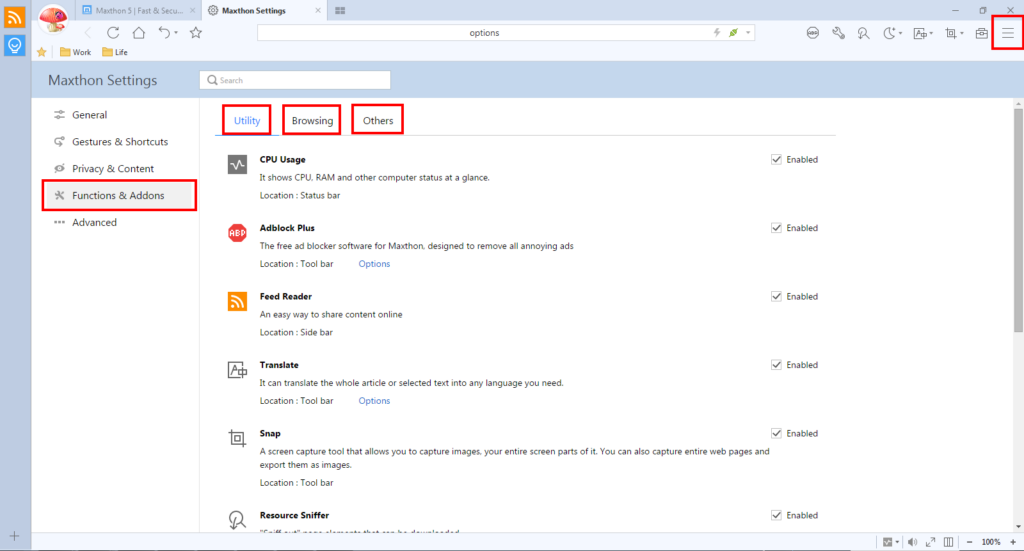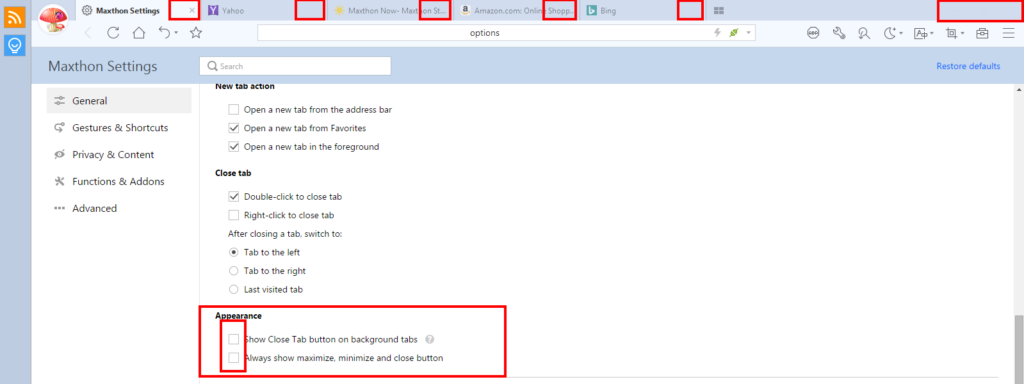On Oct.27, 2016, we launched the MX5 official version to all users. Since MX5 is a totally brand new version compared with MX4, we will post more blogs about guidelines for MX5, to help users know better and be more familiar with MX5.
Today we will mainly focus on following four basic parts: Customize UI, Sidebar, Favorite bar and Tool bar.
Feel free to use Ctrl+F if you have question about MX5’s interface usage.
Customize UI
To present a clean interface, MX5 allows users to customize UI according to your own requirements, but you can also customize your own setting from Menu>View:
Sidebar, Favorites bar, Status bar could be enabled or disabled by checking or unchecking through Customize UI. These bars could offer more convenience
Home button, Restore Last Closed Page button, Favorites button on upper left corner could be enabled or disabled by checking or unchecking through Customize UI.
Switch Core button, Proxy button on end of navigation bar could be enabled or disabled by checking or unchecking through Customize UI. After enabling these two buttons, you will be able to switch Ultra/Retro mode, proxy more easily.
Sidebar
Sidebar is an important tool in previous version of Maxthon browser. In MX5, you can also use sidebar for Feed Reader, Maxthon Help Desk, and extensions if you have, but Favorite Manager, Download Manager and Skynote has been removed temporarily. (However, Favorite Manager and Skynote has been integrated in Maxnote for MX5, and you can use Ctrl+J for Download Manager or visit Download Manager from menu.)
You can also visit Maxthon Extention Center by clicking the “+” button on bottom of Sidebar.
As mentioned above, Sidebar could be hidden by unchecking in Customize UI.
Favorite bar
All your favorites/bookmarks will be shown on Favorite bar by default, but you can also see these favorites from Maxnote and hide your Favorite bar to make the browser cleaner.
Status bar
MX5 release version includes multiple tools and functions for Status bar: CPU Usage, Global Mute, Full Screen, and Page Zoom.
If you couldn’t see above functions the first time when you use MX5, please go menu>Settings>Functions & Addons to enable them. CPU Usage is under Utility tab, and Global Mute, Full Screen, Page Zoom are under Browsing tab.
Tool bar
You can have “Back”, “Homepage”, “Restore Last Closed Page”, “Favorite” buttons on left of navigation bar, and “ABP”(Adblock Plus), “Developer Tools”, “Resource Sniffer”, “Night Mode”, “Translate”, “Snap”, “External Tools” and “Menu” buttons right of navigation bar.
If “Homepage”, “Restore Last Closed Page”, “Favorite” buttons are not shown properly, you can initiate them from Menu>View>Customize UI;
If “ABP”(Adblock Plus), “Developer Tools”, “Resource Sniffer”, “Night Mode”, “Translate”, “Snap”, “External Tools” buttons are not shown properly, you can initiate them from Menu>Settings>Functions & Addons
Besides, the Close button of tabs, Maximize button, Minimize button, and Close button of browser could also be hidden if you uncheck “Show Close Tab button on background tabs” and “Always show maximize, minimize and close button” under Menu>Settings>General>Appearance.
Close button of tab will be shown automatically when you are viewing current tab, so that you can easily close any tabs without problem.
Similarly, Maximize, Minimize and Close button of browser will appear automatically if your mouse hovers over this area.
Above is a brief introduction about MX5’s interface, please feel free to comment or contact us directly if you have further problem or suggestions.
Happy browsing!