From the latest version of Maxthon5 browser V5.1.3.2000, a checkbox to turn on and off hardware acceleration in Maxthon5 browser is available in the Settings page, which means you can enable or disable the hardware acceleration feature according to your device’s situation.
If you’re not a heavy computer hobbyist, you might have no idea about hardware acceleration, so here we have the following tips to help you better understand it.
 For example, if the CPU of your computer is not very strong, it will get overloaded easily because it’s taxed by most application and tasks. In this case, if hardware acceleration is enabled, some processes will be offloaded to the other hardware which specializes in it, such as:
Sound cards can be utilized by hardware acceleration to allow higher-quality playback and recording of sound.
Graphics cards can be utilized by hardware acceleration to allow quicker, higher-quality playback of movies, videos, and games. They are also better at physics and fast mathematical calculations than a CPU.
So now it’s clearer: the hardware acceleration within your browser passes most of the graphical intensive tasks within the browser to the GPU(Graphics Processing Unit) which means it makes the most of your hardware. This is good for two reasons. The GPU is designed to handle these tasks and so your browser will perform much better, and by using the GPU it frees up the CPU to do other tasks.
For example, if the CPU of your computer is not very strong, it will get overloaded easily because it’s taxed by most application and tasks. In this case, if hardware acceleration is enabled, some processes will be offloaded to the other hardware which specializes in it, such as:
Sound cards can be utilized by hardware acceleration to allow higher-quality playback and recording of sound.
Graphics cards can be utilized by hardware acceleration to allow quicker, higher-quality playback of movies, videos, and games. They are also better at physics and fast mathematical calculations than a CPU.
So now it’s clearer: the hardware acceleration within your browser passes most of the graphical intensive tasks within the browser to the GPU(Graphics Processing Unit) which means it makes the most of your hardware. This is good for two reasons. The GPU is designed to handle these tasks and so your browser will perform much better, and by using the GPU it frees up the CPU to do other tasks.
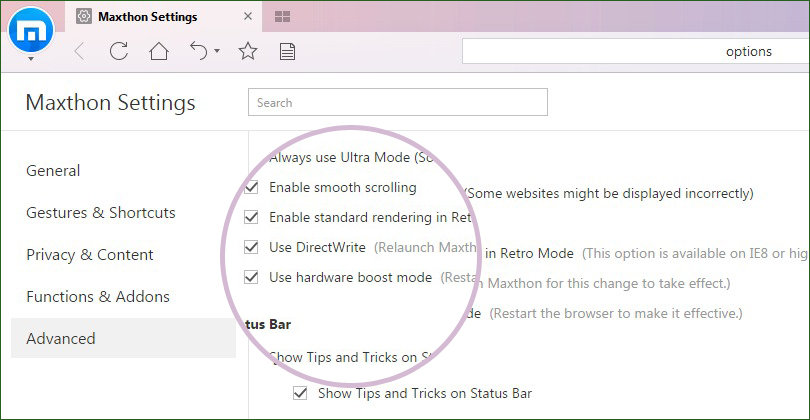 Click the “Advanced” tab, and scroll to “Browsing” heading. There’s an option called “Use hardware boost mode”, and now you can check the box to enable it, or uncheck it to disable.
By the way, don’t forget to restart the browser to make your changes effective.
Above is a general introduction to hardware acceleration and its usage in Maxthon5 browser. You can download the latest Maxthon5 browser from here, and try this feature now to make better use of Maxthon5 browser as well as your own computer!
Happy browsing!
Click the “Advanced” tab, and scroll to “Browsing” heading. There’s an option called “Use hardware boost mode”, and now you can check the box to enable it, or uncheck it to disable.
By the way, don’t forget to restart the browser to make your changes effective.
Above is a general introduction to hardware acceleration and its usage in Maxthon5 browser. You can download the latest Maxthon5 browser from here, and try this feature now to make better use of Maxthon5 browser as well as your own computer!
Happy browsing!
What’s hardware acceleration and why does it matter?
Though CPU (Central Processing Unit) handles all the processes running on the computer, it isn’t the only important component that determines computers’ performance. Hardware acceleration is just the use of more other computer hardware to perform some functions more effectively than is possible in software running on a more general-purpose CPU. For example, if the CPU of your computer is not very strong, it will get overloaded easily because it’s taxed by most application and tasks. In this case, if hardware acceleration is enabled, some processes will be offloaded to the other hardware which specializes in it, such as:
Sound cards can be utilized by hardware acceleration to allow higher-quality playback and recording of sound.
Graphics cards can be utilized by hardware acceleration to allow quicker, higher-quality playback of movies, videos, and games. They are also better at physics and fast mathematical calculations than a CPU.
So now it’s clearer: the hardware acceleration within your browser passes most of the graphical intensive tasks within the browser to the GPU(Graphics Processing Unit) which means it makes the most of your hardware. This is good for two reasons. The GPU is designed to handle these tasks and so your browser will perform much better, and by using the GPU it frees up the CPU to do other tasks.
For example, if the CPU of your computer is not very strong, it will get overloaded easily because it’s taxed by most application and tasks. In this case, if hardware acceleration is enabled, some processes will be offloaded to the other hardware which specializes in it, such as:
Sound cards can be utilized by hardware acceleration to allow higher-quality playback and recording of sound.
Graphics cards can be utilized by hardware acceleration to allow quicker, higher-quality playback of movies, videos, and games. They are also better at physics and fast mathematical calculations than a CPU.
So now it’s clearer: the hardware acceleration within your browser passes most of the graphical intensive tasks within the browser to the GPU(Graphics Processing Unit) which means it makes the most of your hardware. This is good for two reasons. The GPU is designed to handle these tasks and so your browser will perform much better, and by using the GPU it frees up the CPU to do other tasks.
Under what conditions should you DISABLE hardware acceleration?
However, hardware acceleration doesn’t always work as smoothly as it should, because people usually use their devices under the different situation. There are some cases you need to have hardware acceleration turned off: As we mentioned above, if the CPU is weak but other hardware are powerful, then enable hardware acceleration; but if your CPU is really strong while other components are weak, then, of course, you need to disable the hardware acceleration because the weak components are prone to overheating and get damaged in any way. Another situation to turn hardware acceleration off might be to reduce power usage when you are using a laptop running on its battery.How to turn on/off hardware acceleration in Maxthon5 browser?
Since the version 5.1.3.2000, the hardware acceleration switcher has been added. To enable/disable the hardware acceleration, open Maxthon5 browser, click the menu icon (three dots) at the upper right corner, and then go to the “Settings” panel.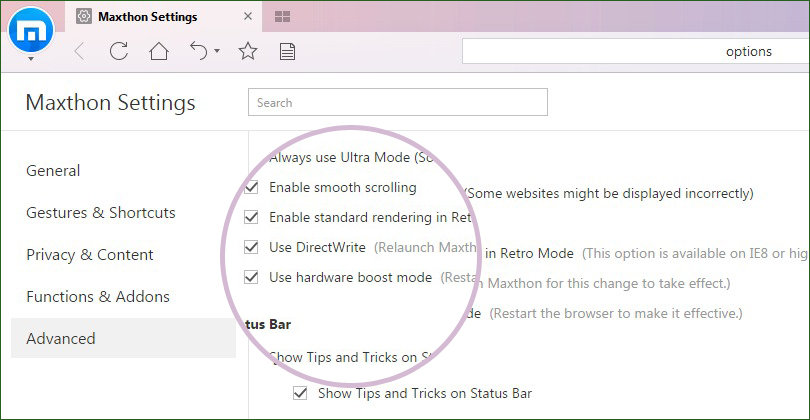 Click the “Advanced” tab, and scroll to “Browsing” heading. There’s an option called “Use hardware boost mode”, and now you can check the box to enable it, or uncheck it to disable.
By the way, don’t forget to restart the browser to make your changes effective.
Above is a general introduction to hardware acceleration and its usage in Maxthon5 browser. You can download the latest Maxthon5 browser from here, and try this feature now to make better use of Maxthon5 browser as well as your own computer!
Happy browsing!
Click the “Advanced” tab, and scroll to “Browsing” heading. There’s an option called “Use hardware boost mode”, and now you can check the box to enable it, or uncheck it to disable.
By the way, don’t forget to restart the browser to make your changes effective.
Above is a general introduction to hardware acceleration and its usage in Maxthon5 browser. You can download the latest Maxthon5 browser from here, and try this feature now to make better use of Maxthon5 browser as well as your own computer!
Happy browsing!