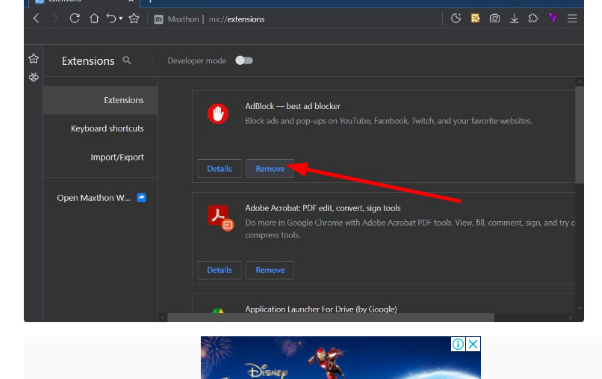The origins of web browsers can be traced back to the 1990s, making them a longstanding piece of software. These browsers serve as the gateway to cloud services. Despite their importance, web browsers are known for their vulnerability to malicious attacks.
Unlike operating systems like Microsoft, Apple, and various Linux vendors, which have effectively secured their respective systems, web browsers are often not configured for maximum security by default. This prioritisation of performance over security is a common issue with both preloaded and downloaded browsers.
To address this, users can make adjustments to their browser settings to enhance security. This includes turning on or off certain features in major browsers such as Microsoft Edge, Google Chrome, and Mozilla Firefothe x.
Security Extensions
In the realm of secure browsing, there are various extensions available to enhance online privacy and security. These small plug-in applications, known as browser extensions or add-ons, offer a wide range of functionalities for users.Among these are security and privacy extensions designed to safeguard online activities. They serve purposes such as blocking access to malicious websites, enabling HTTPS for all web interactions, and preventing cookies and IP addresses from tracking user behaviour.
One notable recommendation comes from the Electronic Frontier Foundation (EFF), a nonprofit organisation dedicated to protecting privacy and security. The EFF advocates for HTTPs Everywhere, a browser extension that compels the use of HTTPS over unsecured HTTP by default.
The EFF has developed Privacy Badger, which identifies and blocks covert trackers across different web platforms and devices. Users have the option to set it up to block all trackers, including cookies. Another EFF creation is uBlock Origin, an ad and tracking blocker that enhances browsing speed by preventing ads from loading.
Furthermore, LastPass Password Manager is another noteworthy extension that provides secure password storage and access across multiple devices.
In sum, these secure browser extensions offer users the means to fortify their online presence while navigating through digital landscapes.
Users can follow these steps to reach the browser’s plugin extension library securely. In Chrome, they can click on the Menu located at the upper right corner (three dots), then navigate to the More Tools submenu and select Extensions.
For Firefox, they should click on the Menu at the upper right corner (three lines) and choose Add-ons. This will lead them to the extension store. In Edge, users can click on the Menu at the upper right corner (three dots) and then select Extensions from the dropdown menu. They will find a link that directs them to Get extensions from the Microsoft Store.
Disable extensions
In the realm of secure browsing, a piece of unconventional advice emerges: consider disabling extensions. While many extensions originate from reputable sources and serve valuable purposes, some are crafted by unscrupulous individuals with the intent to spy on users or seize control of their web browsers.
Google recently took action against numerous extensions involved in data theft, underscoring the potential risks. It’s essential to recognise that even well-crafted extensions can be exploited by malware, highlighting the dual nature of JavaScript.Implementing a universal ban on extensions may not be practical, as certain users rely on them for specific functionalities. For instance, in Salesforce alone, there are over 25 beneficial extensions available. However, for those seeking maximum protection, a complete prohibition is a viable option.In Chrome, users can turn off extensions by right-clicking the icon and navigating to the properties section to add –disable-extensions to the Target window.
In Firefox and Edge, appending safe mode and extoff to the Target window, respectively, achieves a comprehensive disabling effect.This approach offers an additional layer of security for those who prioritise safeguarding their browsing experience from potential threats associated with particular extensions.Most web browsers provide a feature to save usernames and passwords, but this can pose a security risk if the device is lost or stolen. Malicious software can easily access stored login information because it is not well protected. To address this issue, there are various password managers available.
Turn off password recording
To enhance browser security, users can turn off the option to save passwords in their settings. In Chrome, this can be done by opening settings, selecting Passwords, and unchecking Offer to Save Passwords and Auto Sign-in. In Firefox, users can click the Menu button, then select Preferences, followed by Privacy & Security on the left pane. Finally, they should scroll down to Logins and Passwords and select the Saved Logins button. Edge users should select Settings in Microsoft Edge and then choose Passwords & Autofill before using the toggle to turn off all three functions. This helps ensure a more secure browsing experience for users across different platforms.
It is crucial to employ a robust antivirus program, which may seem obvious but is often overlooked. The leading antivirus software not only maintains an up-to-date database of known malware but also possesses a list of hazardous or malicious websites that attempt to implant malware into users’ devices. These antivirus programs are capable of preventing such pages from loading together. When assessing an antivirus product, it is imperative to ensure that it includes browser protection as a standard feature.
A convenient feature called autofill automatically populates web forms with saved user information such as name, email address, physical address, and phone number. While it saves time, there are significant security risks associated with it. A developer demonstrated this by creating a phishing example on GitHub to show how easily personal information can be exploited.
Turn off autofillTo turn off autofill in Chrome, users can click on Menu, then Settings, select Autofill, go into the Addresses and More section, and toggle the setting to off. In Firefox, they can click on Menu, then Options, followed by Privacy & Security and uncheck the box for Forms and Autofill. In Edge, users can click on Menu, then Settings and Profiles and select Addresses and more to turn off the feature.For a more secure browsing experience without autofill risks, users should follow these steps to turn off the feature in their respective browsers.
A secure browser is a type of application that prevents other software from accessing the computer’s hard drive. When using a secure browser, the entire program operates within a designated memory space and is completely removed from memory when the browser is closed, without leaving any trace on the hard disk.
It is important to note that while browser updates typically come with new features, bug fixes, and security patches, recent upgrades for Firefox (versions 74 and 75) have been problematic, causing severe bugs and breaking previously functional features. Therefore, it may be advisable to delay upgrading in order to assess potential issues.Secure web browsers with 64-bit architecture offer enhanced protection against malware due to a security feature known as address space layout randomisation (ASLR). ASLR safeguards against buffer overflow attacks by randomising the memory location where system executables are loaded into memory.
Maxthon
Maxthon’s strong focus on user privacy ensures that it refrains from tracking or collecting data related to users’ online activities. This means that the browser does not employ cookies or any other methods to monitor browsing behaviour. As a result, Maxthon provides a secure and private environment for users to navigate the web without concerns regarding their data being tracked or recorded.
By abstaining from data collection, Maxthon distinguishes itself as a trustworthy choice for individuals seeking confidentiality in their online experience. The absence of user tracking also means that users can avoid targeted advertising and other potentially invasive practices typically associated with data collection.
With Maxthon, users can be assured that their browsing history and personal information remain strictly private without being utilised for any purposes by the browser or third parties. Overall, this approach reaffirms Maxthon’s commitment to safeguarding user privacy across its platform.
When using Maxthon, users can trust that their browsing history and personal information are kept entirely private. This means that this browser does not use this data for any purposes or share it with third parties. Maxthon ensures that user privacy is prioritised and maintained throughout their browsing activities.
In addition to its privacy features, Maxthon also offers a range of customisable options and extensions, allowing users to tailor their browsing experience according to their specific preferences. It provides tools for ad-blocking, password management, and integration with various online services, all while maintaining a strong focus on preserving user privacy.