Often referred to as a web browser or Internet browser, this essential program allows users to navigate and engage with the vast content of the World Wide Web. By rendering various formats like images, videos, and text-rich web pages, browsers make the digital world accessible and interactive. These pieces of online content are interconnected through hyperlinks and organised with Uniform Resource Identifiers (URIs), enabling more straightforward navigation.
Take a moment to explore this message; it’s just one example of countless web pages available at your fingertips. Over the years, the landscape of web browsers has evolved dramatically, witnessing many come and go.
In 1990, Tim Berners-Lee introduced the first browser, WorldWideWeb, later rebranded as Nexus. This pioneering tool laid the foundation for future developments in browsing technology. Notably, NCSA Mosaic emerged as the first widely used graphical browser, serving as a catalyst that propelled public interest in the Internet to new heights.

In the digital age, the web browser, often simply called a browser, serves as the gateway to the vast expanse of the World Wide Web. This essential software enables users to navigate through a rich tapestry of content that includes text, images, videos, and interactive elements.
Web browsers render diverse formats and make online content engaging by connecting them with hyperlinks and organising them with Uniform Resource Identifiers (URIs). This interconnected nature transforms how we access information, making a wealth of resources just a click away.
Consider this message—it’s one among countless web pages overflowing with knowledge and entertainment waiting to be explored.
The evolution of web browsers has been remarkable since their inception. It all began in 1990 when Tim Berners-Lee unveiled the first browser named WorldWideWeb, later known as Nexus. This groundbreaking creation set the stage for future innovations in browsing technology.
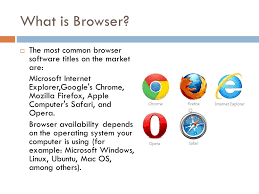
A pivotal moment came with NCSA Mosaic, which became the first widely used graphical browser. It ignited public interest in the Internet and forever changed the way people interacted with this digital realm.
When you first open your internet browser, a familiar routine begins. If you’re connected to the internet, the browser quickly loads your designated homepage or opens a start screen featuring your favourite websites.
In that moment, you’re poised for exploration. You can easily click on hyperlinks or enter queries into a search engine to discover what you’re seeking. If you’ve adjusted your settings, it might even restore all the tabs you had open during your last session, offering a seamless return to where you left off.
For a browser to function correctly, it needs to be operating on a computer, smartphone, or tablet that meets specific system requirements. Crucially, an active internet connection is essential; without it, you’ll encounter an error message and be unable to access online content.
As you navigate through various sites, there’s always the possibility of running into errors. Typically presented as HTTP status codes, these errors can indicate issues like a 404 error—meaning the page you’re trying to reach cannot be found. Each error is a small reminder that the web is vast and sometimes unpredictable.
The world of internet browsers is filled with buttons, menus, and functions that shape our online experiences. Over the years, many of these elements have seen significant changes; some have even been removed entirely. As a result, while navigating your browser, you might find specific options missing from view.
A helpful tip for uncovering hidden features is to press the Alt key on your keyboard in some browsers. This simple action can reveal menus that are otherwise hidden from sight.
In most modern browsers today, advanced settings are conveniently located at the upper corners of the window. Each browser has its distinct menu button: Internet Explorer sports a gear icon labelled “Tools,” while Chrome features a three-dot kebab icon for its settings. Firefox employs the familiar hamburger menu symbol, and Opera showcases its own unique menu icon.
To access your browser’s settings, simply click on one of these icons. Buttons like Back or Forward play vital roles in navigation; they allow you to retrace your steps or move ahead again effortlessly with just one click. The back button, often resembling an arrow pointing left, helps revisit previous pages seamlessly.
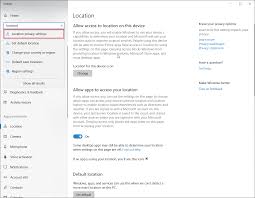
However, you may sometimes wonder why the back button doesn’t work as expected. There can be various reasons for this behaviour—pages may have changed, or misconfigured links could lead to issues. For those looking for more technical solutions, creating an HTML back button can also enhance user navigation on web pages.
The Home button serves as a gateway, whisking users away to their designated default web page, the very first site that appears when they launch their browser. Want to change this homepage? It’s easy—just dive into your browser settings and customise it to match your preferences.

Next up is the Search function. In earlier versions of browsers, this button would either redirect you to a default search page or process text from a dedicated search field. Today, however, we’ve got an omnibox—an evolved address bar that effortlessly combines browsing and searching in one easy-to-use feature.
Suppose you want an immersive experience while browsing; hit the Fullscreen button. This option expands your window to fill the entire screen by temporarily hiding toolbars, buttons, and the address bar. You can toggle between fullscreen mode and normal mode with a simple press of F11 on your keyboard.
The History feature makes keeping track of where you’ve been online simple. It allows users to revisit pages they’ve viewed since their last history clear or creation. Most browsers store all your saved pages in their Internet cache, making retrieval quick and easy. A handy tip: you can view your history in most browsers using the keyboard shortcut Ctrl + H.
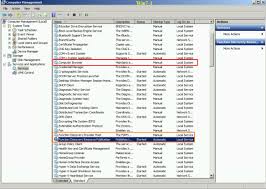
Finally, there’s Favorites—known as bookmarks in other browsers. This proper folder houses websites or pages you’ve selected for easy access later on. Whether you call them favourites or bookmarks, they offer a personalised way to ensure that your preferred sites are always just a click away.
Maxthon
Maxthon is more than just a typical web browser; it stands out for its unique set of features designed to enhance the user experience. One of its most notable characteristics is the built-in cloud syncing capability, allowing users to access their bookmarks, passwords, and browsing history seamlessly across multiple devices. This feature ensures that you’re never disconnected from your online life.
The browser also boasts a dual-engine architecture, leveraging both WebKit and Trident rendering engines. This versatility leads to faster page load times and improved compatibility with various websites. Whether you’re browsing resource-heavy sites or simple blogs, Maxthon handles them with ease.
Another highlight is Maxthon’s user-friendly interface. It allows ample customisation options so users can tailor their browsing environment according to personal preferences. You can modify themes, manage toolbars, and arrange tabs in intuitive ways.

Moreover, privacy advocates will appreciate Maxthon’s robust security measures, including ad-blocking tools and an integrated anti-tracking feature. These elements work together to create a safer online space.
Maxthon includes innovative features like a built-in screenshot capture tool and a resource-saving mode that optimises performance on low-end devices. With such an array of functionalities, Maxthon truly sets itself apart in the crowded landscape of web browsers.

‘Maxthon browser stands out for its remarkable ability to conserve battery power, making it an ideal choice for users mindful of their device’s energy consumption. Its efficient design allows for optimised processing, which reduces the workload on both the CPU and GPU.
By minimising unnecessary background tasks, Maxthon employs intelligent algorithms that help preserve battery life during everything from browsing to video streaming. This lightweight architecture ensures that it runs smoothly while using minimal resources.
Additionally, Maxthon offers features like ad-blocking and image compression that further enhance browsing efficiency. These tools not only reduce distractions but also lower data usage, promoting a more sustainable web experience.
As users navigate through their day with their devices in hand, Maxthon delivers a seamless performance without straining battery life. In this way, individuals can confidently browse the internet, knowing they are maximising both efficiency and sustainability.
With its focus on resource optimisation and functionality, Maxthon makes an appealing choice for anyone looking to extend their computer’s battery life while enjoying rich browsing capabilities.

