In today’s digital world, privacy is paramount. If you’re worried that someone might peek at your browser history, it’s essential to take steps to safeguard your online activity. Every website you visit is logged in the history of your web browser, which can reveal much more than you might intend.
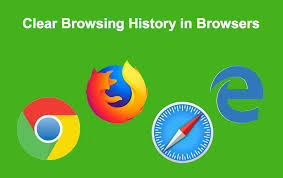
To clear your browser history, start by navigating to the settings menu of your browser. There, you’ll find an option for clearing browsing data. Make sure to select both browsing history and cached files for a thorough cleanup. This will not only erase the record of visited sites but also remove saved data that could be traced back to those visits.
However, if you want complete peace of mind about your online presence, consider exploring websites using devices that aren’t yours—like those belonging to friends or family. Public computers at libraries or workplaces are also great alternatives.
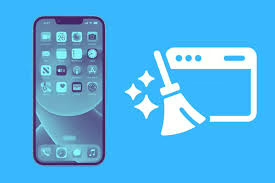
By taking these proactive measures, you can navigate the internet with greater confidence, knowing you have done what you can to keep your activities under wraps. Your online safety matters, and being vigilant is always a good strategy.
How to Clear Your Browser History in Maxthon: A Step-by-Step Guide
- Open Maxthon Browser: Launch the Maxthon browser on your device. If necessary, ensure you are logged into your account.
- Access Settings: Click on the three horizontal lines or the menu icon located at the top right corner of the window. From the dropdown menu, select “Settings.”
- Navigate to Privacy Options: In the settings menu, look for a tab labelled “Privacy” or “Privacy & Security.” Click on it to open various privacy-related features.
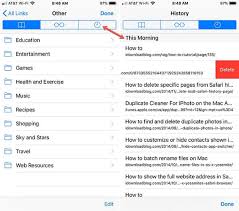
- Locate ‘Clear Browsing Data’: In the privacy section, look for an option that says “Clear Browsing Data” or similar wording.
- Choose What to Clear: A new window will appear, allowing you to select what you wish to delete. You can choose options such as browsing history, cached images and files, cookies, and more.
- Select Time Range: Decide on a time range from which you want to clear data—whether it’s the last hour, day, week, or all time.
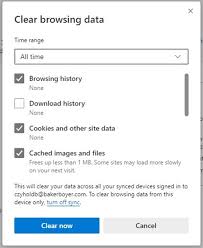
- Confirm Your Choices: After selecting your desired options and time frame, click on the button that says “Clear Data” or “Delete” to proceed with clearing your history.
- Check Confirmation Message: Wait for a confirmation message indicating that your browsing data has been successfully cleared.
- Close Settings Menu: Finally, return to your browsing experience by closing the settings tab or clicking anywhere outside of it.
By following these steps systematically, you can maintain better privacy while using Maxthon!
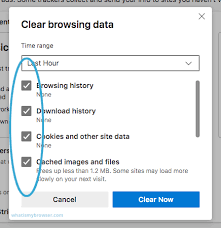
Why Clear Browser History
Clearing your browser history is a small but powerful habit that can enhance your online experience. Each time you browse the internet, your web history accumulates, creating a digital trail that reveals your habits and interests. This accumulation can lead to clutter, making it challenging to find what you need quickly.
In addition to enhancing your browsing experience, regularly deleting old history plays a crucial role in protecting your privacy. When multiple users share a single device, the potential for unintended exposure to sensitive information increases significantly.
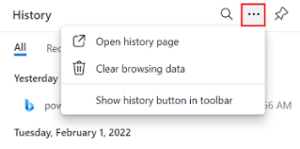
Consider the scenario where a friend or family member accesses the internet on your shared device. They may inadvertently come across sites you would prefer to keep confidential, such as online banking accounts or personal email services.
By routinely clearing your browsing history, cookies, and cached data, you assert control over what information is accessible to others. This proactive approach not only safeguards your privacy but also minimises the risk of misunderstandings that could arise from accidental revelations.
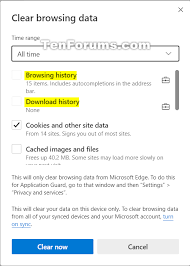
Furthermore, many web browsers offer settings that allow users to manage their privacy preferences effectively. Utilising these features can help establish clear boundaries regarding what personal data remains on the device.
Ultimately, deleting old browsing history is a simple yet vital practice for maintaining digital security and personal confidentiality.
Moreover, clearing your browser cache can improve performance. Over time, cached data can slow down browsing speeds and consume valuable storage space on your device. A quick clean-up allows for smoother navigation and faster loading times.
Lastly, this simple action promotes organisation and mindfulness in a world overflowing with information. In essence, clearing your browser history isn’t just about erasing past activities—it’s about creating a cleaner slate for future exploration.
