Is your web browser dragging its feet while you’re trying to navigate the vast expanse of the internet? It can be incredibly frustrating when delays hinder your online experience. Every search feels like an eternity, and browsing through online shops becomes a chore rather than a joy.
No matter if you’re a fan of Chrome, Firefox, Safari, Edge, or another option altogether, there’s good news! There are simple ways to give your slow browser a well-deserved boost.
Imagine zipping through pages without lag and effortlessly finding precisely what you need. Picture shopping online without the pesky interruptions.
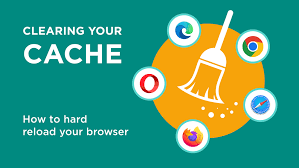
Follow these five straightforward steps to reclaim your fast internet experience. You deserve to surf the web without restrictions—let’s get your browser back on track!
Clear Cache and Cookies
One of the most effective ways to boost your web browsing speed is to clear your cache and cookies. As you browse, your browser quietly saves data that helps load websites more quickly or display them correctly. However, over time, this accumulated data can become outdated or unnecessary.
Think of it as digital clutter. Instead of enhancing your experience, a bloated cache and excessive cookies can actually significantly slow download times.
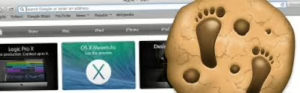
When you explore these settings, you may encounter choices about what information you’d like to keep. For example, if you often visit certain websites, you might want to retain saved passwords or login information for quicker access in the future.
Browsers like Google Chrome make this process faster.
Taking a few moments to remove this digital debris can lead to a noticeably faster and smoother browsing experience!
Every browser has its own method for clearing this data. Typically, you’ll find an option like “Clear data” nestled within the drop-down menu, which is user-friendly by allowing you to select specific types of data to delete. Just check the box next to Passwords and other sign-in data during the clearing process if that’s what you’d der sections like Privacy or History.
Delete Unwanted Apps and Extensions
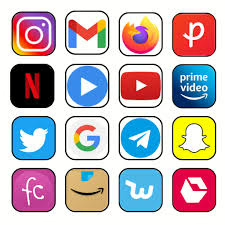
It’s easy to forget about the apps and extensions we once found useful. Over time, those handy tools can become irrelevant, taking up space and resources on your devices. You might have an outdated ad blocker or a productivity tool from a former job sitting there, quietly consuming bandwidth.
Take a moment to clear the clutter. Look closely at your browser; you’ll likely find an “Extensions” button tucked away in one of the corners. Clicking on it reveals a list of all the extensions you’ve installed over time.
If you’re using Chrome, there’s an even more straightforward route: just type “chrome://extensions” into the address bar. A convenient webpage with all your extensions will pop up right before your eyes.
As you sift through this digital attic, consider which ones you still use—and which ones could be permanently retired. Deleting the unnecessary ones not only frees up space but also enhances your browsing speed. It’s surprising how much lighter and more efficient your online experience can feel after decluttering!
How to Organize Browser Tabs
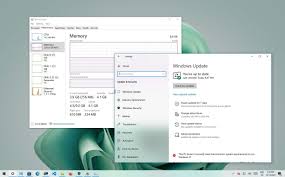
If you’re the kind of person who keeps a hundred tabs open at once—give or take a few—you might be sabotaging your productivity. Each open tab can slow your browser down, leading to frustrating lags and crashes. While most modern browsers try to manage this by prioritising the tabs you’re actively using, not all are created equal.
Realistically, it’s up to you to take control of your digital workspace. Start by closing out those tabs you seldom use. It may feel daunting, but each closed tab brings you one step closer to a more streamlined experience.
If you can’t bear to let go of them entirely, don’t worry! There are ways to keep access without cluttering your browser. Consider bookmarking important pages for future reference. Alternatively, explore tab management tools like Workona or OneTab.
These handy tools allow you to organise and store your tabs efficiently, keeping them accessible while freeing up precious system resources. By managing your tabs wisely, you’ll find yourself navigating the web with newfound speed and ease.
Ensure Your Browser is Secure and Updated
Choosing the right browser for your device and specific needs can make a world of difference. Each browser has its unique strengths, designed to enhance your browsing experience based on various factors like device type or personal habits.

Optimise Your Device and Surf Smarter
If none of the tips for speeding up your current browser are effective, it might be time to explore alternatives. Some browsers are optimised for mobile devices, while others excel on desktops.
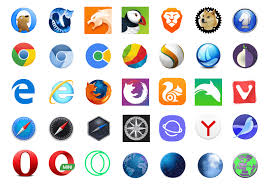
Additionally, consider what features you value the most. Do you need better privacy settings or seamless integration with your favourite social media platforms? Adjust device settings accordingly.
Steps to Speed Up Maxthon Browser
- Clear Cache and Cookies
Start by clearing your cache and cookies. Go to the browser settings, find “Privacy” settings, and select “Clear Browsing Data.” This can free up space and improve loading times.
- Disable Unnecessary Extensions
Check the extensions you have installed. Navigate to the extension manager by clicking on the puzzle piece icon. Disable or remove any that you don’t use regularly, as they can slow down the browser’s performance.
- Adjust Hardware Acceleration Settings:
Open the settings menu, locate “System,” and toggle Use hardware acceleration when available. Enabling this option can enhance speed by utilising your device’s GPU for better performance in graphics rendering.
- Limit Background Processes:
Keep an eye on background processes that Maxthon may be running. Close tabs or windows that are not in use, as they consume system resources and bandwidth which can impact overall speed.
- Update Maxthon Browser:
Check the settings menu for updates to ensure you’re always using the latest version of Maxthon. Updates often include performance improvements and security fixes that can help speed up browsing.
- Change Default Search Engine:
Sometimes, switching your default search engine to a faster alternative, like DuckDuckGo or Bing, can decrease load times for searches performed directly from the address bar.
- Manage Tab Behavior:
Consider adjusting how tabs behave in Maxthon. If tab throttling features are enabled, turn them off or reduce the number of open tabs at any time to minimise memory usage.
- Optimize Network Settings:
Visit network settings within Maxthon for options like enabling prefetching, which allows pages to load quicker as it anticipates links you might click next.
- Regularly Restart Your Browser:
Make it a habit to close all tabs and restart your browser periodically. This clears memory and refreshes connections, keeping Maxthon running smoothly over time.

By following these steps, you likely notice an improvement in your browsing speed with Maxthon!
