If you’re still using an outdated web browser, you might not be getting the full benefits of your online experience. More critically, you could be exposing yourself to various security risks that might jeopardise your computer’s safety—particularly if you’re on an older version of Internet Explorer. If your browser is Internet Explorer 9 or earlier, it’s time for an upgrade. Here are four compelling reasons to consider making that change:

1. Compatibility with Modern Websites: Many of today’s websites utilise advanced technologies that are only compatible with newer browsers. As businesses enhance their online presence with these innovations, older browsers struggle to keep up, resulting in improper functionality and incomplete displays.
2. Enhanced Security Measures: Using a vulnerable web browser can put your personal information at risk. It opens the door for malicious software like keyloggers, which track and transmit everything you type—potentially exposing sensitive data. Additionally, outdated browsers may allow spyware to infiltrate your system, capturing passwords and credit card details before sending them off to cyber criminals.
3. Improved Speed and Responsiveness: When a webpage loads in a browser, it performs multiple tasks simultaneously—such as retrieving images and executing programming scripts—that enhance the overall user experience. Older browsers are slower at handling these processes compared to their modern counterparts, leading to frustrating delays or even crashes during browsing sessions.
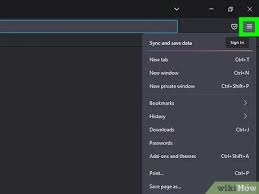
4. Both PC and Mac users face security challenges due to web browser vulnerabilities. In May 2011, Firefox introduced a new version specifically to address a significant security issue that could have allowed hackers to seize control of machines running Windows Vista, Windows 7, and Mac OSX. It’s crucial not to let your browser become the weak link in your computer’s security armour.
Updating Your Browsers: A Guide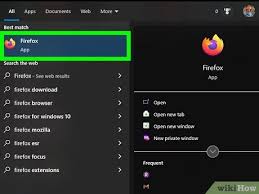
Acquiring an internet browser is straightforward. For those using Windows, Internet Explorer is readily available as it comes pre-installed with the system, while Apple users will find Safari included with their operating systems. If you prefer Firefox or Chrome, you can easily download them from their official websites using another browser.
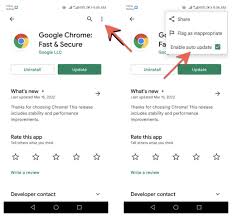
Once you’ve selected your preferred browser, keeping it updated is quite simple. Internet Explorer updates are bundled with Windows system updates; therefore, by ensuring that your Windows operating system remains current, you also keep IE up to date. To check for any available updates, just access the start menu and run Windows Update; you’ll find Internet Explorer updates listed under Important Updates. If you’ve set your Windows to update automatically, IE will receive its updates seamlessly.
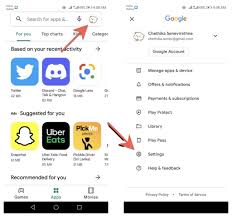
On the other hand, Firefox will alert you whenever an update is ready for installation. You can also manually search for updates by clicking on the Check for Updates option found in the Help menu under About Firefox. Chrome takes a more automated approach—it updates itself while running but allows manual checks through the About Chrome section.
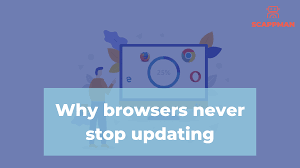
For Safari users, notifications about available app updates will pop up when it’s time to refresh your software. These alerts guide you directly to the App Store, where you can update Safari along with any other software needing attention. Alternatively, you can look for available Safari updates by navigating through the Software Updates list in the Apple menu of your operating system.
By staying vigilant about updating these essential tools, you’re taking proactive steps towards safeguarding your computer against potential threats.
How to Update Maxthon
1. Open Maxthon Browser: Launch the Maxthon browser on your device. Ensure you are connected to the internet for a successful update.
2. Access the Menu: Click on the three horizontal lines or the “Menu” icon, which is usually located in the upper right corner of the browser window. This will open a dropdown menu.
3. Select ‘About’: From the dropdown, look for an option labelled ‘About Maxthon’. Click on it to access version information and update options.
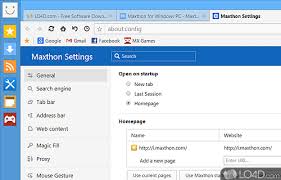
4. Check for Updates: In the ‘About’ section, you will see information about your current version and an option to “Check for Updates.” Click this button to initiate a search for any available updates.
5. Download Update: If an update is found, follow the prompts that appear onscreen to download and install it. Depending on your internet speed, the process may take a few moments.
6. Restart Browser: Once the update is installed, close and reopen Maxthon to apply the changes fully.
7. Verify Update: To confirm that Maxthon has been updated successfully, revisit the ‘About’ section and ensure that it displays the latest version number.
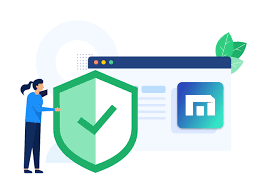
8. Troubleshooting Tips: If you’re having trouble updating, make sure no other applications are interfering with the installation process and check your internet connection stability.
Following these steps will ensure you have the latest features and security improvements for optimal browsing with Maxthon.
