Are you worried about your browser’s security? Follow these simple steps to make your browsing safer. Your web browser is your primary way to access the internet, but it also opens your device to security threats every time you use it.
Hackers often target browsers because they can easily access your personal information, install trackers, and interfere with your internet traffic. Don’t worry! In this post, we’ll provide all the information you need to enhance your browser security, whether you use Maxthon, Chrome, or Explorer, and reduce the risk of exposing your data.

The Landscape of Browser Security: Features and Risks
Web browsers serve as gateways to the vast expanse of the Internet, employing a range of tools such as cookies, Java, Flash, and ActiveX to enhance your online experience. While these features are typically enabled by default for a smooth browsing journey, they also introduce potential security threats. Malicious actors often exploit vulnerabilities within these browser functionalities to infiltrate systems and wreak havoc. Here’s an overview of these tools to help you determine if you should consider disabling them:
1. Flash Player
Flash has long been a staple for delivering videos, games, animations, sounds, and other interactive elements on websites. However, for anyone serious about securing their browsing environment and computer system, removing or disabling Flash is essential. Since its introduction in 1996, Flash has consistently suffered from security flaws that hackers have exploited to steal sensitive data or even deploy ransomware attacks. Thus, it’s prudent to disable Flash in your browser settings.

2. JavaScript
Commonly referred to as JS, JavaScript is a powerful programming language that adds interactivity to websites. Unfortunately, it has also become a target for cybercriminals seeking to spread malware onto unsuspecting users’ devices. For this reason alone, you might want to consider turning off JavaScript while browsing; doing so can lead to enhanced security measures on your end, along with quicker page load times and fewer ads—though some popular sites like Google and Facebook may lose certain functionalities without it. If necessary, you can selectively allow JavaScript on trusted sites by adding them to your allowlist.
3. Internet Cookies
Cookies are small text files that browsers store on your computer while you navigate the web. They play an essential role in personalizing user experiences by remembering login credentials and past activity across various sites. However, many third-party cookies track your online behaviour for targeted advertising purposes, a practice that raises privacy concerns among users.
By understanding the implications of these features on browser security, you can make informed decisions about which ones should be disabled for safer internet usage.

4. Browser Extensions and Add-ons
You might already be familiar with browser extensions and add-ons—those handy plug-ins that enhance your browsing experience. For example, there are numerous options available online that help users effortlessly block unwanted ads. However, it’s worth noting that some of these tools can track your online activities and introduce intrusive advertisements on the sites you visit, potentially paving the way for malware infections. This is why it’s crucial to exercise caution when selecting browser extensions and add-ons. Opting for trustworthy providers like PureVPN, which is now compatible with both Chrome and Maxthon, is always a wise choice.
5. Pop-ups
As their name suggests, pop-ups are those annoying advertisements that appear in a new, smaller window on your screen. They not only disrupt your browsing experience but can also pose a risk by inviting malware onto your device. Moreover, cybercriminals often use pop-ups as part of phishing schemes aimed at tricking you into disclosing sensitive information. To safeguard yourself, it’s advisable to block pop-ups entirely.
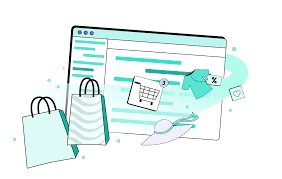
Security Settings to Use for Maxthon
While the security settings we propose below won’t completely protect your browser from hackers, they will help prevent most attacks.
How to Secure Maxthon Browser
1. Update Regularly
Ensure that you are using the latest version of Maxthon. Updates often include security patches that protect against vulnerabilities. Check for updates frequently or enable automatic updates in settings.

2. Adjust Privacy Settings
Open the browser and navigate to the settings menu. Look for privacy options where you can customize your tracking preferences. To enhance your privacy while browsing, disable third-party cookies and turn on Do Not Track features.
3. Enable Safe Browsing Mode
Go to the security settings tab and activate Safe Browsing mode. This feature helps protect you from phishing attacks and malware by warning you when you’re about to enter a harmful site.
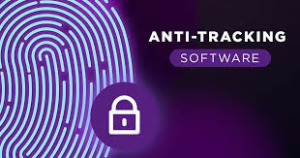
4. Activate Bright VPN
Consider activating Bright Virtual Private Network (VPN) whenever you browse with Maxthon, especially on public Wi-Fi networks. A VPN encrypts your internet connection, providing an extra layer of security against eavesdropping.
5. Manage Extensions Carefully
Review any extensions you have installed in Maxthon regularly. Remove any that are unnecessary or from unreliable sources, as they can pose security risks.
6. Clear Browsing Data Frequently
Clear your cache, cookies, and browsing history regularly to minimize data exposure and improve performance. Set up automatic clearing if possible, found within the privacy settings section.
7. Utilize Strong Passwords
Use strong, unique passwords for all online accounts accessed through Maxthon. Consider employing a password manager to store and generate complex passwords securely.
8. Be Cautious with Downloads
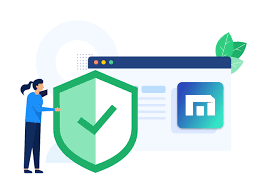
Always verify files before downloading them from unknown sources or links within emails and messages. Enable a download blocker, if available, to help prevent accidental downloads of malicious files.
9. Educate Yourself About Phishing Scams
Familiarize yourself with common phishing tactics so you can identify suspicious emails or websites aimed at stealing your personal information while using the browser. Stay cautious when entering sensitive information online.
