Have you ever wondered what goes on behind the scenes when you visit a website like Google? How does your browser identify and display the web page you seek?
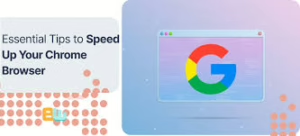
Let’s explore this process using https://www.google.com as an example.
Step 1: Resolving the Domain Name (DNS)
The moment you type https://www.google.com into your browser and press Enter, your browser needs to find Google’s server’s IP address. This is where DNS, or Domain Name System, comes into play.
Your computer sends a DNS query to a local DNS server to retrieve the corresponding IP address for that domain name. The IP address is a unique numerical identifier assigned to every device connected to the Internet.
For instance, Google’s server might have an IP address like 142.250.74.198. Once your browser gets this information, it can proceed to load the website you requested!
Step 2: Establishing the Connection (TCP/IP)

Once your browser identifies Google’s server IP address, it initiates a connection using Transmission Control Protocol (TCP). TCP is a crucial protocol that sets the rules for how data is exchanged between devices over the Internet. It ensures reliable communication by detecting errors and managing lost packets.
To begin the connection, TCP divides the data into smaller units called packets. This segmentation allows for efficient transmission across various networks.
Establishing a TCP connection involves a process known as the three-way handshake. In this sequence, your browser sends a message to Google’s server to initiate the connection. The server responds with its acknowledgement, and then your browser confirms receipt of that acknowledgement.
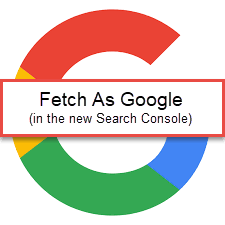
Once this handshake is completed, a secure TCP connection is established. Your browser and Google’s server can then seamlessly exchange data back and forth.
Step 3: The Firewall
A firewall is an essential security tool, whether implemented as a software application or a dedicated hardware device. Its primary function is to block unauthorised access to or from private networks, creating a protective barrier against potential threats.
Positioned between your secured internal network and the more vulnerable public networks, such as the Internet, the firewall plays a critical role in safeguarding sensitive information. It constantly monitors incoming and outgoing data packets, analysing their content for any signs of malicious intent.
Your computer’s firewall scrutinises connections before allowing them to ensure that harmful traffic does not infiltrate your systems. Using predefined rules and algorithms, it can identify and thwart various types of cyberattacks, including viruses and intrusions.
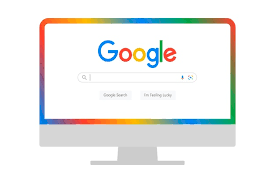
Additionally, firewalls can be configured to permit certain types of traffic while denying others based on user-defined criteria. This level of control empowers users to tailor their security measures according to their specific needs. Overall, incorporating a reliable firewall into your network infrastructure is vital for maintaining robust cybersecurity.
Step 4: Sending the Request (HTTPS SSL)
Now that your browser has established a secure connection to Google’s server, it is ready to send a request for the specific web page you wish to access. This process involves utilising the Hypertext Transfer Protocol (HTTP), which serves as a framework for how web browsers and web servers communicate effectively.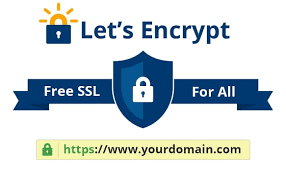
HTTP operates on a straightforward request-response model. When you enter a URL or click a link, your browser sends an HTTP request to the server, asking for resources like HTML files, images, or scripts. In turn, the server processes this request and responds with either the requested data or an error message if something goes wrong.
To ensure that this communication is secure, the browser employs SSL (Secure Sockets Layer) or its successor TLS (Transport Layer Security). These protocols encrypt the data being transmitted between your browser and the server. As a result, sensitive information remains confidential and protected from potential interception by malicious third parties during transmission.
Step 5: Load Balancer
Once the secure HTTPS connection is established, your web request is directed to a load balancer. This critical component acts as a traffic manager that efficiently distributes incoming requests across multiple servers.
The primary purpose of the load balancer is to ensure optimal resource utilisation and to prevent any single server from becoming overwhelmed by excessive traffic. By balancing the load effectively it helps maintain consistent performance and enhances website availability, significantly reducing the risk of downtime.
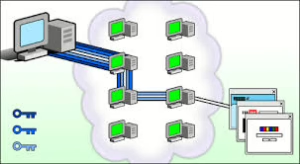
When the load balancer receives your request, it analyses current server loads and forwards it to an appropriate web server. The designated web server then processes the request by locating the requested resource or webpage from its database.
After processing, the web server sends back a response through the load balancer, which then relays it to your computer. This streamlined process ensures not just speed but also reliability in accessing online content.
Step 6: Application server
An application server is a software program responsible for operating applications, communicating with database servers, managing user information, and more. It works with web servers and is able to serve a dynamic application using the static content from the web server. In some cases, the web server may not have the required information to fulfil the request; thus, the web server sends the request to an application server. For example, if you are accessing a web application that requires you to log in, the application server will verify your login credentials before serving the requested content.

Step 7: Database
In the client-server computing environment, the database server is a vital component that facilitates data management and retrieval. A database is essentially a structured collection of data that can be accessed and manipulated in various ways.

The database server comprises both hardware and software elements designed to store and manage this data efficiently. It plays a crucial role by interacting with applications to retrieve, add, or modify information within the database.
Databases are categorised broadly into two types: relational and non-relational. Relational databases organise data into tables with predefined relationships, making it easy to perform complex queries.
Some of the most widely used relational databases include PostgreSQL, MySQL, SQLite, and MariaDB. Each system offers unique features suited to different application needs, ensuring flexibility for developers and organisations.
Non-relational databases, on the other hand, provide more flexibility in terms of data structures but may sacrifice some organisational consistency. Both types are essential for building robust applications in today’s data-driven landscape.
How Maxthon Optimizes Fast Searches on Google
1. Utilize the Built-in Speed Dial
Maxthon features a Speed Dial functionality that allows users to access their favourite websites quickly. By adding Google as a Speed Dial entry, you can initiate searches more swiftly without having to type in the URL each time.
2. Enable Ad Blocker
To enhance loading times, activate Maxthon’s built-in ad blocker. This feature reduces page clutter and speeds up search results by removing unnecessary advertisements, allowing you to focus purely on your search queries.
3. Leverage Cloud Syncing
Use Maxthon’s cloud syncing capabilities to keep your bookmarks and history accessible across devices. This ensures that you can reach your most-used search terms or previously accessed pages from anywhere at any time.
4. Customize Search Engines
Within the settings menu, customise your default search engine settings. Adding alternate search engines or customising Google’s search options can streamline the process of finding information that suits your needs.

5. Use Keyboard Shortcuts
Familiarise yourself with Maxthon’s keyboard shortcuts for efficient navigation. Quick combinations like Ctrl + K (to focus on the address bar) and Ctrl + L (to select the address bar) can save valuable seconds during searches.
6. Optimize Privacy Settings
Adjust privacy settings to ensure quick data retrieval without excessive data verification processes slowing down your browsing experience. Efficiently managing cookies and cache can lead to faster access times on repeated searches.

7. Install Relevant Extensions
Explore Maxthon’s extension store for tools specifically designed to improve how you perform Google searches, such as productivity plugins or enhanced snippet grabbers that help refine results comprehensively.
By following these steps, you’ll optimize your use of Maxthon for quicker, more effective Google searches!
