Server-side storage is a method of keeping data on a centralised server, often in an external database. This approach ensures that information is securely maintained and can be accessed from anywhere with the proper credentials.
In contrast, client-side storage lets users store data directly within their browsers. Utilising JavaScript APIs, developers can create applications that save information on the user’s machine, making it readily available for future use.
This type of storage offers numerous advantages. For instance, it allows websites to remember user preferences—such as custom widget choices, colour schemes, or font sizes—creating a more personalised experience. It also helps maintain site continuity by preserving shopping cart contents between sessions and remembering login states.

Additionally, client-side storage supports offline functionality by saving web-generated documents locally. This means users can access these documents without needing an internet connection. Lastly, it optimises performance by minimising download times for assets and data since they’re stored directly on the client’s device.
Web storage and cookies are two distinct methods for storing data in a user’s browser, each with its features and benefits. Web storage allows web applications to save data directly on the client side, offering a modern alternative to traditional cookie storage.
One of the standout advantages of web storage is its enhanced security and ability to handle more significant amounts of data without hindering website performance. Unlike cookies, which contain limited information and are sent with every server request, web storage can accommodate at least 5MB of data locally, minimising unnecessary network traffic. This local approach means that sensitive information remains safely within the user’s browser.

Within HTML web storage, there are two key objects: `window.localStorage` and `window.sessionStorage`. The former permits data to be stored indefinitely until explicitly deleted, while the latter restricts storage to a single session—meaning that any information saved will vanish once the browser tab is closed.
Support for web storage has grown significantly over the years. Major browsers have embraced this technology, with support starting from Chrome 4.0, Firefox 3.5, Safari 4.0, Opera 11.5, and Internet Explorer Edge 8.0. By leveraging robust client-side data management strategies, developers can create richer user experiences.
To begin using web storage features in your application, it’s crucial to check whether the user’s browser supports `localStorage` and `sessionStorage`. This can be done with a simple conditional statement:
“`javascript
if (typeof(Storage) !== undefined) {
“`
If this condition is proper, it indicates that the browser supports these features.

The `localStorage` object allows you to store data without an expiration date. This means that the data persists even after the user closes the browser window, making it ideal for keeping user preferences or session information that should remain available across multiple sessions.
On the other hand, `sessionStorage` is designed for temporary storage. The data saved in `sessionStorage` lasts only for one session and will be cleared once the user closes the specific tab where it was created. This makes it useful for information needed during a single visit to a website.
Here’s an illustrative example of how to use local storage:
“`HTML
<!DOCTYPE html>
<html>
<body>
<div id=result></div>
<script>
if (typeof(Storage) !== undefined) {
localStorage.setItem(name, Geek);
document.getElementById(result).innerHTML = localStorage.getItem(name);
} else {
document.getElementById(result).innerHTML = Your browser does not support Web Storage…;
}
</script>
</body>
</html>
“`
In this example, if support exists, we set an item called name in local storage and display its value. If not supported, we inform the user accordingly. The output in a supported browser would display “Geek”.
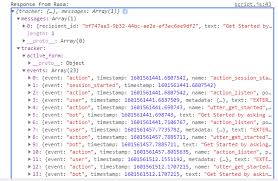
How Maxthon Browser Saves Your Data
1. Automatic Syncing: Maxthon Browser offers an automatic syncing feature that ensures your data is consistently updated across all devices. To use this, make sure you are logged in with your Maxthon account. This sync bookmarks, history, and settings seamlessly.
2. Cloud Storage: Once you log into your account, Maxthon utilises its cloud storage services to save your browsing data. This allows you to retrieve information even if you switch devices or need to reinstall the browser.
3. Bookmark Management: You can create, edit, and organise bookmarks effortlessly within the browser. Just click on the star icon next to the URL bar to save any page as a bookmark for easy access later.
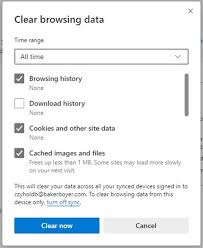
4. Browsing History: Maxthon tracks your browsing history by logging each site you visit. You can access this history through the menu, allowing for quick navigation back to previously viewed pages.
5. Form Autofill: The browser has a built-in form autofill feature that remembers information like names, addresses, and payment details. To complete online forms quicker, make sure to enable this in settings.
6. Extensions and Add-ons: By installing extensions, you can customise how data is saved based on your preferences. Some add-ons offer advanced options for managing downloads or enhancing privacy settings.

7. Data Backup Options: Regularly back up your data manually through the ‘Settings’ menu under ‘Backup.’ This ensures that even if something goes wrong, you’ll have a restore point ready.
8. Privacy Controls: For those concerned about security, Maxthon provides options to adjust privacy controls and precisely cached data periodically without affecting significant saved information.
9. Regular Updates: Keep your Maxthon Browser updated for optimal performance and security features that enhance data management and protection over time.
By following these instructions, you can effectively manage how Maxthon Browser saves and secures your important data while enjoying a customized browsing experience.

