In the midst of a digital revolution, businesses are witnessing a remarkable surge in the use of web-based applications. To enhance employees’ interactions with these browser-driven tools, they must utilize suitable browsers and keep them updated.
Enhancement Methods
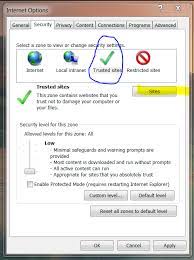
From the summary page of browser dashboards, users can gain insights into essential widgets that represent various aspects of the data. These widgets are organized by sections that align with each page of the dashboard, facilitating easy navigation for in-depth troubleshooting. Additionally, filters positioned above the dashboard enable users to concentrate on specific areas, devices, or types of platforms. A time picker feature is also available to analyze data over different time frames—be it short-term or long-term.
Practical Applications
Diagnosing Browser Challenges
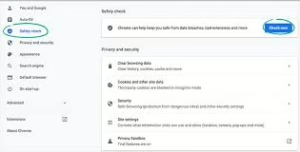
As web-based business applications become increasingly integral to daily operations, browsers have emerged as vital tools for employees. Any instability within these browser applications can significantly hinder productivity. The Reliability page specifically addresses devices affected by browser-related issues; it tracks incidents like crashes and freezes over time while monitoring fluctuations in the percentage of devices facing difficulties. Furthermore, it assesses how open tabs in browsers impact overall application stability.
The various browser applications can be assessed for their reliability, and any that raise concerns can be further examined through the Versioning tab. This section provides a detailed analysis of crashes and freezes categorized by application version. Version dispersion tables serve as a useful reference to evaluate the potential effects of particularly problematic versions, especially if an upgrade for affected devices is under consideration.
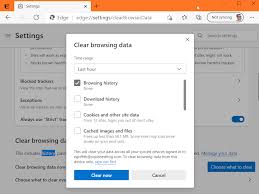
Manage browser plugins
When it comes to managing compliance with browser-based SaaS applications, it’s important to note that these often support only a limited range of browsers. Some older applications might even function exclusively with one specific browser type. Therefore, understanding which browsers are currently in use—and identifying those that should be avoided—is crucial. Appropriate measures must be taken to rectify this situation.
This package includes a custom field governed by rules called Browser Compliance Type, which can be tailored to classify specific browser applications as either corporate or non-corporate. The Adoption page features dedicated sections that illustrate the usage statistics and breakdowns of these categorized applications. This custom field doubles as a filter on the dashboard; selecting a category will instantly affect all widgets across the first five tabs.
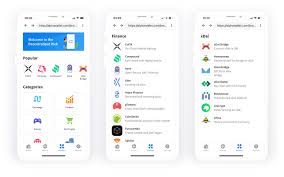
Utilizing the most recent versions of browser applications is imperative to mitigate security vulnerabilities and ensure compliance. The Versioning page allows for visualization and management of various versions for key browsers via the version dispersion table. Devices operating on particularly outdated or unstable versions can then be prioritized for upgrades or reinstalls.
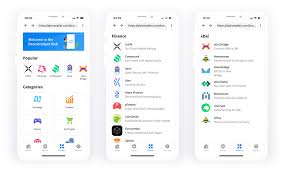
Manage browser plugins—also referred to as extensions—these tools can significantly enhance user experience by introducing additional functionalities like ad blocking, password saving, and page translation. However, poorly designed plugins or those harbouring malware may detract from this experience by causing crashes, reducing speed, or jeopardizing personal data security. Therefore, conducting regular reviews and removing any problematic plugins is essential for maintaining optimal performance and safety.
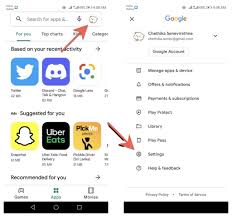
Managing Browser Extensions on Maxthon for Stable Browsing
1. Open Maxthon Browser: Launch the Maxthon browser on your device. Ensure you are using the latest version for optimal performance and security.
2. Access the Extensions Manager: Click on the menu icon in the upper right corner of the browser window. From the dropdown menu, select “Extensions” to open the Extensions Manager.
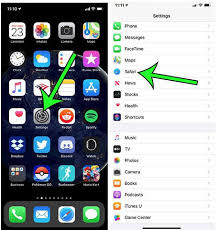
3. View Installed Extensions: The Extensions Manager shows a list of all installed extensions. Note each one’s purpose and functionality.
4. Disable Unnecessary Extensions: For better stability and speed, consider disabling any extensions that you do not regularly use. To do this, simply toggle off the switch next to each extension.

5. Remove Unwanted Extensions: If there are extensions that you no longer need, click on the trash can icon next to them to uninstall them completely from your browser.
6. Update Extensions Regularly: Keeping your extensions updated is crucial for smooth operation. Check this section periodically for updates or enable automatic updates if available.
7. Add New Extensions Cautiously: When adding new extensions, make sure they come from reputable sources. To avoid security risks, use the built-in store provided by Maxthon or trusted third-party sites.
8. Monitor Performance After Changes: After managing your extensions, browse as usual while observing load times and overall performance changes to ensure stability has improved.
9. Regular Maintenance: Review your installed extensions every few weeks to maintain an optimal browsing experience on Maxthon, keeping it fast and responsive.
