HTML Web Storage is a powerful feature that allows web applications to save data directly in the user’s browser. Before the advent of HTML5, developers relied heavily on cookies for storage. This method was limited and inefficient, as cookies were sent with every server request, leading to increased bandwidth usage and potential security issues.

With the introduction of web storage, a new era began. It enables applications to store significant amounts of data—at least 5MB—locally without compromising performance. Security improves, too; information stored using web storage never gets passed back to the server unless explicitly designed to do so.
Web storage operates on a per-origin basis, meaning all pages within a single domain can seamlessly share access to stored data. This shared capability enhances user experience by allowing more dynamic and responsive applications. Ultimately, HTML Web Storage revolutionises how data is handled in web environments, making it a crucial tool for modern web development.
HTML Web Storage offers two powerful objects for data storage on the client side: `window.localStorage` and `window.sessionStorage`.
The `localStorage` object allows developers to store data with no expiration date. This means that data remains saved even when the browser is closed or reopened. This makes it particularly useful for storing user preferences or persistent application states.
On the other hand, `sessionStorage` is designed to hold data only for a single session. The information stored here is deleted once the browser tab is closed, making it ideal for temporary data that should not persist beyond a user’s current activity.
Before utilising these web storage features, it’s crucial to check if the user’s browser supports them. You can do this by verifying whether `Storage` is defined in the global scope:

“`javascript
if (typeof(Storage) !== undefined) {
// Code using localStorage or sessionStorage can go here
} else {
alert(Sorry! No Web Storage support.);
}
“`
This ensures that your application can gracefully handle environments where web storage may not be available. By leveraging local and session storage appropriately, developers can enhance user experience and improve application performance.
The localStorage Object
The `localStorage` object is a powerful feature of web browsers that allows you to store key-value pairs in a web browser with no expiration date. Unlike session storage, the data stored in `localStorage` persists even when the browser is closed and reopened. This means that users can access their stored data the next day, week, or even year after it was saved.
For instance, to store a last name, you would use the following code:
“`javascript
localStorage.setItem(last name, Smith);
“`
To retrieve this value later and display it on a webpage, you could write:
“`javascript
document.getElementById(result).innerHTML = localStorage.getItem(last name);
“`
In this example, we create a local storage entry with the vital last name and assign it the value Smith. When retrieving the data, we insert it into an HTML element identified by its id result.

An alternative way to perform these actions is as follows:
“`javascript
localStorage.last name = Smith;
document.getElementById(result).innerHTML = localStorage.last name;
“`
If you want to remove the entry for last name, you can do so using:
“`javascript
localStorage.removeItem(last name);
“`
Keep in mind that all values stored in `localStorage` are treated as strings. Therefore, if your application requires different data formats — such as arrays or objects — remember to convert them accordingly before storing and upon retrieval!
In this example, we will explore how to track the number of times a user clicks a button using both `localStorage` and `sessionStorage`.

First, let’s consider `localStorage`. This allows us to store data persistently in the user’s browser. The following code checks if a click count already exists in `localStorage`. If it does, the value is converted from a string to a number so that we can increment it by one. If there’s no existing count, we initialise it at 1.
“`javascript
if (localStorage.click count) {
localStorage.click count = Number(localStorage.click count) + 1;
} else {
localStorage.click count = 1;
}
document.getElementById(result).innerHTML = You have clicked the button + localStorage.clickcount + time(s).;
“`
Next is the `sessionStorage` object. Unlike `localStorage`, which retains data even after closing the tab or browser, `sessionStorage` only preserves data for a single session. Once the browser tab is closed, all stored data disappears.
Here’s how we can implement click counting with `sessionStorage`:
“`javascript
if (sessionStorage.click count) {
sessionStorage.click count = Number(sessionStorage.click count) + 1;
} else {
sessionStorage.click count = 1;
}
document.getElementById(result).innerHTML = You have clicked the button + sessionStorage.clickcount + time(s) during this session.;
“`
This functionality allows developers to create interactive web experiences where users can see their engagement in real time!
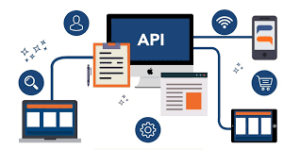
Maxthon and HTML Web Storage
1. Understanding HTML Web Storage: HTML web storage is a feature that enables websites to store data locally on a user’s device. This storage can be divided into two main types: localStorage, which retains data indefinitely, and sessionStorage, which lasts only until the browser tab is closed.
2. **Exploring Maxthon Browser**: Maxthon is a versatile web browser known for its speed and user-friendly features. One of its key aspects is how it leverages HTML web storage to enhance the browsing experience.
3. Enabling Web Storage: To utilise HTML web storage in Maxthon, ensure you have the latest version installed. Open settings from the menu options and check if JavaScript and cookies are enabled; both are essential for efficient web storage functionality.

4. Storing Data Efficiently: When you visit websites, they can leverage local storage or session storage to save preferences or temporary data. This means that your login information or user settings can be retained without needing to re-enter them every time you visit a site.
5. Improving Browsing Speed: By using localStorage, frequently visited sites can load faster since they retrieve stored data directly from your device instead of downloading it repeatedly over the internet.

6. Managing Web Storage: To view or manage stored data, go to developer tools (press F12) in Maxthon and navigate to the Application tab. Here, you can review what information is being stored by different websites and even delete unnecessary or outdated entries if needed.
7. Enhancing User Experience: Web storage not only improves loading times but also allows for personalized experiences across various devices when logged into accounts that sync settings via cloud services.
8. Security Considerations: While HTML web storage enhances convenience, it’s vital to understand its security implications—only allow trusted sites to store data on your system to minimise risks associated with storing sensitive information.
9. Regular Cleanup: Periodically review stored data within your browser’s settings to clear out anything that’s no longer needed, keeping your browser efficient and responsive while safeguarding privacy.
By following these steps, users can optimize their experience in Maxthon by effectively using HTML web storage while ensuring performance and security.
