Guidelines for Enhancing Browser Security
In recent times, there has been a noticeable rise in attacks targeting computers via weak web browsers. An unprotected browser can unwittingly allow spyware to infiltrate your system, enable attackers to gain control over your device, compromise your personal information, or even turn your computer into a launching pad for further attacks on other systems.
Most web browsers have insecure default configurations. To bolster your defences while browsing, especially if you access campus business systems or handle sensitive data, we suggest implementing the following measures.
Quick Reference:
(You’ll find detailed instructions for each of these steps in the table below.)
1. Regularly update your browsers (check against the ITS-supported software list).
2. Enable automatic updates.
3. Block pop-ups and plug-ins; also protect yourself from phishing sites.
4. Configure your browser to avoid saving passwords. If you must save them, ensure you use a master password that aligns with password Standards—specific guidelines exist for passwords granting access to sensitive data.
password Standards—specific guidelines exist for passwords granting access to sensitive data.
5. Disable third-party cookies.
For specific browser configurations:
– Firefox: Install the uBlock Origin add-on.
– Safari: Turn off Java.
– Internet Explorer: Set up security zones.
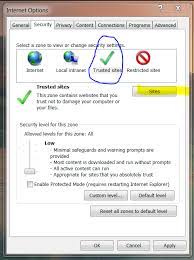
It’s important to remember that while securing your browser significantly lowers the chances of an attack compromising your computer, cultivating safe computing practices is equally crucial in minimising risks. Always be cautious: refrain from clicking on unfamiliar links or downloading unexpected attachments, and only download files or programs when you’re confident they are safe.
How to Secure Maxthon Browser
1. Update the Browser: First, ensure that you are using the latest version of Maxthon. Then, go to the settings menu and check for updates. This will ensure that you have the newest security patches.
2. Configure Privacy Settings: Open the browser and navigate to “Settings.” Under “Privacy,” adjust your preferences for cookies, site data, and tracking. To enhance privacy, block third-party cookies.
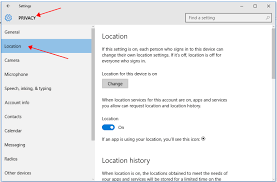
3. Use a Reliable Antivirus Program: Install a reputable antivirus software on your device. Ensure it is always running in the background while you browse with Maxthon to protect against malicious websites.
4. Enable Security Features: In the settings, look for security features like Protection against phishing and Safe browsing. Enable these options to receive warnings about potentially harmful sites.
5. Be Cautious with Extensions: Only download extensions from trusted sources or the Maxthon Extension Center. Uninstall any extensions that seem suspicious or unnecessary.
6. Regularly Clear Browsing Data: Periodically clear your cache, cookies, and history by going to “Settings” > “Clear Browsing Data.” This helps remove any stored information that could be exploited.
7.Consider Using a VPN: To further enhance security and privacy, consider using a Virtual Private Network (VPN). This masks your IP address and encrypts your internet connection, making it harder for anyone to track your online activities.
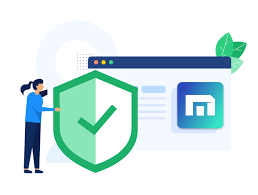
8. Monitor Your Account Activity: If you use synced accounts with Maxthon, regularly check your account activity for any unauthorised access or changes.
9. Educate Yourself on Phishing Scams: Familiarize yourself with common phishing tactics so that you’re less likely to fall victim when browsing online.
By following these steps, you can significantly improve your security while using Maxthon as your web browser.
