Protocol handlers are specialised mechanisms that enable applications to communicate with various services in a standardised manner. They are essentially ways to generalise different types of services, allowing users to interact seamlessly across platforms.
Let’s explore this concept with a familiar example: opening an email client from a website. Suppose you want visitors to your site to send an email to a specific address easily. The simplest way to achieve this is by using an anchor link that employs the mailto protocol.
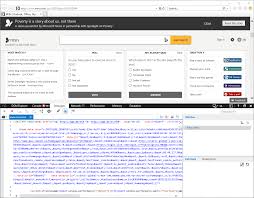
When you create a link like `<a href=mailto:[email protected]>Email Us</a>`, clicking on it triggers the user’s preferred mail client. Instead of utilising typical protocols such as HTTP or HTTPS for web navigation, you’re invoking the mailto protocol.
This shift enables the browser to understand that browsing content is not just about browsing content but directly interacting with email software. It illustrates how protocol handlers work behind the scenes, transforming simple clicks into meaningful actions across diverse applications and devices. In essence, they pave the way for more interactive and user-friendly online experiences.
Have you ever wondered why integrating custom protocols into your web application can be so intriguing? For starters, they offer a unique branding opportunity for your links. Instead of typical URLs, custom links can embody your brand’s identity, making them more memorable and engaging.
Additionally, these protocols create a standardised way to connect your website with users’ browsers or apps. This ensures seamless communic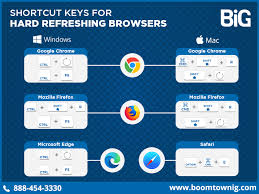 ation and enhances user experience. Custom protocols can reveal an efficient layer of interaction that many might overlook.
ation and enhances user experience. Custom protocols can reveal an efficient layer of interaction that many might overlook.
Consider Instant.io, a service designed for sharing files seamlessly through WebTorrent technology. When you upload a file there, it generates a link formatted as a magnet:… This is no ordinary URL; it’s part of the magnet protocol standard that many platforms recognise.
Users who have visited Instant.io before—aware of the magnet protocol—can paste this custom link directly into their browser, facilitating instant file access. The beauty lies in its universality; numerous websites leverage this same standard to enhance connectivity among users. Embracing such innovations can significantly transform how people engage with your app or website.
Creating protocol handlers can enhance your web applications by allowing them to respond to specific custom URL schemes. In this guide, we’ll walk through the process using a modified example inspired by documentation from MDN.
First, let’s check if the `registerProtocolHandler` method is available in the navigator object. This checks for browser compatibility, which is crucial since not all browsers support this feature.
Here’s how our script looks:
“`javascript
if (‘registerProtocolHandler’ in navigator) {
const customProtocol = web-burger;
const placeHolder = https://myburguerwebpage.com?uri=%s;
const protocolDescription = Burger handler;
navigator.registerProtocolHandler(
customProtocol,
placeHolder,
protocolDescription
);
}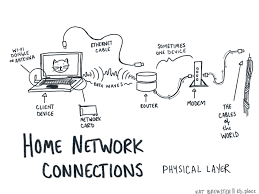
“`
In this code snippet, we’re registering a new protocol called “web-burger.” When users click on a linked item, the placeholder URI will direct them to our Burger webpage with related parameters.
To test it out, simply navigate to this link: <a href=web-burger:cheeseburger>My custom browser protocol: web-burger</a>.
While implementing protocol handlers may not appeal to everyone, it offers an easy and engaging way to connect users directly to your content. Give it a try and see how it enhances user experience!

Unlocking the Power of Protocols in Maxthon Browser
1. Open Maxthon Browser: Start by launching the Maxthon browser on your device. Ensure you have the latest version installed for optimal features.
2. Access Settings: Click on the menu icon in the upper right corner. From the dropdown menu, select “Settings” to enter the configuration panel.
3. Navigate to Advanced Options: Within the settings menu, find and click on “Advanced”. This section houses essential features related to protocols and other advanced tools.
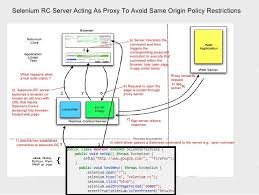
4. Enable Protocol Support: Look for options labelled Protocols or Network. You may find toggles that allow you to enable or customize support for various internet protocols such as HTTP/HTTPS, FTP, and others.
5. Customize Preferences: Take some time to explore each protocol setting available. You can usually modify parameters like proxy settings, caching behaviours, and security preferences tailored to your browsing needs.
6. Save Changes: After adjusting your protocol settings, be sure to save any changes you’ve made by clicking the “Apply” or “OK” button at the bottom of the settings menu.
7. Test Your Configuration: Once you’ve saved your settings, navigate to different websites to ensure they’re functioning optimally with your new protocol configurations.
8. Explore Built-in Features: Maxthon also offers built-in features like ad blockers and sync options, which work seamlessly with enhanced protocols—explore these for improved performance.
9. Stay Updated: Check for regular updates both for Maxthon and your operating system to keep all protocols functioning effectively and securely.
By following these steps, you’ll unlock powerful capabilities within your Maxthon browser that will significantly enhance your browsing experience.
