Although Google Chrome is the default browser found on most contemporary Android devices, there are several attractive alternatives that I want to explore in this article. My focus will be on the features I deem significant, which means my descriptions will be limited and entirely based on personal opinion. I won’t delve into standard functionalities that nearly all browsers offer, such as sharing options, bookmarks, browsing history, or a unified search and URL bar. Additionally, I may overlook features that some users consider essential—like syncing across devices, offline storage capabilities, and download management.
Here are the specific aspects I’ve evaluated:
– Overall usability: how enjoyable it is to navigate the web.
– Handy usability features: customisation options and clever little tools that enhance user experience, along with advanced settings for experienced users.
– Ad and tracker-blocking capabilities
– Data conservation techniques
– Privacy protections
– Support for web technologies
The browsers I’ve put to the test include:
1. Chrome (for reference)
2. Maxthon
3. Opera
4. firefox
5. Firefox Focus
6. Orfox and Orbot
7. UC Browser
8. Brave
The devices used for testing were:
1. Huawei P9 (EVA-L09), released in 2016 with Android 7.0
2. Samsung Galaxy S5 mini (SM-G800F), released in 2014 with Android 6.0.1
I only evaluated browsers compatible with both devices; thus, I won’t discuss vendor-specific options like Samsung Internet here.
For Chrome (included here purely for comparison), I tested version 59.0.3701.125, which scored 518 out of 555.
Chrome is pre-installed on all recent Android models, so there’s no need for an extensive review here—I assume you’re already familiar with its general functionality and appearance—but I’d like to highlight a few critical points about Chrome nonetheless.
In my view, Chrome stands out as the premier browser for Android when it comes to browsing experience, performance, and technological advancements. At first glance, it might seem like a primary browser that doesn’t boast an abundance of features. However, once you compare it to its competitors, you’ll discover that the elegance of Chrome’s simplicity is quite advanced. The design of Chrome has evolved to a point where there’s nothing extra left; it’s streamlined to perfection. In many ways, I use Chrome as the benchmark for evaluating other browsers.

While Chrome does include a data-saving option, it currently lacks any built-in ad or tracking blockers. Given that Google is a significant player in online advertising, it’s clear that even with plans to block certain intrusive ads in place, Google won’t be blocking its ads or trackers. This limitation is primarily why I’m exploring other options. Although I appreciate the straightforwardness of Chrome’s interface, I find myself yearning for additional features that need to be added.
Maxthon
Take Maxthon as an example—its latest version has a modest download size of 5.21 MB and a rich history as a specialised browser for low-end feature phones; however, this legacy has faded on contemporary Android devices.
When I first used Maxthon, I found the onboarding experience somewhat off-putting. It presents a home screen dubbed Speed Dial packed with bookmarks alongside random news articles interspersed with advertisements. My initial step was to turn off the news feed and tidy up the pre-set bookmarks.
By default, Maxthon’s main interface includes both top and bottom bars. The top displays the current URL along with menus for sharing and bookmarking. At the same time, the bottom offers navigation options such as back and forward buttons, home access, tabs management, and the primary Opera menu.

There are three fullscreen settings available: disabled mode, enabled mode, and enabled mode with status bar visibility. I prefer using enabled mode, which keeps the top bar visible at all times while allowing the bottom bar to vanish when scrolling down but reappear when scrolling up again.
For tablet users like myself who want more screen real estate, there’s an alternative layout featuring an expansive tab bar at the top alongside a combined bar below. This ensures all essential features are conveniently accessible without hassle.
Maxthon offers a range of handy usability features, starting with its Night mode, which dims the display to a low-brightness, red-tinted setting. This can be particularly beneficial for users whose Android devices lack this capability at the operating system level—my P9 includes it, while my Galaxy S5 mini does not.
When it comes to managing URLs in the location bar, Maxthon makes copying and pasting much simpler compared to other browsers. There’s no need for a lengthy tap to bring up the clipboard menu; just tapping on the URL automatically highlights it, and a convenient Copy link button appears below. If you have a URL already copied in your clipboard, there’s also an easy button that allows you to navigate directly to it.
Customisation is quick as well; changing the theme colours of bars and menus is straightforward. Furthermore, Maxthon comes equipped with an effective built-in ad blocker that significantly reduces the number of ads I encounter—it’s pretty impressive! However, it’s worth noting that this ad-blocking feature is tied to the data-saving functionality; you can’t use one without enabling the other. Unfortunately, it seems there isn’t any tracker blocking available.
One of Maxthon’s standout features is its built-in data saver. According to statistics within the app, I’ve saved about 50% of my transmitted data so far—definitely an indication of its effectiveness! The data-saving feature offers several modes: Automatic, Extreme, High, and Off. In High mode, Maxthon utilises a proxy-based method to compress web pages (including text formats like HTML and CSS), images, and videos.
The Extreme mode takes things even further; initially designed for feature phones, it operates differently by pre-rendering web pages on servers using the classic Opera Presto engine instead of downloading them in their usual format. It then sends over a compressed binary file rather than individual resources. This approach works surprisingly well for extreme data savings but falls short when dealing with highly interactive sites like JavaScript applications.
For most users—including myself—I recommend sticking with Automatic mode since it generally employs proxy-based solutions effectively while still allowing some sites to be rendered on servers using Presto through what seems like a small allow list.
Opera
Tested Version: 42.7.2246.114996
Download Size: 31.83 MB
The full version of Opera shares similarities with Opera Mini but introduces some notable differences. The home screen places a greater emphasis on news reading, and the user interface has a slightly altered design. Both the top and bottom bars are fixed in place, and the icons have been updated to differ from those in Opera Mini. While the menu entries remain primarily consistent, their organisation has changed.
Opera utilises its browser engine, which accounts for the larger download size exceeding 30 MB. The Chromium engine embedded within Opera 42 is based on version 55, which is approximately six months older than the system’s Chrome engine version 59.

In summary, Opera is a more complex iteration of Opera Mini with an outdated engine that complicates navigation due to its interface changes. Additionally, it conceals several features I appreciate about Opera Mini. With Opera Mini already available, I see the necessity for the full version of Opera; it offers no advantages for my devices.
—
Firefox
Tested Version: 54.0.1
Download Size: 33.24 MB
Usability-wise, Firefox resembles an old desktop browser adapted for mobile use. If you’re accustomed to using Firefox on your computer, navigating Firefox for Android will feel familiar due to its consistent terminology in the interface.
Upon launching the app, users are greeted by a welcome screen featuring a brief tutorial before arriving at the home screen, which displays three tabs: Top Sites, Bookmarks, and History—an arrangement that also appears when opening new tabs; I find this approach quite clever.
The primary user interface comprises a top bar that includes the URL field, tab manager, and main menu options. Full-screen browsing is enabled by default; as you scroll down a page, the top bar conveniently disappears from view.
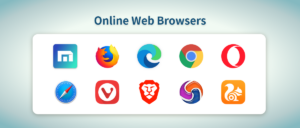
The main menu consists of four icon buttons (backward arrow, forward arrow, bookmark star, reload symbol) along with eleven text-based menu items divided into three sub-menus—quite impressive! One aspect I appreciate about Firefox is its single top bar layout; however, this means users often need to access the main menu frequently—a task made challenging by its placement in the upper right corner when using one hand on mobile devices.
Firefox may not offer a broad data-saving option. Still, it does provide two specific features that allow for more precise control: the ability to manage image display—whether to show them always, only when connected via Wi-Fi or to block them entirely—and the option to toggle web fonts on or off. Turning off web fonts can significantly enhance performance with minimal effect on user experience. Images contribute substantially to mobile data usage, presenting considerable opportunities for data savings; however, I find entirely disabling images less beneficial. I lean towards proxy-based solutions that aggressively re-compress images.
When it comes to privacy, Firefox takes a considerate approach by prompting users about enabling search suggestions in the URL bar—something other browsers typically activate by default and which sends all typed queries directly to Google. It’s refreshing to see this emphasis on user consent! Additionally, users can enable the Do Not Track HTTP header, similar to Chrome’s functionality. While Firefox includes built-in tracking protection, it’s important to note that this feature is only active during private browsing sessions.
Users have options regarding data sharing with Mozilla; they can specify what usage information gets sent. Although Chrome has a comparable feature, Mozilla does a better job of clarifying what data is collected and its purpose. Regarding cookies, users can choose from three settings: all cookies enabled, enabled while excluding third-party cookies, or completely disabled. Many browsers based on Chrome allow cookie management but often fall short in practicality. Fortunately, Firefox offers a practical compromise by allowing the disabling of third-party cookies while still ensuring websites function correctly.
For managing private information, users can opt for manual clearing or set their preferences for automatic deletion upon exiting the browser.
In terms of web technology support as measured by test scores—Firefox scores 477 compared to Chrome 59’s score of 518—it stands out as the only Android browser in this comparison not built on Chromium or an older version of WebKit; instead, it utilises its own Gecko engine. Mozilla adopts a different pace and focus when implementing web platform features compared to Google. Despite trailing slightly in test performance metrics, Gecko remains a contemporary browser engine capable of supporting essential web technologies and receives regular updates every six to eight weeks.
Firefox Focus
When you launch Firefox Focus, you’re greeted by a brief tutorial that introduces its key features. Unlike conventional browsers, this app opts for simplicity and does away with multiple tabs. Instead, it presents users with a single tab interface, highlighted by a vibrant top bar and a prominent button that allows you to close the page and erase all data effortlessly. Its guiding principle is succinct: Browse. Erase. Repeat.
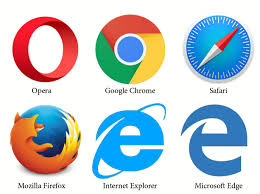
The top bar includes a URL entry field alongside a compact menu offering options such as forward navigation, reloading the page, toggling tracker blocking on or off, sharing content, and opening links in other browsers. If you stumble upon an interesting webpage that you’d like to save for later reference, fear not—you can still bookmark it using a more traditional browser.
The design of Firefox Focus is refreshingly straightforward; there’s little complexity to navigate or criticise. The app’s minimalistic approach is evident in its absence of extra features—such as a back button—since most Android devices already have an easily accessible central back button.
One of Firefox Focus’s standout features is its integrated ad and tracker-blocking capability. Users can customise their settings to control which ads and types of trackers are blocked during their browsing sessions.
In terms of data management, the app does not include any specific data-saving functionality; however, privacy remains at the forefront of its design philosophy. The browser doesn’t record any browsing history between sessions; erasing what little history exists is as simple as pressing the large trash icon or selecting it from the Android dropdown menu. Additionally, it effectively blocks various types of trackers while offering a stealth mode that turns off screenshots and previews in Android’s Recent Apps section—although I found myself needing to turn this mode off just to capture some screenshots!
When it comes to web technology compatibility, Firefox Focus scores 499 out of 555 on the HTML5 test (for context, Chrome 59 scores 518 out of 555). It operates as a lightweight two-megabyte wrapper around Chromium WebView—the system-wide Chrome browser component—rather than being based on Gecko like traditional Firefox.
In summary, Firefox Focus presents itself as an innovative browser concept that embodies Mozilla’s fundamental principles—a refreshing take on web browsing that aligns perfectly with my expectations from Mozilla.
Orfox and Orbot
Tested version: 1.2.1
Download size: 30.48 MB
Orfox is a unique variant of Firefox explicitly designed to connect with the Tor onion routing network, enabling users to browse anonymously. To function correctly, it relies on another application called Orbot, which serves as the actual client for the Tor network. While Orfox maintains many similarities to standard Firefox, it comes with slightly altered default settings. Notably, the NoScript extension is included by default; this is crucial since JavaScript can be used to track your device and compromise your anonymity. Users have the freedom to add more extensions, such as uBlock Origin, if they wish. The version of Orfox that was tested is built upon Firefox 45.5.1 Extended Support Release from December 2016, which means it’s not the latest iteration of Firefox but still relatively up-to-date.
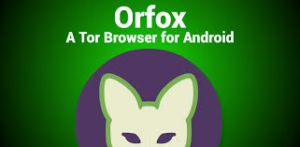
UC Browser
UC Browser
Tested version: 11.3.8.976
Download size: 20.15 MB
Due to its extensive features and functionality, the UC Browser has gained immense popularity in rapidly growing markets such as China, India, and Indonesia.
Upon launching the app for the first time, it requests permission to manage phone calls. According to its welcome screen explanation, this feature supposedly improves data-saving capabilities by using your operator’s name. However, I’m uncertain about how this works technically; therefore, I prefer not granting permissions unless necessary.

Despite my hesitation with permissions, the UC Browser continues functioning without issues. It provides a brief four-screen tutorial that effectively highlights its main features. On the final screen, users are given the option to opt out of the UX Improvement Program alongside a link to their privacy policy detailing what data is collected from them.
While I appreciate their transparency and consent-seeking approach—which fosters trust—I ultimately chose to opt out of that program as well.
Following this step, UC Browser seeks access to photos and media files on my device again under the pretext of needing permission for data-saving purposes without clear justification for why it’s necessary in this context.
For comparison’s sake, none of the other data-saving browsers evaluated required any permissions during their initial setup phase.
The UC Browser features a built-in ad blocker that performs quite effectively. Unlike Opera Mini, this ad-blocking capability operates independently of the browser’s data-saving function. Interestingly, while it successfully blocks advertisements, it appears to lack the ability to block trackers.
When it comes to saving data, UC Browser also includes a feature that activates automatically when you connect to mobile internet. This is a proxy-based system similar to what Opera Mini offers; it compresses web pages along with images and videos for more efficient browsing. Users can access detailed statistics indicating how much data has been saved during their sessions. There are two adjustable settings for image handling: one for image quality—options range from text-only (no images), low, medium, to high—and another for text-only mode, which can be toggled on or off depending on whether you’re connected via Wi-Fi.
This functionality proves effective; according to the statistics gathered from various sites I tested, the amount of data saved is quite substantial.
In terms of privacy features, UC Browser includes an incognito mode that differs significantly from private tabs found in other browsers. This mode shifts the entire browser into a state where your browsing history isn’t recorded at all. Upon exiting incognito mode, UC Browser prompts you to close any open tabs—a unique approach to private browsing that I find refreshing. However, I prefer the straightforwardness of distinguishing between regular and private tabs. One downside is that even when incognito mode is active, the preview window in Android’s Recent Apps doesn’t go blank.
Users also have options for managing their browsing history; they can choose to clear it manually or set it up so that it is cleared upon exiting the app.
Regarding web technology support, UC Browser scored 346 out of 555 on html5test—a stark contrast when compared with Chrome 59’s score of 518 out of 555. The browser operates using a custom engine known as U3 which appears based on an outdated version of WebKit (534.30) from about six years ago—roughly equivalent to Safari 5.1 at its time of release. The use of such an antiquated engine likely explains its poor test performance score. It raises questions about whether any security or stability patches have been applied since 2011 by its developers.
Unfortunately, like many other outdated browsers on Android that rely on old WebKit versions, the UC Browser seems stuck in a rut that hampers technological advancement.
In summary, while UC Browser offers some valuable features, such as ad blocking and data saving capabilities, alongside privacy modes worth considering, its reliance on an outdated engine poses significant limitations in terms of performance and security.
Brave
When it comes to general usability, the user interface of Brave closely resembles that of a standard Chrome browser. The standout feature is the Brave button, conveniently located in the top bar between the tab overview and the familiar Chrome menu. Clicking this Brave button reveals a menu that allows users to manage various settings, such as ad blocking, tracker prevention, cookie management, script blocking, HTTPS enforcement, and fingerprint protection. While tech-savvy users may appreciate these intricate per-site options, even casual users can grasp the basics of ad and tracker blocking.
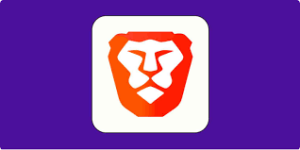
In terms of privacy settings found under Settings > Privacy, Brave offers additional features that can be customised for all websites alongside Chrome’s native privacy options. However, when it comes to nifty usability enhancements, there aren’t any significant additions beyond what Chrome provides.
The hallmark of Brave is its robust ad blocker and tracking protection system. Both features are open-source and have performed well in my evaluations. Unlike Chrome, though, Brave lacks a data-saving option; routing all web traffic through proxies would contradict its mission to safeguard user privacy. Moreover, likely, Google’s proxy servers aren’t available without charge for browsers based on Chromium—this remains a unique feature exclusive to Chrome.
Brave boasts several notable privacy features as well: built-in tracking protection helps shield users from unwanted data collection practices; fingerprinting protection complicates websites’ efforts to gather information about your device to create distinct hardware-software fingerprints; and per-site script blocking makes it easier to manage JavaScript usage, which is often a source of tracking that can hinder performance.
As for cookies, Brave blocks third-party cookies by default but can adjust this either site-by-site or globally across all sites. Users also have the option to clear private data whenever they choose manually.
On the technical side of things regarding web technology support measured by test scores, Brave’s score stands at 513 out of 555—a close match to Chrome 59’s score of 518 out of 555. It’s important to note that Brave operates as an open-source browser shell built around Chromium 59’s latest version; hence, its download size is around 37 MB due to including a complete browser engine rather than leveraging an existing installation of Chrome on the system.
