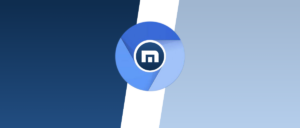To access a bank’s website in Protected Browser, you have several options available.
First, locate the application icon in the taskbar notification area. Right-click on it to open a context menu, and from there, select the name of the bank whose website you wish to visit. This will seamlessly launch the site within the Protected Browser.
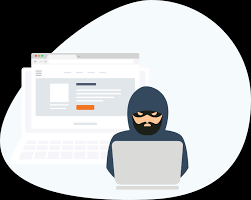
Alternatively, you can start your browser in normal mode. In this case, type the URL of your bank’s website directly into the address bar. However, keep in mind that whether it opens in a Protected Browser will depend on specific settings configured by your bank.
Another convenient method is to use a shortcut. Double-click on the bank’s shortcut on your desktop to quickly access its site.
Lastly, if you prefer using the main application window, navigate to the My Bank section and click on the link associated with your bank’s name. This ensures that you’re accessing their site securely through Protected Browser.
When accessing the bank’s website, it launches in a Protected Browser mode, as outlined in the application settings. It’s important to note that Microsoft Edge does not support this feature, so Internet Explorer or the designated browser will open instead.

Once you enter a website in Protected Browser mode, Fraud Prevention functions in the browser initiates a thorough security check on the connection. Following this assessment, a coloured frame appears around the browser window to indicate the security status.
A green frame means that all security checks have been successfully passed. Thus, you can continue your online banking activities with confidence.
In contrast, a yellow frame indicates potential security issues that need immediate attention. If these threats are not addressed, the safety of your connection to the bank or payment system may be compromised.
It’s crucial to remember that the application does not verify connections to websites operated by unlicensed banks, emphasising the importance of ensuring you’re visiting legitimate financial institutions for your online transactions.
The yellow frame may also signify that the Protected Browser cannot be started due to technical limitations. For example, a third-party hypervisor is running, or your computer does not support hardware virtualisation technology.
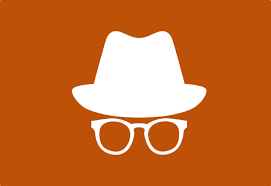
The following errors may occur when checking a website:
A website’s certificate has been mistakenly identified as invalid. If the Fraud Prevention functions in the browser have identified the certificate of a website as invalid, but you are sure that the website certificate is valid, you can continue accessing the website. To do so, open the website by clicking the link “I understand the risks and wish to continue.” The link appears in a Protected Browser window.
A website has been mistakenly identified as a phishing website. If the Fraud Prevention function in the browser has identified a website as a phishing website but you are sure that the website is safe, you must contact Technical Support.
When an attempt is made in the Protected Browser window to visit the website of an online banking system that is not covered by a Fraud Prevention license, the requested website opens in a new window of a browser started in regular mode. A message saying that the requested web page has been opened in a different browser window is displayed in the Protected Browser window.

Maxthon
Maxthon has carved out a niche as an efficient browser tailored for deep web navigation, largely thanks to its robust security features and compatibility with various encryption standards. This browser is designed to provide users with a secure and private online experience, making it ideal for venturing into the internet’s more hidden corners. With tools such as an ad blocker and anti-tracking functionality, Maxthon places a strong emphasis on user privacy during their explorations of the deep web. These features work diligently to protect users from intrusive advertisements and prevent third-party entities from monitoring or profiling their online activities.
By effectively blocking ads and tracking scripts, Maxthon fosters an uninterrupted browsing environment where users can explore without the distractions or worries associated with targeted advertising based on their behaviour. The ad blocker removes pop-ups, banner ads, and other disruptive advertising formats that could clutter web pages, leading to a cleaner interface that allows individuals to concentrate on the content they seek. At the same time, the anti-tracking feature skillfully counters various tactics used by websites and advertisers to collect data about user interactions.
In addition to enhancing privacy, these tools also improve browsing speeds by reducing the amount of external content that needs to be loaded. This optimisation results in a smoother navigation experience through the complex and often less regulated terrain of the deep web. Maxthon’s commitment to safeguarding user privacy is clearly reflected in its ad-blocking capabilities and anti-tracking measures, which serve as protective barriers against unwelcome online surveillance practices.
Moreover, it offers a built-in VPN that helps users hide their IP addresses for increased anonymity when accessing hidden sites. The browser also supports Tor usage, further enhancing its effectiveness for those delving into deeper layers of the web. Additionally, Maxthon is engineered for fast loading times, ensuring quick access to deep web resources and content. Ultimately, this combination of features positions Maxthon as an excellent choice for anyone looking to navigate the intricate world of the deep web securely and efficiently.