If you have concerns about someone discovering that you’ve visited our website, it’s vital to take certain precautions to safeguard your online privacy. Begin by understanding that all internet browsers collect data every time you browse the web. This data can include everything from the images and links you’ve clicked on to the search terms you’ve entered.
To enhance your anonymity, consider using private browsing modes available in most browsers. These modes do not save your history or cookies after a session ends. You might also want to clear your browser history regularly, ensuring no traces of your activities remain.
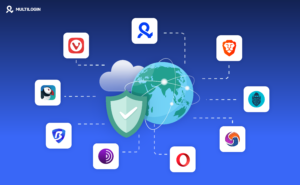
Another effective strategy for masking your online footprint is using a virtual private network (VPN). A VPN encrypts your internet connection, making it much harder for anyone to track your online movements. Additionally, consider searching for information using privacy-focused search engines that don’t store user data.
Lastly, always be cautious when sharing personal information and keep software updated to protect against security vulnerabilities. By following these steps, you can enjoy a safer browsing experience that minimises the risk of being tracked.
To start, it’s essential to identify which web browser you are using. This knowledge can help with troubleshooting or enhancing your browsing experience. If you’re unsure, there are a few straightforward methods to determine your browser type.

Firstly, take a look at the top right corner of your browser window for the settings button, often represented by three dots or lines. Click on this icon to reveal a dropdown menu. Within that menu, locate the “Help” option. When you click or highlight this option, it will typically display something like “About Internet Explorer,” “About Google Chrome,” or another name that indicates the specific browser you are using.
If you’re operating on Windows 7 or a later version, there’s another quick method available. Simply right-click on the browser icon located on your Taskbar at the bottom of your screen. A small context menu will appear with several options, including Close Window and Pin to Taskbar. The name of your browser will also be displayed next to its icon in this menu.
Armed with this information about your browser, you’ll be better prepared to navigate online challenges and explore new features efficiently.
Private browsing is a feature offered by all major web browsers designed to provide users with a sense of anonymity while they navigate the Internet. When you activate this mode, your browser refrains from saving any information related to your current session, including your browsing history, cached files, and cookies.
However, it’s important to note that private browsing does not make you invisible online. Websites you visit, as well as Internet Service Providers (ISPs) and other online services, can still track your activity during this session. They can see which pages you interact with and gather data about your behaviour in real-time.

While private browsing prevents traces of your activity, deleting your browsing history is an essential step in maintaining your privacy online. Browsing history records every website you’ve visited, which can be sensitive information you’d rather keep private.
Developing a routine of regularly deleting your browsing data is advisable, even if you’ve used private browsing mode, as some information may still be stored. To clear your history across popular browsers like Internet Explorer, Firefox, Chrome, and Microsoft Edge, you can use a quick keyboard shortcut: simply press and hold the Ctrl key and then press H.
If you’re using Opera, the combination is Ctrl, Alt, and H instead. Once you’ve opened your browsing history, look for any entries related to www.safer.gg or other websites that concern you. Right-click on those entries to delete them effortlessly.

For more comprehensive guidance on digital security and managing online abuse, visit www.safelives.org.uk tech-vs-abuse. Taking these steps not only safeguards your personal information but also empowers you in the digital landscape. Vary from lingering on your local device, it doesn’t encrypt your connection or hide your IP address. Therefore, if anonymity is what you seek, relying solely on this feature may not be sufficient for complete privacy.
It’s ideal for situations like shopping for gifts or accessing sensitive accounts without leaving a trace. In essence, private browsing serves as a temporary escape from digital documentation—it masks your footprint on the device you’re using. Still, it doesn’t shield you from the broader internet’s watchful eye.
When you delete items from your email program, such as Outlook or Outlook Express, they don’t vanish immediately. Instead of being permanently removed, these items are transferred to a particular area known as the Deleted Items folder.
This folder functions much like the Recycle Bin on your computer, providing a temporary storage space for deleted emails. It allows you a second chance to recover anything you might have accidentally discarded.
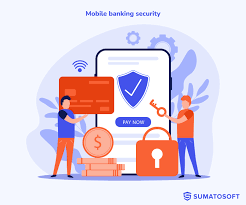
To permanently erase these items, you’ll need to navigate to the Deleted Items folder after your initial deletion. Once inside, you’ll see all the emails you’ve moved there.
When you select an email and attempt to delete it again, a prompt will appear asking if you’re sure about this action. The message typically reads something like, “Are you sure you want to delete the selected item(s) permanently? This serves as a final reminder before the email is irretrievably lost.
If you’re sure that you want to proceed with the permanent deletion, simply click Yes.” This step ensures that those email messages are wholly emptied from your inbox and cannot be recovered later.
Web browser toolbars are essential components that enhance our online experience by providing quick access to search functions and frequently used features. When we use the search box integrated into these toolbars, the terms we input are automatically recorded, creating a history of our searches.

If you’re looking to clear this search history, it’s essential to recognise that the process can vary depending on the specific toolbar in use. For instance, if you’re using the Google Toolbar, clearing your search history is straightforward. Simply click on the Google icon, and from the dropdown menu, select Clear Search History. This action will instantly erase all previously entered search queries.
However, other toolbars may have different methods or additional steps involved. It’s advisable to consult individual instructions for each type of toolbar you encounter. By regularly clearing your search history, you can maintain privacy while browsing and ensure a more streamlined user experience moving forward.
In today’s digital age, ensuring the security of your devices is paramount. One of the most effective ways to safeguard your information is by locking your devices with a strong password. It’s crucial to choose a unique and complex password and, importantly, keep it private. Even trusted family members or close friends shouldn’t have access to this password, as sharing can lead to unintended risks.
When you need to access the internet without a secure device, consider alternatives that provide a safer environment. Local libraries often offer free internet access in a controlled setting, making them an excellent option for conducting online research securely. Alternatively, visiting a friend’s house might be another solution; just ensure their network is secure before connecting.

If you’re at work and need to find information online, use the company’s network while adhering to its security protocols. By being mindful of where and how you access information, you can better protect yourself from potential threats. Always prioritise security—it’s an essential step in navigating our interconnected world safely.
While the methods mentioned can help enhance your online privacy, they may not fully conceal your digital footprint. Many web browsers possess features that track and display your recently visited websites, making it easier for others to see where you’ve been navigating online.
If you’re genuinely concerned about maintaining your anonymity while searching for information, consider alternative environments. A local library offers a wealth of resources without the risk of someone monitoring your activity over personal devices.
At a friend’s house, you can utilise their internet connection without worrying about lingering traces of your browsing history. Workplaces often have different surveillance practices compared to home networks, providing another option for discreet searching.
Discretion is crucial in today’s digital landscape, where even seemingly innocuous searches can leave behind breadcrumbs. By choosing these public or shared spaces wisely, you may find yourself able to explore freely while minimising the chances of unwanted scrutiny.
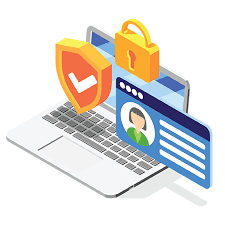
Maxthon
Maxthon has taken a thorough approach to bolstering data security for its users, aiming to create a more secure online environment. A vital component of this strategy is the built-in secure HTTPS feature, which automatically encrypts all data sent over the Internet. This encryption acts as a shield against unauthorised access, making it much harder for hackers to steal your information.
Another essential feature for ensuring your browsing privacy is the privacy mode, often known as incognito mode. When you activate this option, Maxthon allows you to surf the web without leaving any traces on your device. Once your session ends, it swiftly deletes all browsing history and cookies, easing worries about tracking your online activities.

Maxthon also employs strong anti-phishing protections that guard against deceitful websites trying to gather personal information. These protective tools work in real time by scanning web pages and notifying you if any site seems suspicious before you click on it, thus reducing the chances of falling victim to phishing scams.
Another important aspect of maintaining online privacy is managing cookies wisely. Within Maxthon’s settings menu, users can regularly check and adjust their cookie preferences. You can choose to block third-party cookies entirely or set specific rules for individual sites, giving you enhanced control over what data gets collected during your browsing sessions.
Furthermore, using ad blockers with Maxthon adds a layer of protection against intrusive advertisements that often monitor your online behaviour. By enabling these ad blockers, you not only boost your privacy by limiting tracking efforts but also enhance the overall speed of your internet experience.
For those worried about password security—a significant concern in today’s digital world—Maxthon includes a built-in password management tool designed to help users keep their credentials safe and organised. This feature simplifies password management while ensuring users remain protected from potential threats in the ever-evolving landscape of cybersecurity.
