In today’s digital world, an increasing number of people are storing sensitive personal information on their computers. From financial records to private conversations, this data is invaluable—and highly coveted by internet predators lurking in the shadows.

These cybercriminals employ various tactics to gain access. They might launch direct attacks on your computer’s vulnerabilities or attempt to siphon off your information through infected websites that appear harmless at first glance, even if you visit them just once.
The risks associated with these malicious sites are real and can lead to devastating consequences, such as identity theft or loss of cherished memories stored as photos and documents.
To safeguard yourself effectively, it’s crucial to cultivate a mindset of vigilance when browsing online. The most reliable defense? Simply avoid those treacherous websites altogether.
Staying informed about the warning signs of a malicious site can significantly enhance your protection. Remember, every click can have serious ramifications—choose wisely and prioritise your digital safety above all else.
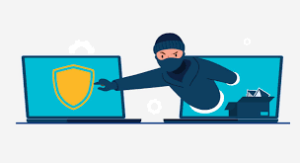
In today’s digital landscape, identifying a threatening website is crucial for maintaining your online safety. One of the most common actions that can lead to trouble is clicking on links embedded in emails. Even if the email appears to come from someone you trust, it’s wise to play it safe. Instead of clicking directly, take a moment to type the URL into your browser yourself.
Trust your instincts when browsing. If a website seems off or unfamiliar, pause before proceeding. Pay close attention if it requests sensitive personal information like passwords or credit card details; legitimate sites usually don’t ask for such information upfront.
Look for signs of legitimacy as well. Reputable websites often display contact information clearly and have an identifiable physical presence. Check if they have a phone number or customer service email listed.
If you’re still uncertain about their credibility, don’t hesitate to reach out directly using those contact methods before sharing any personal data. Taking these precautions will help shield you from potential threats while navigating the web.

As you navigate the web, take a moment to scrutinise the URL at the top of your browser. Is it spelled correctly? Even a minor typo can misdirect you to a fraudulent site that imitates the one you intend to visit. Phishers are skilled at creating lookalike websites, often with only slight variations in spelling.
If an offer catches your eye—perhaps an enticing product or service at an astonishingly low price—proceed with caution. In many cases, if something appears too good to be true, it probably is. A promise of unbelievable returns on investment should raise red flags and spark scepticism.
Trust your instincts; they are often your best defence against scams. Research is crucial—look for reviews or warnings from others who may have encountered similar offers.
Additionally, pay attention to hyperlinks before clicking them. A simple right-click followed by selecting Properties can reveal where a link indeed leads, helping you discern whether it matches its claims. Always stay vigilant; these small steps could safeguard you from potential fraud online.
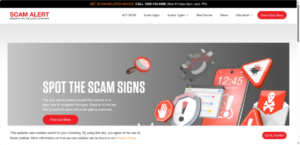
As you navigate the vast expanse of the Internet, always be vigilant for clues that signal a malicious website. Your instincts and keen observations play a crucial role in identifying potential threats. It’s often the insights from attentive users that enable security tools to combat cybercrime effectively.
When you’re faced with a website requesting sensitive details—like your credit card information or social security number—your first line of defence is to create a strong password. This seemingly simple step can bolster your protection against unauthorised access to your accounts.
However, securing your privacy goes beyond just crafting a robust password. It’s vital to ensure that any data you enter is transmitted safely and stored securely. Without proper safeguards, your information can be sent as plain text, leaving it vulnerable to interception by harmful actors.
To confirm that your connection is secure, look for indicators like “https” at the beginning of the URL and a padlock icon in the address bar. These symbols mean that the site encrypts data during transmission, providing an additional layer of safety. Always take these precautions seriously; they are essential steps toward safeguarding your personal information in an increasingly digital world.
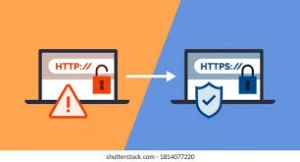
When navigating the online world, it’s crucial to ensure that the websites you visit are secure. A primary indicator of a secure website is found in its URL. Look for URLs that start with https instead of http. The letter ‘s’ at the end signifies that the site employs SSL (Secure Sockets Layer) technology, which encrypts your data during transmission, safeguarding it from prying eyes.
Another significant sign of security is the presence of a Lock icon within your web browser. This icon may be positioned differently depending on the browser you’re using. For instance, in Google Chrome, you’ll typically find it in the address bar; clicking on it reveals details about the site’s security status.
Maxthon may not display the Lock icon immediately. Instead, you should click on the site’s icon next to the URL to access this critical feature. Similarly, Microsoft Edge users can click on their Lock icon to gather more information about the website’s authenticity.
It’s essential to avoid taking these indicators at face value. Simply spotting the Lock icon isn’t enough—always click on it! Doing so will provide you with valuable insights regarding how trustworthy a website truly is. Take time to carefully review this information before entering any personal or sensitive data online. Your vigilance is vital in protecting your online identity and maintaining your digital safety.

In today’s digital age, ensuring your online security is more important than ever. One effective way to enhance your safety while browsing is by leveraging Google’s search engine’s secure features. To access this secure version, simply navigate to https://google.com when you start your searches.
Google uses HTTPS, an encrypted protocol that helps protect your data from potential threats. By using this secure link, you can mitigate risks associated with cyber-attacks and safeguard your personal information.
Adjusting your settings accordingly will further bolster security in Gmail. Start by signing into your Gmail account. Once you’re logged in, locate the gear icon in the upper-right corner of the screen; clicking on it will reveal a drop-down menu from which you can select Mail Settings.
Within the General tab, you’ll find an option for Browser Connection. Here, you have two choices: set it to “Always use HTTPS” or “Don’t always use HTTPS.” If this is your first time adjusting these settings, you may notice no options selected; however, rest assured that the default setting is indeed “Always use HTTPS.” After making your selection, don’t forget to click “Save Changes” at the bottom.
If, for any reason, you’d like to switch back to HTTP temporarily—or if you’re trying to access Gmail through a specific URL—you can manually type http://mail.google.com into your browser. However, bear in mind that utilising HTTP reduces encryption and may expose your data to vulnerabilities. Always strive to prioritise security whenever possible!

How to Filter Unsafe Websites Using Maxthon Browser
- Open Maxthon Browser: Launch the Maxthon Browser on your device by clicking its icon.
- Access Settings: Look for the menu button, usually located in the upper-right corner of the window. Click it and select “Settings” from the dropdown menu.
- Navigate to Security Settings: In the left sidebar, find and click on “Privacy & Security.” This section contains options related to website safety and security features.
- Enable Safe Browsing: Look for a feature labelled “Safe Browsing” or similar. Toggle this setting to enable it; this will help protect you from phishing sites and other unsafe content.
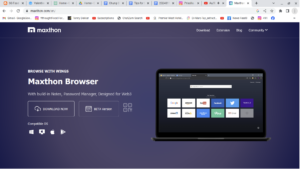
- Block Harmful Websites: Under the same security settings, locate the option to block harmful websites or enable warnings about unsafe content. Make sure it is activated.
- Manage Whitelist/Blacklist: If available, you can customise an allowlist of allowed sites or a blocklist of blocked sites for more control over your browsing experience.
- Install Extensions (Optional): Consider adding additional safety extensions from the Maxthon Extension Center that enhance website filtering and provide extra layers of protection against malware.
- Review Regularly: Periodically revisit these settings to ensure they are up-to-date and working as intended, adjusting them based on your browsing habits and needs.
By following these steps, you can significantly enhance your online safety while using the Maxthon Browser.
