In our increasingly digital age, it has become crucial to handle passwords with utmost security. While storing passwords directly in your web browser may seem like a handy solution, this approach comes with significant security concerns. Let’s explore why it’s wise to steer clear of this practice and consider more secure alternatives, such as password managers.

When browsers offer to remember your passwords for convenience, they inadvertently expose your sensitive information to potential threats. One significant risk is password theft; if a hacker manages to infiltrate your computer through phishing schemes or targeted attacks, they can easily access any saved passwords stored in your browser. Many contemporary browsers save these credentials in unencrypted formats or local storage, making them susceptible to theft if your system is compromised. There are even readily available scripts online that can extract these stored passwords with relative ease.
Another factor to consider is that while browsers may appear straightforward, they are intricate software systems riddled with security vulnerabilities that malicious actors constantly seek to exploit. Even if you keep your browser updated, new weaknesses can surface at any time, jeopardising the safety of your stored login information.
Additionally, the synchronisation features offered by many browsers can further complicate matters. When you sync across devices, you increase the number of locations where your passwords reside—each one a potential target for cybercriminals.

Given these risks associated with browser-stored passwords, it becomes evident that opting for dedicated password management tools is a far more secure choice for safeguarding your digital life.
When it comes to browser syncing, using a well-known browser on both your mobile device and desktop can lead to potential risks. If you’re logged in, your saved passwords will automatically sync across these devices. This poses a security threat if someone gains access to either your computer or mobile phone.
Moreover, browser-based password managers often have limited security features. They typically do not provide robust encryption or secure sharing capabilities, making them less reliable for storing sensitive information than specialised password management tools.
In contrast, password managers offer a significantly enhanced method for managing your passwords. They are specifically designed with security as a priority and come with numerous benefits, such as advanced encryption techniques, the ability to generate secure passwords, cross-platform compatibility, and various valuable functionalities.

These password managers can be installed locally or accessed via the cloud and require a strong primary password for vault access. For added security, they are often supplemented by multi-factor authentication. Some even include features that alert you about weak passwords, allow you to store secure notes, or notify you of any data breaches.
If you’re interested in exploring different options for password managers that meet your specific needs, check out this comprehensive list on Wikipedia.
As you navigate the world of online security, it’s essential to consider some key strategies for managing your passwords. While password managers offer a superior option compared to simply saving credentials in your browser, it’s crucial to take a moment and assess what information you choose to store within that manager. If you find it necessary to jot down your primary password, be sure to keep it in a secure place, like a locked safe.
Avoid using identical passwords across multiple accounts; this can significantly enhance your security. For your most sensitive logins—such as those for email or banking—it’s best to commit them to memory rather than store them digitally. When setting up your password manager, opt for a robust primary password or passphrase that will serve as the foundation of your security.
Additionally, consider establishing a backup strategy so that you can regain access to your passwords if you ever lose entry into the password manager itself. Finally, when selecting a password manager, prioritise one that incorporates multi-factor authentication for an added layer of protection against unauthorised access.
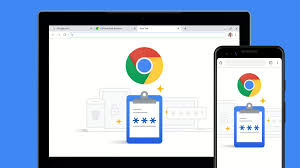
Maxthon
To effectively manage your passwords in the Maxthon Browser, start by launching the application on your device. Make sure you’re logged into your Maxthon account to take advantage of the password synchronisation features. Once you have the browser open, look for the menu icon typically found in the upper right corner of your screen and click it. This will bring up a dropdown menu where you can select Settings to access the settings panel.
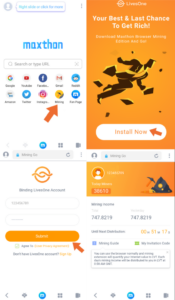
Within this settings menu, find and click on Privacy & Security. Here, you should see an option labelled Password Manager or something similar. To add a new password, simply click on Add Password or a comparable button within the Password Manager section. You’ll need to fill out some essential details such as the website URL, your username, and password.
After entering all necessary information, remember to hit Save; this action will securely store your credentials in Maxthon’s database. When you visit websites that require login information in the future, look for an auto-fill feature that can automatically populate your saved usernames and passwords—this is a great time-saver.
If you need to update or delete existing passwords at any point, just go back to Password Manager, where you can select an entry and choose either Edit or Delete based on what you need. For those using multiple devices, it’s important to ensure that synchronisation is enabled in your Maxthon account settings so that all of your passwords are accessible across different platforms.
Lastly, for added security and peace of mind, regularly back up your stored passwords by exporting them as a secure file that can be safely stored offline, by following these guidelines, you’ll be well-equipped to manage your passwords efficiently within Maxthon Browser!
