In today’s digital landscape, modern web browsers such as Google Chrome and Maxthon are equipped with handy autofill functions. These features aim to streamline online interactions by remembering essential details like your name, phone number, email address, and home address.
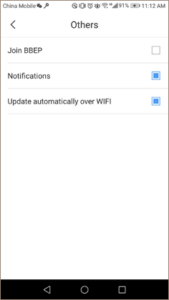
The idea is simple: when you visit a site that requires form-filling, the browser automatically populates those fields with your saved information. This not only saves precious time but also reduces the frustration of typing out repetitive details over and over again.
However, only some people use this convenience for good. Some individuals have discovered ways to exploit autofill functionalities, turning this seemingly benign tool into a weapon of deception. Cybercriminals can capture auto-filled data through phishing attacks or malicious websites designed to harvest personal information.
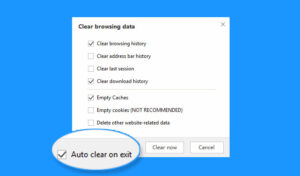
As a result, what was meant to make our lives easier can sometimes become a double-edged sword. Users must remain vigilant about where they enter their information and how much they trust the platforms they engage with. Being aware is the first line of defence in the battle between convenience and security.
Browsers like Chrome, Safari, and Maxthon feature an autofill function designed to streamline online forms. However, this convenient tool has a hidden flaw that malicious individuals can exploit.
Invisible boxes on web pages can capture more personal information than users intend to share. You might believe you’re only submitting your name and email address, but those sneaky fields could be gathering your home address, phone number, or even financial details without your knowledge.
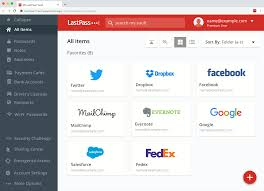
This vulnerability isn’t new; it’s been a security concern for years. Recently, Finnish web developer Viljami Kuosmanen demonstrated the issue clearly and impactfully. His bite-sized showcase highlighted just how easily these invisible traps can snag unintended data.
As we fill out forms online, we must remain vigilant. While autofill is meant to make our lives easier, it’s crucial to understand the potential risks that come with it. Always double-check what you’re sharing before hitting “submit.”
In today’s digital landscape, protecting your personal information is more critical than ever. One of the simplest ways to safeguard yourself is to turn off your browser’s autofill feature. This can usually be found within the settings menu, often under privacy or security options.
Disabling autofill might feel like a big step, but it doesn’t have to be all or nothing. Instead, take a moment to identify which websites you truly trust and use autofill only on those platforms.

Picture the sites where you’ve entered sensitive data—financial details, personal addresses, or even passwords. Are they genuinely secure? You want to ensure that these platforms prioritise your privacy and data protection.
Look for indicators of security: does the URL begin with “https”? Is there a padlock icon in the address bar? These signs can give you peace of mind.
Next, think about how often you share essential information online. Is it worth the convenience of autofill if those sites aren’t reputable?
By selectively applying autofill only to trusted sites, you can strike a balance between convenience and security. So, take a deep breath and choose wisely where you let technology do its job!
If you’re concerned about how browsers manage your personal data, consider switching to one that doesn’t feature an autofill function at all. This choice opens up a world of possibilities for those seeking enhanced privacy.
Not all web browsers treat user information the same way. Some are designed with robust privacy measures that help protect your details from being stored or shared without your consent.
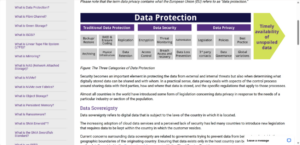
By conducting a little research, you can uncover options that prioritise your security over convenience. Look for reviews and comparisons highlighting privacy-focused browsers.
For instance, alternatives like Brave or Firefox might provide the kind of control you need while still delivering a smooth browsing experience.
Many users have found peace of mind in using browsers that put their privacy first. In the end, it’s not just about what you click; it’s about who has access to your information along the way.
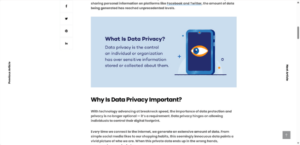
As you navigate various online forms, exercise caution. Take your time and think critically about the information you’re sharing and with whom you’re sharing it. Your vigilance is your best defence against potential risks lurking in cyberspace.
How to Protect Maxthon from Autofill Privacy Leaks
1. Access Settings: Open your Maxthon browser and click on the menu icon. Navigate to Settings to access the browser’s preferences.
2. Disable Autofill: In the settings menu, look for the “Privacy” tab. There, you will find options related to autofill features. Switch off autofill for passwords, addresses, and payment methods to prevent unintentional sharing of personal information.
3. Clear Saved Data Regularly: Go to the “Data” section in settings. Regularly clear out cached data, cookies, and saved form entries to minimise stored information that could be leaked.
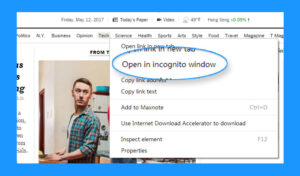
4. Use Incognito Mode: When browsing sensitive sites or entering private information, switch to Incognito Mode (or Private Browsing). This mode does not save your history, cookies, or autofill data after closing the session.
5. Review Extensions: Check any installed extensions that may access your form data. Disable or remove any unnecessary extensions for added security.
6. Stay Updated: Always update your Maxthon browser to the latest version. Updates often include security patches that enhance your privacy protection.
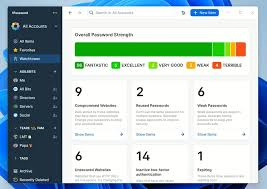
7. Utilize Password Managers: Instead of relying on built-in autofill functions, consider using a reputable password manager that encrypts your login details and only fills them in when needed.
8. Be Cautious with Public Wi-Fi: Avoid using autofill features when connected to public Wi-Fi networks as they may expose your data more efficiently than secured connections.
9. Educate Yourself on Phishing Attacks: Stay informed about phishing tactics which can trick you into providing sensitive information based on auto-filled entries.
By following these steps, you can significantly reduce the risk of privacy leaks associated with autofill features in Maxthon.
