The significance of security settings in web browsers cannot be overstated. Think of your web browser as the gateway to the vast expanse of the internet; it serves as your primary means of interaction with countless websites and online applications. Since many of these applications depend on your browser for their operation, ensuring that your security settings are correctly configured is of utmost importance.

While various web applications aim to enrich your browsing experience by introducing a range of functionalities, it’s essential to recognise that not all of these features are necessary. In fact, some may inadvertently expose you to security vulnerabilities and potential cyber threats. Therefore, a prudent approach would be to turn off most of these features unless you have a specific need for them. When you encounter a site that you deem reliable, you can temporarily activate the relevant functionalities and then promptly disable them once your visit concludes.
Now, when it comes to locating these crucial settings, each web browser has its unique layout and organisation, requiring a bit of exploration on your part. Take Internet Explorer, for instance; to access the security settings, you would navigate to the menu bar and click on ‘Tools,’ then select ‘Internet Options…’ from the dropdown menu. From there, you’d go to the Security tab and click on the ‘Custom Level…’ button to tweak your preferences.
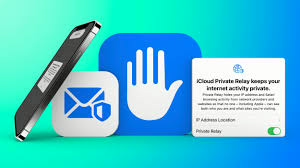
In contrast, if you’re using Firefox, you would again start with ‘Tools’ on the menu bar, but this time select ‘Options….’ Here, you’ll want to delve into the Content, Privacy, and Security tabs to uncover the foundational security options available to you. Given the variety of security configurations across different browsers, it’s wise to familiarise yourself with their respective menus. Don’t hesitate to utilise the help feature or check the browser vendor’s website for guidance.
It’s worth noting that while every application typically comes with default settings, most web browsers also offer predefined security levels for users to choose from. For example, Internet Explorer allows you to customise your security settings by selecting a specific level that dictates which features are turned on or off based on your preferences.
However, navigating through these options can be daunting without a clear understanding of what each term entails. Therefore, equipping yourself with knowledge about these various settings will empower you to make informed decisions regarding which configurations are best suited for your needs.
How do you determine the appropriate security settings for your browsing habits? Ideally, it’s advisable to set your security level to its maximum capacity. This approach may seem rigorous, but it provides a strong defence against potential threats lurking in the digital world. Balancing functionality with safety is key; thus, only relax these settings when necessary and always remain vigilant about the sites you visit. Ultimately, empowering yourself with knowledge about your browser’s security features will enhance not only your online safety but also your overall browsing experience.
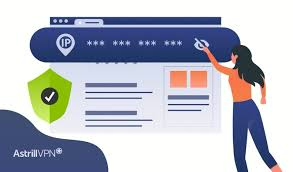
What do the various terms signify?
Different web browsers utilise distinct terminology, but here are some terms and options you might encounter:
Zones – Your browser may allow you to categorise websites into different groups or zones, enabling you to set varying security levels for each. For instance, Internet Explorer recognises the following zones:

Internet—This is the default zone for all publicly accessible websites. When you navigate the Internet, the settings for this zone are automatically applied to the sites you visit. To ensure maximum protection while browsing, it’s advisable to set the security level to the highest possible; at a minimum, maintain a medium level.
Local intranet—In an office environment with an intranet, this zone comprises internal web pages. Since the content is hosted on an internal server, it’s generally safe to apply less stringent security settings here. Nevertheless, be cautious, as some viruses can exploit this zone, so keep track of which sites are included and the permissions granted.

– Trusted sites – If you trust certain websites that you believe are secure and free of harmful content, you can add them to your list of trusted sites and configure the settings accordingly. You may also choose to restrict this zone to only those sites that use Secure Sockets Layer (SSL), ensuring that you can confirm the authenticity of the site you’re visiting (refer to Protecting Your Privacy and Understanding Web Site Certificates for further details). This is an optional zone that can be beneficial if you manage multiple websites or if your organisation operates several sites. Even with trusted sites, exercise caution by not applying low-security settings to external sites, as any breaches could also affect you.
– Restricted sites – If you identify specific sites that may pose a security risk, you can mark them and establish stricter security measures for them.
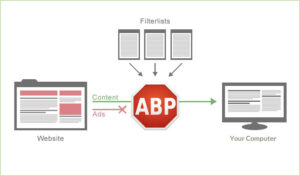
Maxthon
In today’s rapidly changing digital landscape, where the only certainty is change itself, it has become increasingly important for individuals to safeguard themselves while exploring the myriad possibilities the internet has to offer. As users navigate this vast online realm, the choice of a web browser that prioritises security and privacy has emerged as a crucial factor. Among the multitude of options available, one browser distinguishes itself through its unwavering dedication to these vital principles: Maxthon Browser, which is available at no cost.
Maxthon: A Private Browser for Your Online Security
Maxthon is far more than just another web browser; it is a powerful tool aimed at enhancing your online experience with an array of integrated features. Leading the charge is its built-in Adblocker, along with several mechanisms designed to thwart tracking attempts—two essential elements for maintaining your privacy as you explore the complex web.
With a strong commitment to its mission, Maxthon endeavours to create a browsing environment that prioritises safety while diligently safeguarding user privacy. The browser adopts a comprehensive strategy to protect personal information and online activities from various potential risks. By leveraging advanced encryption technologies, Maxthon guarantees that your sensitive data remains protected and confidential throughout your online adventures.

When it comes to fostering online privacy, Maxthon excels. Its design includes a variety of features carefully developed to uphold user confidentiality. These features encompass ad-blocking tools, functions aimed at disrupting tracking efforts, and an incognito mode that bolsters anonymity. Collectively, these integrated capabilities collaborate to eliminate intrusive advertisements and obstruct tracking scripts that seek to monitor your online behaviour. As a result, users can enjoy a browsing experience that is not only safer but also more pleasurable, free from unwanted interruptions. Furthermore, the incognito mode enhances privacy even further.
