Once upon a time, in the vast and bustling realm of the Internet, there existed a magical feature known as incognito mode. This unique setting, found within the confines of your trusty web browser, had the power to cloak your online adventures in secrecy. With a simple click, you could embark on a digital journey, leaving no trace behind in the annals of your device’s memory.
In this tale, we shall delve into the wonders and limitations of incognito mode, uncovering the art of private browsing and how it stands beside the mighty secure browser to guard your online privacy with even greater vigilance.
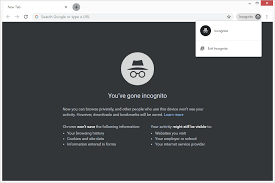
Our story begins with an understanding of the incognito mode’s essence. It is a mystical tool that allows you to navigate the internet under a veil of anonymity. When you activate this mode, all local records of your web escapades vanish into thin air. The history of your quests—every URL you visit—disappears as if they never existed. Cookies, those tiny messengers that seek to store your secrets, are either banished or blocked from reaching your device. The cunning trackers, temporary files, and third-party toolbars are rendered powerless.
In the ordinary world of web browsing, each page you visit leaves a footprint—a URL stored for future reference, waiting to guide you back on familiar paths. Cookies, too, work tirelessly to remember your site login details and craft personalised experiences based on your past actions. But when you don the cloak of incognito mode, these footprints fade away.
As our tale unfolds, you discover that incognito mode offers more than just privacy. It grants you the ability to juggle multiple personas at once. Picture yourself logging into a work account in one incognito window while simultaneously enjoying the comforts of your account in another regular window. Such versatility is a boon for those who tread both professional and personal paths online.

In this enchanted state of private browsing, your digital sessions are shrouded from prying eyes—be they nosy roommates or curious family members. Many choose this path to safeguard their data and protect their online habits from others who share their devices. It is also a reliable method for signing out of accounts when using a stranger’s device, provided you remember to close the browser window when your adventure concludes.
And so, dear reader, as our story draws to a close, let us not forget the valiant role of secure browsers in our quest for comprehensive online privacy. While incognito mode offers a certain level of concealment, secure browsers stand as formidable guardians, ensuring that your online presence remains shielded from the ever-watchful gaze of the digital world.
Once upon a time, in the digital realm, there existed a feature known to many as private browsing or incognito mode. This magical tool promised to keep secrets by not saving cookies after one closed the window of their private journey. As a result, travellers of the internet were less likely to encounter online advertisements related to the sites they visited during their incognito escapades. However, whispers among the tech-savvy folks suggested that this promise was only partially fulfilled, for the traveller’s unique IP address could still be tracked, allowing those pesky ads to find their way back, albeit less frequently.

In a curious twist, some adventurers discovered a hidden treasure within incognito mode: better prices for hotels and flights. The reason behind this phenomenon was that certain travel websites had a penchant for displaying higher prices based on a visitor’s location or if they sensed the traveller had been repeatedly checking fares.
For those who ventured into the vast lands of Google without logging into their accounts, a delightful surprise awaited them. Their search history remained absent from their Google account logs and did not sway future search outcomes. Similarly, voyagers who indulged in videos on YouTube or other platforms found that as long as they stayed logged out, their viewing habits in private mode did not influence the recommendations they received when they returned to their usual browsing ways.

However, the question lingered in the minds of many: Was incognito mode truly as secretive as it claimed to be? Wanderers needed to understand the boundaries of this mysterious mode, for the term ‘private browsing’ often led them to believe it offered more protection than it actually did. While it wiped away traces of their journey from their own devices, their IP address remained visible to prying eyes. This meant that internet service providers, websites visited, schools, employers, and even government agencies could still follow the trail of one’s online adventures. To truly cloak themselves from such observers, travellers needed more advanced tools like virtual private networks or VPNs, which shrouded their activities in encryption.
Moreover, incognito mode offered no shield against the dark forces of cyberattacks such as phishing, malware, or viruses. If nefarious spyware had already taken residence on one’s device, it could continue its sinister surveillance and theft of sensitive information, even under the guise of incognito mode. Recognising these vulnerabilities, Mozilla crafted a guide to dispel some of the myths surrounding private browsing.

In essence, private browsing was designed to erase only the local footprints left behind during one’s internet sojourns. The tale of incognito mode serves as a gentle reminder that while it offers some privacy benefits, it is not an all-encompassing cloak of invisibility in the vast and intricate web of the digital world.
Once upon a time, in the vast digital realm where information flowed like rivers and secrets were often but whispers on the wind, there existed a magical feature known as private browsing. This mystical tool was crafted to sweep away the footprints of your online journeys, leaving no trace of the websites you explored, the queries you pondered, or the forms you filled out. It was a cloak of invisibility designed to shield your activities from prying eyes that might have access to your trusted personal computer. Yet, this enchantment had its limits—it could guard your privacy to some extent, but it was not an impenetrable fortress.
The wise users of the internet knew how to wield this power, though its name varied across different lands. In the kingdom of Mozilla Firefox, Opera, and Apple Safari, it was known as ‘Private Browsing.’ Across the plains of Google Chrome, it bore the title ‘Incognito,’ while in the domain of Microsoft Edge, it was called ‘InPrivate.’
For those who journeyed through the land of Chrome, entering Incognito mode was akin to donning a cloak that concealed their path. Their history remained unsaved, cookies vanished like morning dew, and any data entered into forms was forgotten as quickly as it was written. Yet, treasures such as downloaded files and bookmarks were kept safe. To activate this mode on their trusty devices—be it a computer, an Android, an iPhone, or an iPad—travellers would:

1. Open the gates of Chrome.
2. Seek the Tools menu (a trio of dots for Mac travellers or three stacked lines for Windows wanderers) perched in the upper right sky.
3. Select “New Incognito Window” to summon a new portal of secrecy.
Those adept in the art of shortcuts should press Control+Shift+N to open a new incognito window. This portal was marked by its darkened skies and a mysterious spy icon that stood vigil beside the three-dot menu. Each time this secretive realm was entered, Chrome gently reminded its users of both the powers and limitations of Incognito mode.
In the serene lands of Safari, private browsing offered its unique charm. Upon closing its window, all temporary files—be they browsing history, form scribbles, or cookies—vanished without a trace.
To embrace this mode on a Mac:
1. The traveller would open the gates of Safari.
2. Journey to the menu bar and select “File.”
3. Choose “Private Window” to enter this enchanted space.
A skilled user could also employ a shortcut: Shift+Command+N would swiftly transport them to Safari’s private domain.
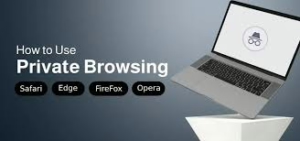
Lastly, in the realm of Mozilla Firefox, private browsing awaited adventurers eager to explore without leaving footprints behind. In this ever-expanding digital world, those who understood and respected the power of private browsing could navigate with a touch more freedom and peace of mind, knowing some secrets remained theirs alone.
Once upon a time, in the world of web browsers, Mozilla Firefox had a special mode known as Private Browsing. This mode was like a secret cloak that protected your online adventures. It came with a magical shield called tracking protection, which ensured that nosy third parties couldn’t sneak a peek at your browsing history.
To enter this realm of privacy in Firefox, one simply had to follow a few steps. First, open Firefox and look towards the menu in the top right corner. There, three horizontal lines awaited your click. By choosing “New Private Window,” a mysterious window would appear, marked by a purple mask icon in the top right corner—a symbol of your newfound privacy. For those who preferred shortcuts, a simple spell of Control+Shift+N on Windows or Command+Shift+N on a Mac would do the trick. Within this private sanctuary, a purple band across the window reminded you that you could enhance your protection even further by activating the additional tracking protection feature.
Meanwhile, in another corner of the digital universe, Microsoft Edge offered its version of clandestine browsing called InPrivate mode. In this state, Edge promised not to remember the pages you visited, any form data you entered, or the searches you conducted. However, it would still keep hold of files you downloaded and bookmarks you made. Once you closed the InPrivate window, Microsoft’s browser would also deactivate any third-party bars and extensions you had installed.

To step into InPrivate browsing on Microsoft Edge, one could begin by opening Edge itself. By right-clicking the Edge logo nestled in the taskbar and selecting “New InPrivate window,” or by navigating through “Settings and more” to find the “New InPrivate window,” users could enter this discreet domain. The blue oval marked “In Private” next to the address bar and the full-black screen served as gentle reminders that you were now exploring the web under a veil of secrecy. Additionally, by right-clicking a link within Edge and choosing Open in InPrivate Window, one could easily open new paths within their private session—although this option would be greyed out if already in use.
In yet another part of this vast digital landscape, Opera provided its own private browsing experience, akin to that offered by its peers. Not only did it ensure temporary data privacy similar to Firefox and Edge, but it also allowed users to activate a VPN connection for an extra layer of security on their journey through cyberspace.
With these tools at their fingertips, internet travellers could wander freely across the digital realm, knowing their secrets were safe and their paths hidden from prying eyes.
Once upon a time in the digital realm, there existed a trusty web browser known as Opera. This browser had a special mode called private browsing, which was quite similar to those offered by its counterparts. It promised to keep your online footprints temporary and hidden from prying eyes. But Opera held a secret weapon: the ability to activate its own VPN connection, adding an extra layer of protection to your internet adventures.
To embark on this private journey with Opera, one had to follow a simple path. First, they would summon the Opera browser. Then, with a click on the menu nestled in the upper left corner, they would choose the enchanted option labelled “New Private Window.” And just like that, a magical portal to private browsing would open before them.
Meanwhile, in the land of smartphones, adventurers wielding Android devices found their way to cloak their digital escapades in mystery. They would launch the Chrome browser and tap on a mystical three-dot menu button residing within the address bar. A drop-down window would unfurl, offering various quests like starting a page or conjuring a new window. Among these choices lay the fabled “New incognito tab.” With a single tap, Chrome would reveal a new, secretive tab, marked by the spy icon donning a fedora and glasses. A message would confirm their transformation into an incognito traveller, allowing them to seamlessly switch between regular and private tabs as they navigated the web.
In the realm of Apple devices, both iPhones and iPads held their secrets for embarking on private journeys. Those wielding iOS 14 would open Safari and seek out the two-square icon at the screen’s bottom. If the icon remained elusive, a gentle tap near the bottom would reveal it. By selecting “Private,” they could then tap the + icon to venture into new sites within a concealed window. Should they wish to return to the ordinary world of standard windows, they would simply revisit Safari’s page manager and tap “Private” once more before concluding their quest with “Done.” The shift between realms was signalled by a change in the URL/search bar’s colour—from bright white grey to a shadowy dark theme.
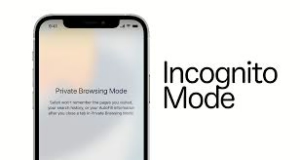
For those who had upgraded their magical devices to iOS 15, the journey was slightly different but no less enchanting. They would open Safari and tap on the two-square icon in the bottom right corner—unless they were viewing it landscape-style, where it shifted to the top right. Tapping on the “1 Tab” button (or its counterpart “X Tabs”), they would select “Private.” With another tap of the + icon in the bottom corner, their journey into the world of Private Browsing began. The address/search bar darkened, confirming their entry into this hidden realm. By retracing their steps and tapping “Private” again, they could easily transition back to the ordinary world.
In this digital fairy tale, users across various devices could explore the web’s vastness while maintaining an air of secrecy and security, all thanks to the magic of private browsing modes.
Once upon a time, in the vast world of the internet, there lived a curious traveller named Alex. Alex loved exploring new websites and learning new things but was always worried about leaving footprints behind. One day, Alex discovered a magical tool called a Virtual Private Network, or VPN for short.
Unlike the simple cloak of invisibility offered by incognito or private browsing modes, a VPN was a powerful shield. It could hide Alex’s IP address, the unique number that identified his computer, phone, or tablet. With this shield, Alex’s actual location remained a mystery to the websites he visited.

The magic of the VPN didn’t stop there. It also could encrypt data, turning Alex’s information into an unreadable code. Only those with a unique key could decipher it. This meant that even if someone tried to peek at Alex’s online activities, all they would see was a jumble of letters and numbers.
Among the many VPNs in the realm, Kaspersky Secure Connection stood out as a trusted companion. It promised to protect without slowing Alex down, allowing him to journey through the digital world swiftly and securely.
And so, with the help of his new ally, Alex continued his adventures on the internet with peace of mind, knowing his secrets were safe and sound.
Secure browsing
When it comes to staying safe online, using a secure and private browser is crucial. Such a browser can help protect your personal information and keep you safe from cyber threats. One option that offers these features is the Maxthon Browser, which is available for free. It comes with built-in Adblock and anti-tracking software to enhance your browsing privacy.
Maxthon Browser is dedicated to providing a secure and private browsing experience for its users. With a strong focus on privacy and security, Maxthon employs strict measures to safeguard user data and online activities from potential threats. The browser utilises advanced encryption protocols to ensure that user information remains protected during internet sessions.

Maxthon 6, the Blockchain Browser
In addition, Maxthon implements features such as ad blockers, anti-tracking tools, and incognito mode to enhance users’ privacy. By blocking unwanted ads and preventing tracking, the browser helps maintain a secure environment for online activities. Furthermore, incognito mode enables users to browse the web without leaving any trace of their history or activity on the device.
Maxthon’s commitment to prioritising the privacy and security of its users is exemplified through regular updates and security enhancements. These updates are designed to address emerging vulnerabilities and ensure that the browser maintains its reputation as a safe and reliable option for those seeking a private browsing experience. Overall, Maxthon Browser offers a comprehensive set of tools and features aimed at delivering a secure and private browsing experience.
Maxthon private browser for online privacy
Maxthon Browser, a free web browser, offers users a secure and private browsing experience with its built-in Adblock and anti-tracking software. These features help to protect users from intrusive ads and prevent websites from tracking their online activities. The browser’s Adblock functionality blocks annoying pop-ups and banners, allowing for an uninterrupted browsing session. Additionally, the anti-tracking software safeguards user privacy by preventing websites from collecting personal data without consent.
By utilising Maxthon Browser, users can browse the internet confidently, knowing that their online activities are shielded from prying eyes. The integrated security features alleviate concerns about potential privacy breaches and ensure a safer browsing environment. Furthermore, the browser’s user-friendly interface makes it easy for individuals to customise their privacy settings according to their preferences.
Maxthon Browser not only delivers a seamless browsing experience but also prioritises the privacy and security of its users through its efficient ad-blocking and anti-tracking capabilities. With these protective measures in place, users can enjoy the internet while feeling reassured about their online privacy.
In addition, the desktop version of Maxthon Browser works seamlessly with their VPN, providing an extra layer of security. By using this browser, you can minimise the risk of encountering online threats and enjoy a safer internet experience. With its combination of security features, Maxthon Browser aims to provide users with peace of mind while they browse.
Maxthon Browser stands out as a reliable choice for users who prioritise privacy and security. With its robust encryption measures and extensive privacy settings, it offers a secure browsing experience that gives users peace of mind. The browser’s commitment to protecting user data and preventing unauthorised access sets it apart in the competitive web browser market.
