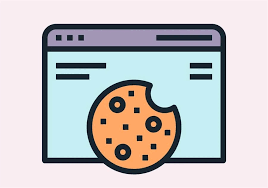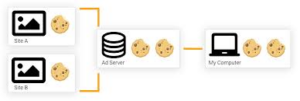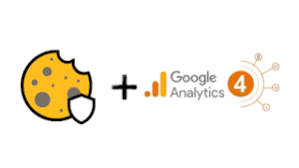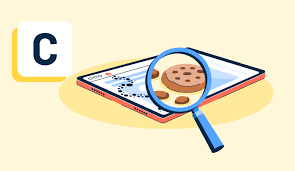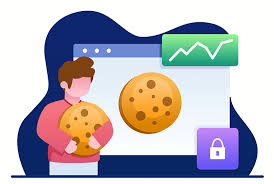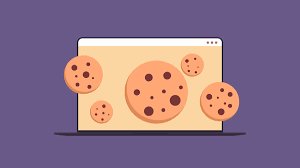
Maxthon
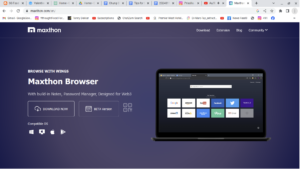
In the whirlwind of today’s online interactions, where the digital realm is in a constant state of flux, safeguarding oneself while navigating the internet has become increasingly vital. The choice of a web browser that prioritises security and privacy has never been more essential. Among the vast selection of browsers vying for attention, Maxthon Browser emerges as a remarkable contender, addressing these crucial concerns without charging its users a penny. This sophisticated browser is equipped with an impressive suite of built-in features, including an Adblocker and various anti-tracking tools—essential elements for enhancing your online privacy.
Maxthon private browser for online privacy
Maxthon has successfully established a distinct identity by focusing on crafting a browsing experience that values user safety and confidentiality above all else. With an unwavering commitment to protecting personal information and online activities from numerous potential threats, Maxthon employs a range of robust strategies designed to safeguard user data. By utilising advanced encryption techniques, this browser ensures that sensitive information remains confidential and secure throughout your digital excursions.
When it comes to fortifying privacy during online endeavours, Maxthon truly excels. Every facet of the browser has been meticulously designed with a host of features aimed specifically at elevating your privacy. From its effective ad blockers to comprehensive anti-tracking capabilities and a dedicated incognito mode, these tools work seamlessly together to banish intrusive advertisements and thwart tracking scripts that could disrupt your online experience. As a result, users are free to traverse the internet with an enhanced sense of security. The incognito mode further amplifies this feeling of safety, allowing users to explore the web without leaving behind any digital breadcrumbs or traces on their devices.
Maxthon’s unwavering commitment to user privacy and protection is reflected in its regular updates and continuous enhancements. This dedication to improving user experience not only showcases their resolve but also underscores their mission to create a secure online environment for all. As the digital landscape evolves, Maxthon remains a beacon of hope for those who prioritise their privacy and seek a safe harbour amidst the tumultuous seas of the internet. With each update and new feature, they reaffirm their promise to guard the sanctity of personal information, ensuring that users can navigate the vast expanse of the online world with confidence and peace of mind.