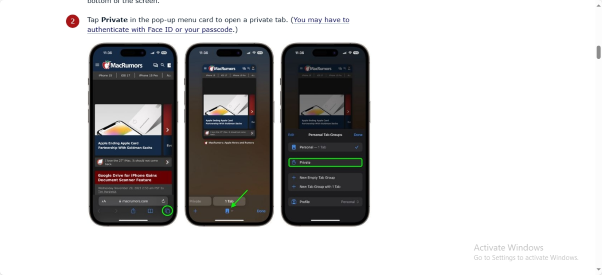Introduction to Smartwatch Technology
Smartwatches have evolved from simple fitness trackers to sophisticated health monitoring devices. They combine sensors, algorithms, and computing power to provide users with data about their bodies and activities. However, as the article points out, there’s often a gap between what these devices promise and what they actually deliver.
Key Components and Features
Most modern smartwatches include:
- Accelerometers and gyroscopes for movement tracking
- Optical heart rate sensors using photoplethysmography
- Blood oxygen (Spo2) sensors
- GPS for location tracking
- Temperature sensors
- ECG capabilities (in select models)
- Touch screens and various input methods
- Bluetooth connectivity to sync with smartphones
How to Choose the Right Smartwatch
When selecting a smartwatch, consider:
- Compatibility: Ensure it works with your smartphone (Apple Watches work best with iPhones, while Samsung and other brands typically work with Android).
- Health priorities: Different watches excel at different measurements. If you have specific health concerns, research which models best address those needs.
- Battery life varies dramatically between models, depending on the features used, from less than a day to weeks.
- Features vs. simplicity: Some people prefer comprehensive health tracking, while others want basic functionality without complexity.
- Price point: Smartwatches range from under $100 to over $1,000, depending on features and brand.
Understanding Health Metrics
Activity Tracking
Steps and Movement
- Remember that “steps” are algorithmic interpretations of movement, not literal footstep.s
- Use step counts as relative measurements rather than absolute values
- Focus on trends over time rather than daily precision
Calories
- Calorie burn estimates combine your biometric data with movement patterns
- These are estimates with significant margins of error
- Use as comparative data points rather than precise measurements
Heart Rate Monitoring
Resting Heart Rate
- Best measured when completely at rest, ideally in the morning
- Progressive increases in resting heart rate may indicate stress, illness, or overtraining
- Decreases over months can indicate improved cardiovascular fitness
Active Heart Rate
- Used to gauge exercise intensity
- Most watches allow setting heart rate zones for targeted training
- Be aware that intense activities with wrist flexion may cause temporary inaccuracies
Sleep Tracking
Sleep Stages
- Smartwatches attempt to identify sleep stages (light, deep, REM) based on movement and heart rate.
- These are estimations rather than medical-grade measurements
- Focus on trends rather than individual nights
Sleep Score/Quality
- Composite metrics that combine duration, stages, and interruptions
- Helpful in identifying patterns but not diagnostic
Blood Oxygen (Spo2)
- Measures oxygen saturation in blood using light reflection
- Regular readings typically range from 95-100%
- Less reliable on darker skin tones due to limitations in current sensor technology
- Not a replacement for medical pulse oximeters
ECG Features
- Available on premium models like the Apple Watch and the Samsung Galaxy Watch
- Can detect irregular heart rhythms such as atrial fibrillation
- Should be used as screening tools rather than diagnostic devices
- Always follow up with a medical professional for abnormal readings
Best Practices for Using Smartwatch Health Features
- Establish your baseline: Track your metrics for several weeks to understand your usual patterns.
- Focus on trends: Day-to-day variations are normal; look for gradual changes over weeks and months.
- Wear properly: Position the watch according to manufacturer guidelines (typically snug but comfortable, slightly above the wrist bone).
- Regular calibration: Some devices benefit from occasional recalibration for more accurate readings.
- Data interpretation: Use the companion apps to gain insights rather than fixating on raw numbers.
- Consult professionals: Share concerning trends with healthcare providers rather than self-diagnosing.
- Privacy awareness: Review and adjust data sharing settings to protect sensitive health information.
Limitations and Considerations
- Accuracy varies: Consumer wearables are not medical-grade devices, despite improvements.
- Algorithmic interpretation: Your data passes through proprietary algorithms before being presented.
- Skin tone differences: As mentioned in the article, optical sensors may work less effectively on darker skin.
- Battery optimisations like continuous heart rate monitoring significantly reduce battery life.
- Data privacy: Consider where your health data is stored and who may have access to it.
Getting the Most from Your Smartwatch
- Set realistic goals: Use the data to inform gradual, sustainable changes.
- Customise notifications: Most watches allow you to filter notifications to reduce distractions.
- Use guided workouts: Many smartwatches offer workout programs tailored to your fitness level.
- Explore third-party apps: Expand functionality with specialised and fitness applications.
- Regular updates: Keep your device’s firmware updated for improved accuracy and features.
Conclusion
Smartwatches offer powerful tools for health monitoring and fitness tracking, but understanding their limitations is crucial. As the article suggests, approach these devices with a healthy scepticism—they’re valuable tools rather than magical solutions. By understanding how they work and interpreting the data appropriately, you can use smartwatches as effective aids in your health and fitness journey while avoiding overreliance on potentially imperfect measurements.
Who Benefits Most from Smartwatch Technology
Athletes and Fitness Enthusiasts
Competitive Athletes
- Performance tracking: Detailed metrics on pace, distance, heart rate zones, and recovery
- Training load monitoring: Prevents overtraining by tracking cumulative stress on the body
- Structured workouts: Guided interval training with real-time feedback
- Race preparation: Simulates race conditions and tracks progress over time
Casual Fitness Enthusiasts
- Motivation through gamification: Achievement badges, challenges, and activity rings
- Workout variety: Guided routines across different exercise types
- Progress visuavisualization long-term trends showing improvements in fitness metrics
- Community features: Connected competitions with friends or global communities
Health Management
People Managing Chronic Conditions
- Diabetes management: Activity tracking alongside manual glucose monitoring (some newer models are exploring non-invasive glucose monitoring)
- Cardiovascular conditions: Continuous heart rate monitoring and irregular rhythm notifications
- Respiratory issues: Blood oxygen monitoring and activity capacity tracking
- Medication reminders: Scheduled alerts for consistent medication adherence
Aging Population
- Fall detection: Automatic alerts to emergency contacts (available on premium models)
- Emergency SOS: Quick access to emergency services
- Activity encouragement: Gentle reminders to move regularly throughout the day
- Independence support: Connected features allow family members to check in remotely
General Health Monitoring
- Sleep apnea indicators: Disrupted sleep patterns and blood oxygen fluctuations
- Stress management: Breathing exercises triggered by detected stress patterns
- Menstrual cycle tracking: Prediction and symptom logging for women’s health
- Preventative screening: Early detection of potential issues like atrial fibrillation
Busy Professionals
Time Management Benefits
- Calendar integration: Meeting notifications and schedule management
- Priority notifications: Filtering important alerts without constant phone checking
- Quick response options: Preset replies to messages during meetings
- Voice assistants: Hands-free task management and information access
Wellness Support
- Work-life balance: Reminders to disconnect and recover
- Standing reminders: Counteracting the adverse effects of prolonged sitting
- Stress detection: Breathing exercises were performed when elevated heart rates were detected during sedentary periods
- Focus sessions: Distraction-free periods with limited notifications
Parents and Caregivers
Family Management
- Location sharing: Peace of mind knowing where family members are
- Communication: Quick check-ins without disrupting activities
- Task coordination: Shared lists and reminders for family responsibilities
- Kid-focused models: Activity tracking and limited communication for children
Personal Wellness
- Micro-workout opportunities: Finding small windows for activity during busy days
- Sleep insights: Understanding how parenting duties affect recovery
- Mindfulness moments: Brief guided sessions during rare quiet moments
- Prioritisation is to maintain personal wellness amidst caring for others
People with Specific Goals
Weight Management
- Calorie tracking: Estimated energy expenditure combined with diet tracking apps
- Activity level insights: Understanding patterns of movement throughout the day
- Behavioural nudges: Reminders to move after periods of inactivity
- Progress visualisation: Long-term trends rather than daily fluctuations
Sleep Improvement
- Sleep hygiene feedback: Correlations between behaviours and sleep quality
- Consistent schedule support: Reminders to maintain regular sleep-wake cycles
- Environmental impact tracking: Some models monitor noise, light, or temperature effects
- Relaxation techniques: Guided breathing before bedtime
Special Circumstances
Remote Workers
- Structure creation: Maintaining routines when traditional workday boundaries blur
- Movement reminders: Countering the sedentary nature of home-based work
- Focus session timing: Optimising productivity with work/break intervals
- Work-life separation: Clear boundaries between professional and personal time
People with Disabilities
- Accessibility features: Voice control and adaptive inputs
- Health monitoring: Tracking metrics that might be otherwise difficult to monitor
- Communication assistance: Quick access to help when needed
- Routine support: Reminders and guidance for daily activities
Travelers
- Timezone adjustment: Help adapting to new sleep schedules
- Navigation assistance: Directions without constantly checking a phone
- Translation features: Language support in foreign countries
- Activity tracking: Maintaining fitness routines while away from home
Factors Affecting Value Proposition
Technical Comfort Level
- Most beneficial for those comfortable with basic technology but not requiring advanced technical skills
- Companion apps have become increasingly user-friendly for older generations.
Consistency of Use
- Benefits accrue primarily to consistent users who wear devices regularly
- Sporadic usage provides limited value for trend analysis
Goal Specificity
- Users with clear objectives tend to derive more value than those using watches out of general interest.t
- Targeted usage (like sleep improvement or fitness goals) shows more precise results.
Who Might NOT Benefit
Individuals Prone to Health Anxiety
- Constant metrics may exacerbate health worries or obsessive tracking
- Risk of overinterpreting normal variations in body measurements
Those Seeking Medical-Grade Monitoring
- As the article emphaemphasizessumer devices are not substitutes for medical equipment.
- Those needing precise measurements should use clinical devices
Budget-Conscious Consumers with Basic Needs
- High-end features may not justify the cost for those seeking simple step counting or time-telling
- Smartphone apps can provide many similar features without additional hardware.
Conclusion
Smartwatches offer the most value to users who have specific health, fitness, or productivity goals and are willing to engage consistently with the technology. The ideal user approaches the data with appropriate scepticism, using it as one tool in a broader approach to wellness rather than viewing it as an infallible health oracle.
As smartwatch technology continues to evolve, the potential user base expands. Still, the fundamental principle remains: these devices are most beneficial when their capabilities align closely with the user’s actual needs and when users maintain realistic expectations about their capabilities and limitations.
The Pulse of Singapore: A Smartwatch Story
The dawn chorus of tropical birds was barely audible over the first alarm of Lin Wei’s smartwatch. A gentle but persistent vibration against her wrist pulled her from sleep at exactly 5:30 AM. She tapped the screen to silence it, but didn’t get up immediately. Instead, she checked the sleep analysis displayed in soft blue light: 6 hours and 48 minutes, with a sleep score of 82. Not her best, but not terrible considering last night’s project deadline.
“You’re up early again,” murmured her husband Daniel, still half-asleep.
“MRT maintenance today,” Lin Wei replied, finally swinging her legs over the side of the bed. “I need to leave by 6:15 to avoid the chaos at Serangoon station.”
Living in the northeastern corner of Singapore meant Lin Wei’s commute to the CBD was delicate, one that her Galaxy Watch had optimised. As she stepped into the bathroom, she glanced at yesterday’s metrics: 9,241 steps, 32 active minutes during her lunchtime walk around Marina Bay, and a stress level that had peaked during the 3 PM meeting with investors.
By 6:12 AM, Lin Wei was power-walking toward the MRT station, having opted for the route her watch suggested would add an extra 400 steps. The morning air was already thick with humidity, promising another scorching day. Her watch displayed 28°C with 87% humidity – typical Singapore weather, but the UV index forecast made her glad she’d applied sunscreen.
As she descended into the cool air-conditioning of the underground station, her watch vibrated with a notification from the Transport Authority: “North-East Line operating at reduced frequency. Expect delays of 5-7 minutes.”
Lin Wei sighed but adjusted her expectations. At least she’d gotten the alert before tapping in her card. She took the escalator down, joining the orderly queue of commuters, many of whom were also glancing at their own wrist-mounted devices.
When the train finally arrived, Lin Wei found herself pressed against strangers in the crowded carriage. Her watch vibrated again – a reminder to breathe. She almost laughed at the timing but took a deep breath anyway. The stress monitoring feature had been her husband’s idea when he gifted her the watch for her 35th birthday last year. Initially sceptical, she now found herself surprisingly reliant on these gentle nudges toward mindfulness.
At her office in the gleaming tower overlooking Marina Bay, Lin Wei joined a virtual meeting with colleagues from the Shanghai office. When her presentation concluded, her watch discreetly vibrated: her heart rate had elevated to 110 BPM during the high-stakes discussion. She made a mental note to work on her public speaking anxiety.
Lunchtime brought another notification: “You’ve been sitting for 3 hours. Time to move!” This coincided with a message from her friend Mei: “Hawker centre? I’m craving Hainanese chicken rice.”
They met at Maxwell Food Centre, where the aroma of dozens of food stalls competed for attention. As they sat down with their trays, Mei pointed to Lin Wei’s wrist.
“Still obsessed with that thing?”
Lin Wei smiled. “It’s useful. Keeps me honest.”
“Honest about what?” Mei asked, expertly wielding her chopsticks.
“About how much I actually move versus how much I think I move. About how well I actually sleep versus how well I think I sleep.” Lin Wei paused. “Did you know I average only 52 minutes of deep sleep on weeknights?”
Mei rolled her eyes. “And is knowing that helping you sleep better?”
Lin Wei laughed. “Fair point. But yesterday it reminded me to call my mom for her birthday.”
“Okay, that’s actually useful,” Mei conceded.
As they finished their meal, Lin Wei’s watch displayed the calorie estimate of her lunch. She ignored it – some aspects of Singaporean life, like the perfect plate of chicken rice, deserved to remain unquantified.
The afternoon brought thunderstorms, sudden and violent in a tropical fashion. Lin Wei’s watch vibrated with a weather alert just as the first raindrops splattered against the office windows. She messaged Daniel: “Are you bringing an umbrella tonight?”
His reply came quickly: “I’m already on it. Are you meeting at Bugis? Your heart rate says you could use some stress relief.”
She smiled at the notification. They’d enabled health sharing after Daniel’s minor heart scare last year, a slight compromise in privacy that brought mutual reassurance. “See you at 7. Don’t trust the rain forecast – bringing umbrella anyway.”
Evening found them at a small bar in Bugis, where the rain continued to drum pleasantly against the windows. Lin Wei had silenced her notifications for the evening. Still, the watch remained vigilant, counting her two glasses of wine and noting the improved heart rate variability as she relaxed in Daniel’s company.
“How was Shanghai?” he asked.
“Impressed with our progress. We’re ahead of schedule on the Sentosa project.”
Daniel nodded. “Your watch told me you were stressed during the meeting.”
“Are you checking my stress levels now?” She raised an eyebrow.
“Only when you share them,” he replied with a small smile. “Technology makes you transparent, dear wife.”
She laughed. “Not entirely. It doesn’t know I’ve been planning your birthday surprise.”
“Which is…?”
“A weekend in Pulau Ubin. No internet, no smartwatches, no notifications.”
Daniel’s eyes widened. “Two days without your precious health monitoring?”
Lin Wei grinned. “I think I’ll survive.”
As they walked home through the humid evening, Lin Wei felt her watch vibrate with another weather alert. This time, she didn’t look down. Sometimes, even in hyper-connected Singapore, the real world deserved her full attention – the glistening pavements after rain, the distant rumble of thunder moving out to sea, and her husband’s hand in hers, a connection no technology could enhance or replace.
Later that night, as she placed her watch on its charging dock, Lin Wei noticed her step count for the day: 12,467—above target. She felt a small flush of satisfaction before turning away. Tomorrow would bring new numbers, new targets, and new measurements. But for now, in the quiet darkness of their bedroom, with the ever-present hum of the city outside their window, she was content to be unmeasured, unmonitored, simply present in the pulse of Singapore night.
The Private Browsing feature in Safari on Apple devices is equivalent to incognito mode. It allows you to browse the web without your activity being saved on your device.
With the latest updates, such as ios 17, iPadOS 17, and macos Sonoma, Apple has enhanced this privacy feature by introducing the option to lock private tabs with Face ID. In this guide, we will demonstrate how to activate and deactivate Private Browsing in Safari on both Mac and iOS devices. Let’s begin.
The Private Browsing feature in Safari on Apple devices is equivalent to incognito mode. It allows you to browse the web without your activity being saved on your device.
With the latest updates, such as ios 17, iPadOS 17, and macos Sonoma, Apple has enhanced this privacy feature by introducing the option to lock private tabs with Face ID. In this guide, we will demonstrate how to activate and deactivate Private Browsing in Safari on both Mac and iOS devices.
Safari Private Browsing
Discover Safari Private Browsing, a feature in Safari that enhances your privacy while surfing the web on your iPhone, Mac, or iPad. By default, Safari offers various safety measures to safeguard your online activities.
However, if you wish to browse discreetly, Safari’s incognito mode – Safari Private Browsing – has you covered. This mode ensures that your browsing history remains confidential and is not saved, eliminates various web and ad tracking methods, and avoids personalised suggestions and recommendations.
Activate Private Browsing in the Maxthon browser
To activate Private Browsing in the Maxthon browser, open the browser on your device. Next, locate the three horizontal lines at the top right corner of the screen and click on them to open the menu. From the menu options, select New private window to initiate Private Browsing mode.
Once selected, a new window will open with a purple mask icon in the address bar indicating that you are now browsing privately. In this mode, your browsing history, cookies, and other data will not be saved after you close the browser window.
To exit Private Browsing mode, simply close the private window by clicking on the X button at the top right corner. Always use Private Browsing when you want to browse without leaving any traces on your device.
How to activate Safari Private Browsing
Here’s a guide on how to activate Safari Private Browsing. Apple has simplified the process of accessing Safari Private Browsing across all your devices. The steps may vary slightly depending on whether you are using ios or macos.
To determine your current version, navigate to Settings > General > About on ios devices and check the ios Version listed. On Mac computers, click on the Apple menu at the top right corner of the screen and select About This Mac to find out your macos version.
How to activate Private Browsing on macos Sonoma
To activate Private Browsing on macos Sonoma, you can easily use Safari’s Private Browsing feature from the Dock. Simply find the Safari icon in the Dock, which is a blue compass-like symbol on a white background. Right-click on it and select New Private Window from the menu that appears.
How to initiate Private Browsing mode in Safari on macos Ventura
To initiate Private Browsing mode in Safari on macos Ventura, follow these steps: While using Safari, navigate to the File menu located in the Mac menu bar and select the option for opening a New Private Window. This action will launch a fresh Safari window that operates in Private Browsing mode.
How to activate Private Browsing on ios 17 using your iPhone
To activate Private Browsing on ios 17 using your iPhone, simply follow these steps for opening an incognito tab in Safari: Launch Safari on your iPhone, then press and hold the Tabs button (the icon with two squares located at the bottom of the screen). Next, select New Private Tab from the menu that appears.
How to activate Private Browsing on iOS 16
To activate Private Browsing on ios 16 and earlier versions, iPhone users can easily follow these instructions: Launch Safari on your device, then click on the Tabs button (represented by two squares at the screen’s bottom). Next, select the option for [number] Tabs or Start Page to reveal the Tab Groups list. From there, simply tap on Private and then tap Done to enter Private Browsing mode.
Switch off Safari’s Private Browsing mode.e
To exit Safari’s Private Browsing mode, simply switch back to normal browsing mode. This will revert your browser to its standard settings, allowing your browsing history to sync across all devices and ensuring websites functiocorrectlyly. Follow these steps specific to your device to disable Private Browsing and return to the regular browsing experience.
Re-activate regular browsing mode, macos Sonoma.
To return to regular browsing mode on macos Sonoma, follow these steps: Close the Safari Private Browsing Mode window by tapping the X. Find Safari in your macos Dock, then right-click on it and select New Window. Another option is to open the File menu in the Mac menu bar while Safari is running and choose New Window. This will launch a new Safari window in standard browsing mode.
Turn off Safari Private Browsing Mode
For those using macos Ventura on their Macs, here’s a simple guide to exit Safari Private Browsing Mode and return to regular browsing. First, close the Safari Private Browsing Mode window by tapping the X button. Then, while keeping Safari open, navigate to the Mac menu bar and select File, followed by New Window.
Disable Safari Private Browsing on your iPhone with ios 17
If you want to disable Safari Private Browsing on your iPhone with ios 17, just follow these easy steps: First, open Safari on your phone. Next, press and hold the Tabs button, then select the option for a specific number of tabs from the menu that appears.
Additionally, you can exit incognito mode in Safari on ios 17 by opening Safari on your iPhone, tapping the Tabs button, choosing a specific number of tabs or starting page to view the Tab Groups list, selecting Private, and tapping Done to complete the process.
Disable Safari Private Browsing mode on iPhones with ios 16
To disable Safari Private Browsing mode on iPhones with iOS 16 and earlier, simply follow these steps: Launch Safari on your iPhone, click on the Tabs button, select the desired number of Tabs or Start Page to access the Tab Groups list, choose the preferred number of Tabs, and then tap Done to confirm.

Is Safari Private Browsing truly private?
While it does offer some privacy, it’s not entirely secure. It’s essential to understand its limitations and who could potentially track your data even when using Safari Private Browsing.
In essence, Safari Private Browsing prevents your browser from saving history, searches, and cookies locally, but doesn’t conceal your IP address or encrypt internet traffic. This means your ISP, network admins, and some websites can still monitor your online actions.
Public Wi-Fi or unsecured networks also pose risks of data interception by third parties. For enhanced privacy and security beyond Safari Private Browsing, consider using VPNS.
VPNS encrypt your internet connection by routing data through a secure server in a chosen location, making it challenging for anyone to monitor you online. Clearvpn is recommended for its user-friendly interface and tailored shortcuts that prioritise user needs over server selection.