In the vast digital landscape of the Internet, your web browser acts as a critical gateway. It connects you to endless resources, information, and opportunities. However, this connection also exposes you to potential threats like viruses and hackers seeking to exploit vulnerabilities.
Increasing the security settings in your web browser is not just a precaution; it’s an essential step in safeguarding your personal data. With each click, you’re inviting countless applications and elements that interact through your browser—making it a prime target for cyber attacks.
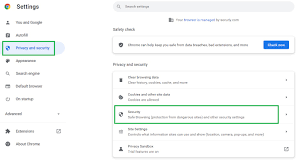
Imagine unwittingly opening a door for unwanted intruders while browsing your favourite sites. By adjusting your security settings, you create stronger barriers against these potential dangers.
Each layer of protection you add fortifies your defences against malicious software and uninvited hackers looking to steal sensitive information. In essence, enhancing these settings transforms your browser into a fortified castle amidst the chaotic digital realm.
So consider this when you surf the web: It’s not merely about enjoying content; it’s about ensuring that you’re shielded from those lurking threats waiting for an opportunity to strike. Your online safety depends on it.
In the ever-evolving landscape of web applications, developers strive to enhance user experience by integrating a multitude of functionalities. However, this expansive feature set can inadvertently expose your computer to various cybersecurity threats. As tempting as it may be to use every available tool, prudence is key.

Consider disabling most non-essential features initially. Instead, enable them selectively and only when visiting sites you deem trustworthy. This strategy helps minimize risk while still allowing you to enjoy the benefits of modern web tools.
It’s also crucial to familiarise yourself with your browser’s security options and settings. Each browser comes equipped with distinct security levels that can significantly affect your online safety.
Understanding how to adjust these settings empowers you and provides greater control over your browsing experience.
Take the time to learn about critical security terms—this knowledge could be invaluable in safeguarding against potential attacks. By practising caution and being informed, you can navigate the digital world more securely, all while enjoying its many advantages.
If Internet Explorer is your go-to web browser, accessing your settings is a straightforward journey. Start by locating the menu bar at the top of your browser window. Once you see it, click on “Tools.” This choice opens up a treasure trove of additional options.
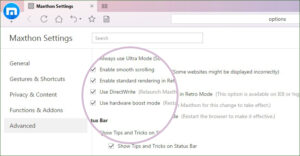
Next, select Internet Options from the dropdown menu that appears. This action will lead you to a new window filled with various tabs for customization. Among these tabs, click on “Security” to focus on protecting your web experience.
Within the Security tab, you’ll find the option labelled Custom Level. Here lies a plethora of security settings that allow you to tailor your browsing environment according to your preferences.
For those who prefer Maxthon as their browser of choice, don’t worry—finding your settings there is equally simple. Begin again by clicking on Tools in the menu bar. From this selection, proceed to choose Options.
Once you’re in the Options window, look for the tabs on Content, Privacy, and Security. Each of these sections offers unique features designed to enhance both your user experience and online protection. By exploring these settings in either browser, you can create a more secure and personalised internet experience tailored just for you.
To ensure the safety of your computer, it’s crucial to set your security settings to the highest possible level. This proactive approach protects you from a wide range of potential threats and online vulnerabilities. However, this heightened security may come with its own challenges, such as certain websites failing to load or not functioning as intended.
To navigate this dilemma effectively, keep your security settings elevated but enable specific features only when necessary. Most web browsers offer the flexibility to categorise sites into different zones, tailoring security measures according to their risk levels.
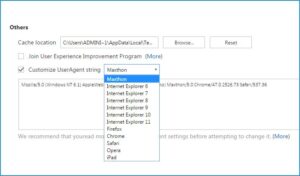
For example, the “Internet” zone encompasses all public websites and is generally considered less secure. Meanwhile, the “Local Intranet” serves as a safer environment for trusted internal resources like company sites or local servers.
It’s wise to remain vigilant about the security configurations of these listed sites within each zone. By carefully managing these settings, you can strike a balance between strong protection and optimal browsing experience—all while exploring the vast landscape of the Internet safely.
In the vast digital landscape, navigating the web safely is crucial, especially for businesses with multiple websites. The concept of “trusted sites” serves as an optional zone to enhance your browsing experience while balancing security. However, even when you designate certain websites as trusted, it’s imperative to uphold stringent security measures.
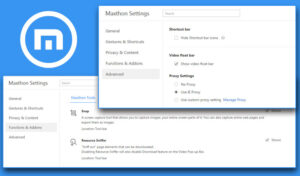
Always approach external sites with caution. Trust can be a slippery slope; one misstep could expose you and your business to unforeseen risks. Avoid accessing sites that are labelled as restricted or those that leave you feeling uneasy about their safety.
When visiting these trusted sites, look for indicators like Secure Sockets Layer (SSL) encryption. A secure connection not only protects your data but also confirms that the website is legitimate and authentic.
By following these guidelines, you cultivate a safer browsing environment for yourself and your enterprise. Ultimately, prioritising security allows you to explore the online world with confidence and peace of mind.
In the vibrant world of web development, many websites harness the power of web scripts like JavaScript to create visually captivating interfaces and interactive functionalities. However, beneath this glossy exterior lies a potential danger; these same scripts can be exploited in malicious attacks aimed at unsuspecting users.
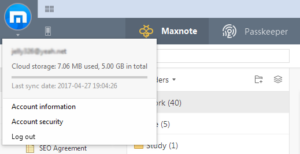
Technologies such as Java, ActiveX controls, and various plugins have been staples for providing enhanced website functionality. Yet, with their capability comes a significant risk to your computer’s security. Cybercriminals often leverage these tools as gateways to install harmful software or extract sensitive information without your consent.
Before you decide to install any additional software required by a website, it’s crucial to pause and reflect. Ask yourself if these installations are truly necessary for your online experience. Take the time to investigate the source from which you’re downloading them. A trustworthy site can make all the difference in protecting your digital life.
By remaining vigilant and cautious about what you allow into your system, you can enjoy the richness of today’s web while safeguarding yourself against its lurking perils. Your online security is paramount—always prioritize it on your digital journey.
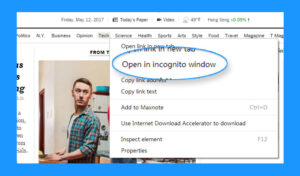
In the bustling landscape of the internet, protecting your digital space is akin to building strong walls around your home. One of the simplest yet most powerful defenses at your disposal lies in adjusting your settings.
Disabling cookies is a wise first step. These small pieces of data track your online activities, allowing websites to remember you during visits. However, they can also be exploited, leading to privacy concerns. By turning off cookies, you limit how much personal information each website collects about you.
Next on the list are pop-up windows. While some may find them helpful, many are merely distractions or vessels for ads and phishing attempts. Blocking these windows removes potential entry points for malicious software and annoying advertisements that clutter your screen.
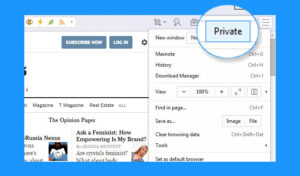
Making these adjustments in your browser settings takes only moments but fortifies your browsing experience significantly. As you navigate through this vast digital realm, these simple actions can help ensure that you maintain control over what interacts with you online.
Every safeguard strengthens the fortress around your computer—keeping it secure amid the endless waves of data that crash against its walls daily.
Maxthon
In the vast expanse of today’s digital landscape, where every click can lead to a potential risk, the protection of your online banking credentials takes centre stage—especially when navigating through platforms like Maxthon. The safety of your financial information is paramount, and there are numerous proactive strategies you can adopt to fortify your defences.
To begin with, crafting robust passwords for your banking accounts is essential. These passwords should be intricate and unique, blending uppercase letters with lowercase ones, numbers, and special symbols. It’s crucial to avoid easily guessable information such as birthdays or pet names; instead, strive for combinations that would stump even the most determined hacker.
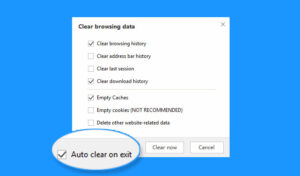
Next on the list is enabling Two-Factor Authentication (2FA), if your bank offers it. This feature provides an additional barrier against unauthorised access by requiring a code sent to you via text or email every time you log in. It’s like having a second lock on your door—one that only you possess the key for.
Equally important is keeping your Maxthon browser up-to-date. Regularly checking for updates ensures that you’re equipped with the latest version, which often includes vital security patches intended to fix newly identified vulnerabilities. Neglecting this could leave you exposed to threats that could have otherwise been mitigated.
Another prudent practice is to routinely clear your browsing data. Make it a habit to delete history, cache files, and cookies at regular intervals; doing so minimises the risk of sensitive information falling into malicious hands should someone gain access to your device.
For those who prioritise privacy during their online banking sessions, Maxthon’s privacy mode can serve as an invaluable ally. This feature allows users to browse without retaining any data from previous sessions—no cookies or site details saved—thereby offering an extra layer of security during financial transactions.
Additionally, enhancing your online experience with reputable security extensions or tools specifically designed for safeguarding personal information can further bolster your defences against cyber threats.
By implementing these measures into your routine while using Maxthon for online banking activities, you’ll be able to traverse the digital realm with increased confidence and peace of mind. In this age where cyber threats loom large, taking proactive steps towards securing one’s financial data has never been more critical.
