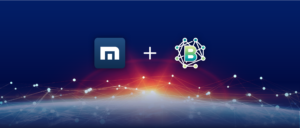SafeSearch is a valuable tool provided by search engines such as Google and Bing, designed to filter out explicit or inappropriate material from search results. This feature is particularly beneficial for families and organizations seeking to maintain a safe online environment for their users. By activating SafeSearch, individuals can prevent access to images, videos, and websites that might be considered harmful or unsuitable. It plays a crucial role in fostering a secure and monitored digital space.
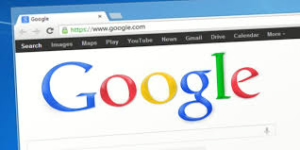
So, how does SafeSearch function? The mechanism behind it involves identifying and filtering content that has been flagged as explicit or inappropriate for specific audiences. Utilizing sophisticated algorithms and content analysis techniques, SafeSearch meticulously examines websites and media to restrict exposure to adult themes, violence, or any other unsettling content. While it cannot guarantee complete accuracy in its filtering process, it significantly minimizes the chances of encountering unwanted material during online searches.
For those looking to adjust their SafeSearch settings—whether turning it on or off—the process is straightforward across various devices. If you’re using Google, simply open the Google Search page; there you’ll find the Settings option located at the bottom right corner on desktop or at the top left on mobile devices. From there, select Search Settings and scroll down to Content where you can choose your desired level of protection before clicking Save to finalize your changes.
On Bing’s platform, navigate to its homepage where you’ll find Settings in the top right corner. Within Search Settings, look for SafeSearch options that allow you to select between Strict, Moderate, or Off before saving your preferences.
If you’re accessing these features through mobile apps like Google or Bing on Android or iOS devices, tap your profile picture or menu icon; then head into Settings under Privacy and Safety where you can toggle SafeSearch on or off as needed.
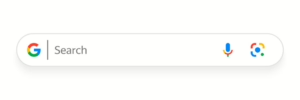
SafeSearch is compatible with leading search engines such as Google, Bing, and DuckDuckGo—each providing unique filtering options tailored for user customization regarding content control. Additionally, most prominent web browsers along with search applications available on mobile platforms also support these essential SafeSearch settings.
In summary, adjusting SafeSearch according to personal needs allows users greater control over their online experience while ensuring a safer browsing atmosphere.
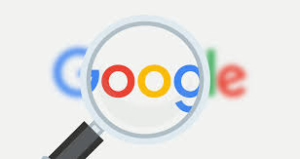
Tailoring SafeSearch Settings to Suit Your Preferences
SafeSearch provides the flexibility to adjust its settings according to individual needs. There are three main options:
– Strict: This setting eliminates explicit images, videos, and websites entirely.
– Moderate: This option filters out explicit images and videos but allows access to all websites.
– Off: With this setting, there is no filtering at all, resulting in the display of all search results.
If your primary concern is family safety, opting for the strict setting may be the best choice. On the other hand, if you seek a balance between safety and comprehensive search capabilities, moderate filtering might be more suitable.
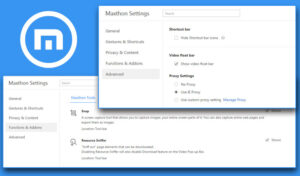
However, users often encounter various challenges when using SafeSearch. For instance, there are times when SafeSearch refuses to turn on or off; in such cases, it’s advisable to ensure that your browser settings are properly synced and consider clearing your cache. Another common issue is when SafeSearch unexpectedly reactivates itself; this could be caused by parental controls, certain browser extensions, or specific network configurations.
Moreover, despite having SafeSearch enabled, some explicit content may still appear in search results. To mitigate this issue further content filters can be employed. It’s also worth noting that many browsers disable features like SafeSearch while in incognito mode.
In certain situations, users may find that their ability to modify SafeSearch settings is restricted; this can happen if network administrators or parents have locked these features. Additionally, syncing issues across multiple devices can occur if you’re not logged into the same account on each platform.
Even with SafeSearch turned off completely, some content might still face restrictions due to other filtering systems or regional limitations. If you’re experiencing problems with the Google app not applying your preferred SafeSearch settings effectively, reinstalling or updating the application typically resolves these issues.
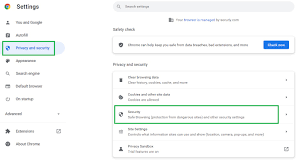
Lastly, it’s important to recognize that in some regions SafeSearch may not be available at all due to local policies or network constraints. For those seeking enhanced protection beyond what standard settings ffer, integrating SafeSearch with additional content filters such as Google’s Family Link or school network filters can provide a more robust solution for online safety.
SafeSearch offers advanced functionalities that can be enhanced further when combined with other content filtering tools, such as Google’s Family Link or school network filters, providing a more robust layer of security. By applying global SafeSearch settings across all Google platforms, users can ensure consistent enforcement whether they are browsing on YouTube, Google Images, or any other service. Moreover, the ability to customize these settings enables parents and organizations to tailor filters according to specific user requirements.
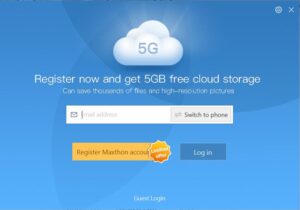
To maintain SafeSearch as an automatic feature, there are several effective strategies you can implement. One approach is to designate it as the default search filter within your browser’s configurations. Alternatively, you could utilize browser extensions designed to lock in SafeSearch functionality. Another option is to set up DNS filtering directly at the router level for comprehensive protection across your entire network. These techniques help ensure that SafeSearch remains active even if individual users attempt to disable it.
However, disabling SafeSearch poses certain risks. Without this protective measure in place, users may encounter inappropriate material such as explicit images and videos or stumble upon unsuitable websites. Furthermore, turning off SafeSearch could lead to exposure to malicious sites and harmful software or misinformation that jeopardizes online safety. If you depend on SafeSearch for security while browsing the web, it’s crucial to have additional safeguards like antivirus software and parental controls enabled before considering its deactivation.
For those seeking a straightforward solution for internet filtering without delving into complex settings or router configurations, hide.me VPN’s SmartGuard might be the ideal choice. By activating SmartGuard within the hide.me VPN application, users gain access to device-wide filtering tailored specifically to their preferences. This tool not only blocks ads and shields against malware but also features a parental filter akin to SafeSearch functionality. Simply adjust the settings in our app; every time you connect to our VPN servers, you’ll enjoy enhanced protection automatically while having the flexibility to allow or block specific websites—ensuring nothing unwanted gets through.
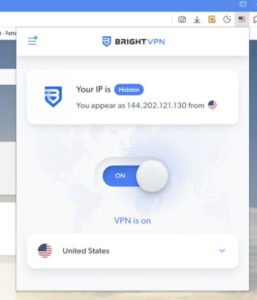
In today’s digital landscape, ensuring a secure online experience is crucial, especially for families and educational institutions. SafeSearch serves as a vital resource in achieving this goal. By understanding how to tailor and implement SafeSearch settings across various devices, individuals can effectively manage the types of content accessible to users while safeguarding their personal information. Moreover, leveraging sophisticated options like filtering at the router level and integrating content management systems can significantly bolster both the security measures and overall functionality of SafeSearch.
Maxthon
Maxthon is a popular web browser that has garnered significant attention due to its complimentary integrated VPN service. This feature is particularly attractive to individuals who prioritize their online privacy and security, as it enables them to browse the internet with confidence, free from the worry of being tracked or monitored by outside entities. By incorporating a VPN, Maxthon enhances the browsing experience for those who value digital anonymity.
Upon launching Maxthon, users can easily activate the VPN with just a few clicks. This simple process provides immediate peace of mind as they navigate various online platforms. The seamless integration of the VPN within the browser ensures that users can maintain a smooth and uninterrupted connection while engaging in secure internet activities without any hassle.
Additionally, Maxthon’s Bright VPN includes servers strategically located in multiple regions around the globe. This geographical variety allows users to bypass geo-restrictions that could otherwise limit their access to specific content based on their physical location. For those keen on streaming shows or visiting websites blocked in their area, this feature proves especially beneficial.

The built-in VPN not only facilitates access to region-specific content but also ensures secure and anonymous web browsing. By connecting through virtual servers located worldwide, users can disguise their actual location and appear as if they are surfing from another country entirely. This clever tactic opens up a vast array of online resources while simultaneously encrypting internet traffic, thus protecting sensitive data from potential cyber threats.
With this innovative VPN functionality seamlessly integrated into its framework, Maxthon empowers its users to embark on an unrestricted online journey while upholding strong security protocols and maintaining anonymity throughout their digital engagements. In summary, Maxthon stands out not just as a web browser but as a robust tool for safeguarding privacy and enhancing the overall internet experience for its users.