Even in the wake of a significant downturn that caused Bitcoin and other cryptocurrencies to lose value, enthusiasm for the digital currency market remains vibrant. A prime example of this ongoing excitement is the intense competition for computing power, which is reaching unprecedented and intriguing levels. Mining cryptocurrencies, especially Bitcoin, demands a substantial amount of computational resources—this is intentional.

As mining becomes increasingly challenging, those eager to tap into this modern gold rush are adopting a variety of strategies to maximise their computing capabilities: purchasing graphics cards in large quantities, utilising advanced government technology, and, more recently, covertly leveraging thousands of web browsers. This practice, known as cryptojacking, has gained traction since innovative individuals figured out how to embed it into websites using Javascript. Some platforms, like Salon.com, are even embracing this approach as a legitimate alternative revenue source.
While cryptojackers typically don’t aim to invade your privacy or disrupt your device’s functionality, the energy they harness can negatively impact battery life and strain your equipment. If you’re concerned about your computer being used for such activities without your permission, there are several measures you can take to protect yourself!
Identifying Cryptojacking
Cryptojacking can sometimes be cleverly disguised, making it tricky to detect. For instance, one case involved a cryptojacking script cleverly embedded in a browser tab icon. The good news is that even the most elusive cryptojacking scripts will eventually make their presence known through their resource usage. They require a significant amount of CPU power, which can activate your laptop’s fans or cause your system to slow down noticeably.

If you find yourself experiencing these symptoms, it’s an excellent opportunity to investigate further! Simply open your Task Manager on Windows (Ctrl + Alt + Delete) or Activity Monitor on a Mac (Command + Space and search for Activity Monitor). If you observe that your web browser is consuming an unusually high percentage of CPU power—almost all of it—it could indicate the presence of cryptojacking.
To confirm if a specific website is responsible, try closing the tab and see if there’s any improvement. Alternatively, in Google Chrome, you can explore this by navigating to the Menu, selecting More Tools, and then Task Manager to check CPU usage by individual tabs. Happy monitoring!
Navigating the digital landscape today can be a daunting task, especially with the increasing threat of cryptojackers. These malicious entities exploit the very features that make our web experience seamless, making it challenging to flick a switch and eliminate them simply. To combat this menace, browser extensions like No Coin for Chrome or Firefox and MinerBlock for Chrome have emerged. They work by attempting to block connections associated with known cryptojackers, offering some level of protection—though it’s not foolproof. Their effectiveness hinges on regular updates to their databases; as new threats arise, clever cryptojackers may find ways to evade detection.

For those seeking a more drastic approach—albeit one that may lead to more frustration than relief—consider disabling Javascript entirely or configuring your browser so scripts only run with your explicit consent. Extensions such as ScriptSafe for Chrome and Firefox can prompt you before scripts execute, but be warned: this could turn your everyday browsing into an arduous chore. Both Chrome and Firefox also offer options to disable Javascript completely; however, doing so will render much of the internet practically unusable.
While a flawless answer may elude us, combining these strategies with a touch of caution can empower you to protect yourself against the newest threats online, at least until Bitcoin reaches its final low point.
How to Prevent Maxthon from Mining Bitcoin
- Open Maxthon Browser: Launch the Maxthon web browser on your device.
- Access Settings: Click on the menu icon located in the upper right corner. From the dropdown menu, select “Settings” to enter the configuration panel.
- Privacy and Security Tab: Navigate to the “Privacy & Security” section within the settings. This area contains several options related to how your data is handled.
- Disable Cryptocurrency Features: Look for any features related to cryptocurrency mining or scripts. If you find an option that mentions mining, ensure it is turned off or disabled.
- Manage Extensions: Go to the extensions manager via the settings menu. Review all installed extensions and remove any that are not essential, as some may enable mining activities without your knowledge.

- Use Ad Blockers: Install an ad blocker extension that can prevent unwanted scripts and trackers from running while you browse. This will provide an additional layer of protection against mining attempts.
- Clear Cache Regularly: Periodically clear your browser cache and cookies through settings to eliminate stored data that might be used for tracking or mining purposes.
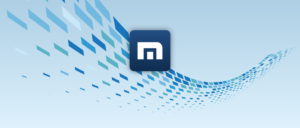
- Stay Updated: Ensure that your Maxthon browser is constantly updated to its latest version. Updates often include security patches that protect against vulnerabilities related to unauthorised processes like crypto-mining.
- Monitor System Resources: Use task manager tools to monitor your device’s performance. Look for unusual spikes in CPU usage, which could indicate unauthorised mining activity in your browser during use.
By following these steps, you can significantly reduce the risk of Maxthon engaging in Bitcoin mining without your consent.
