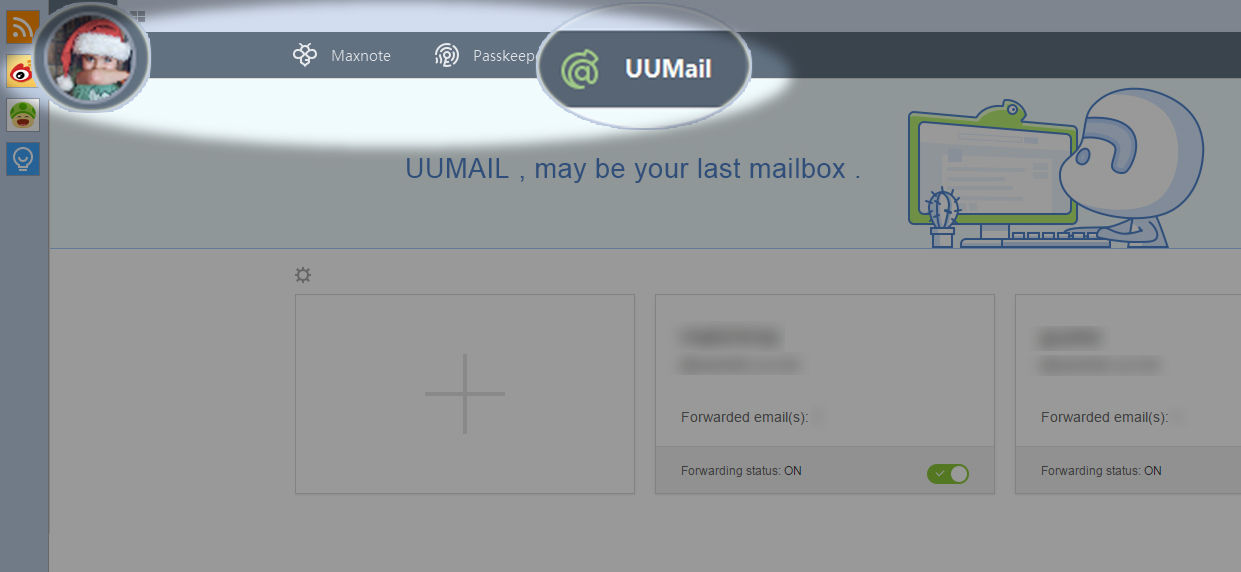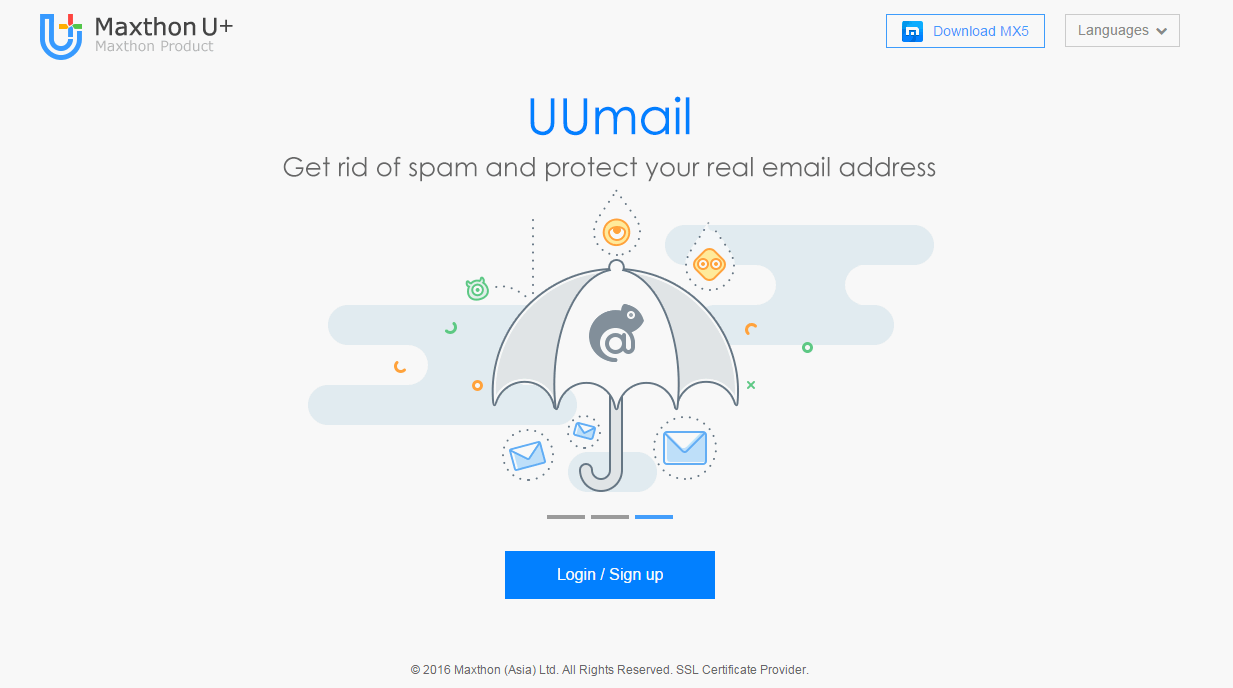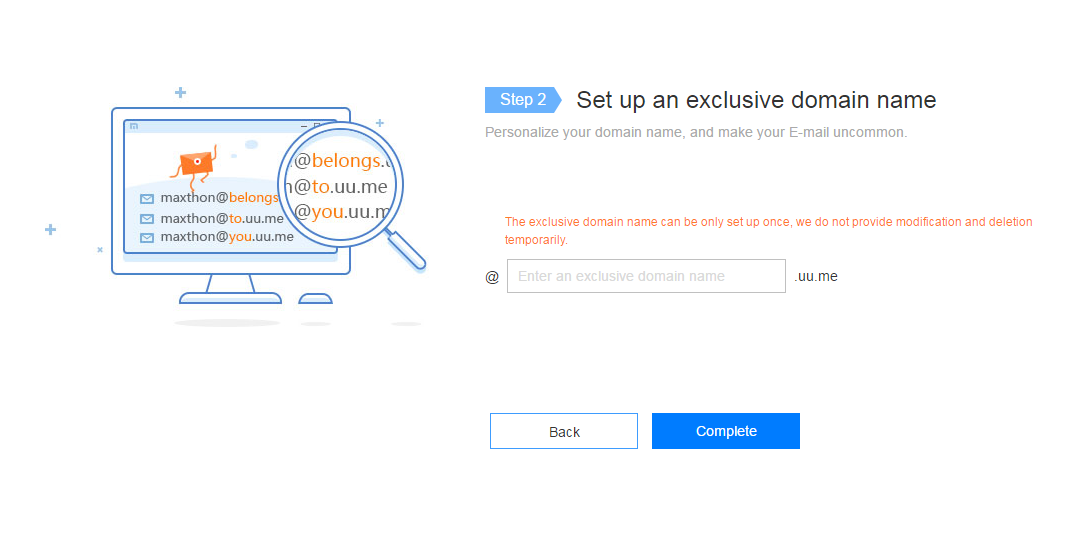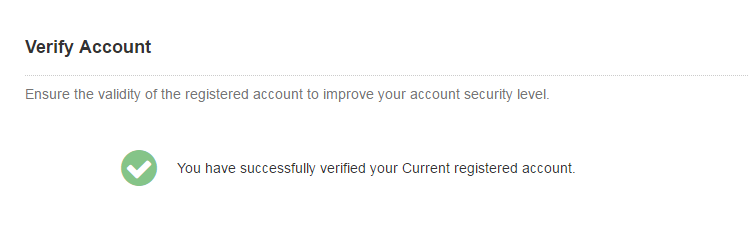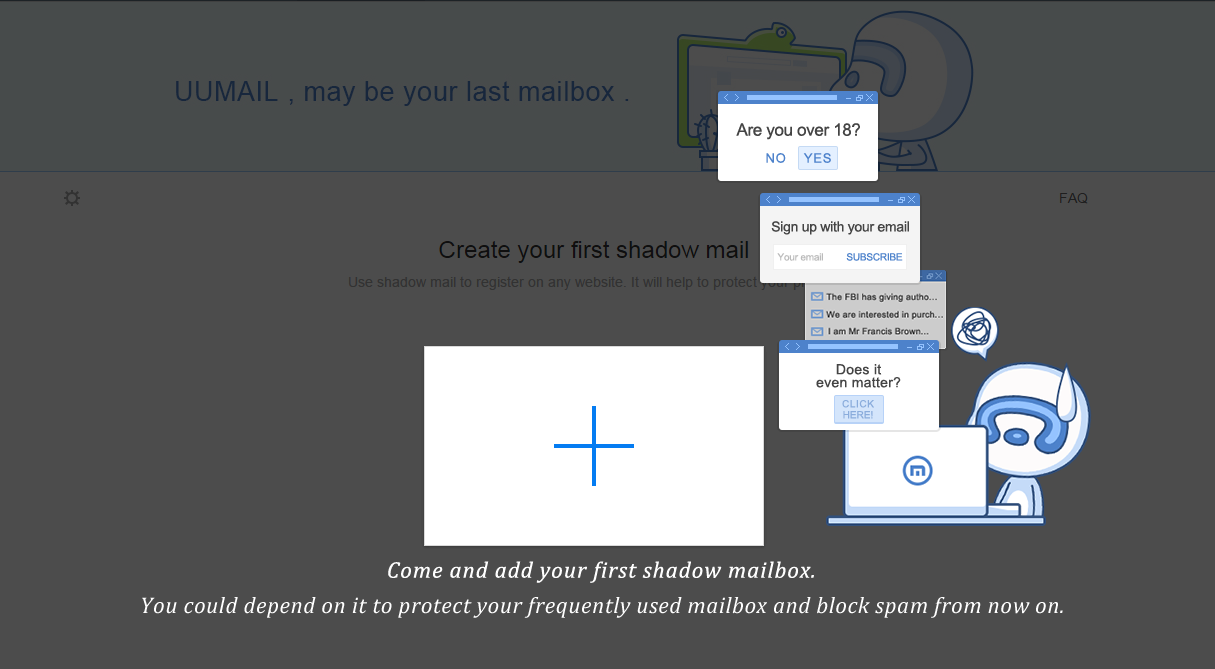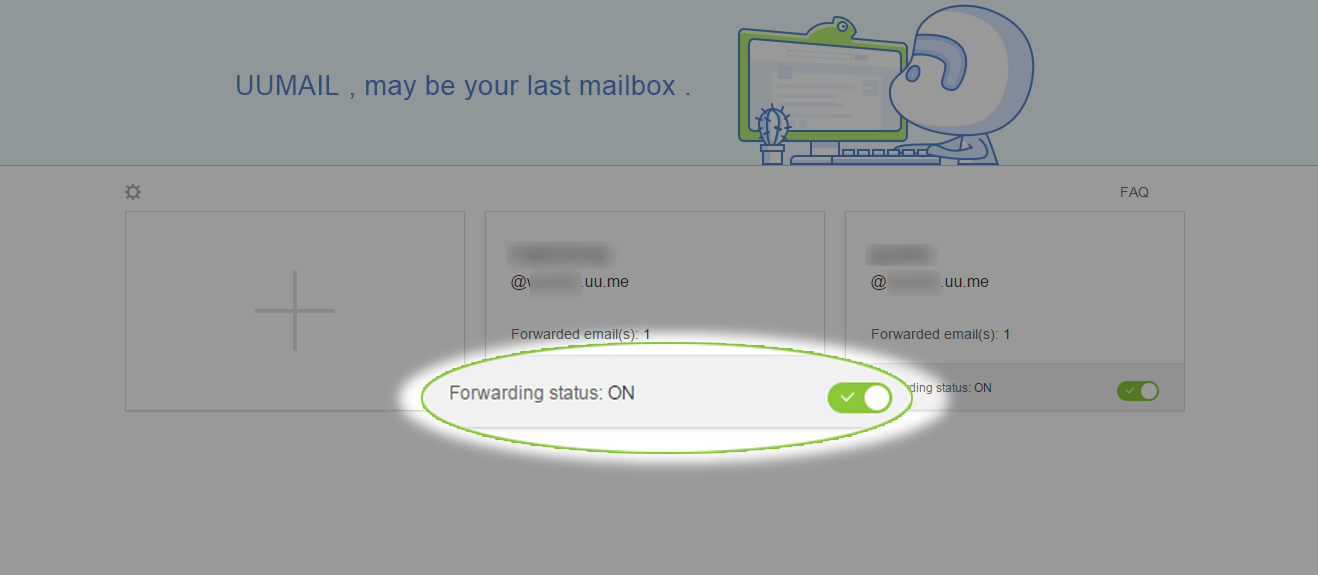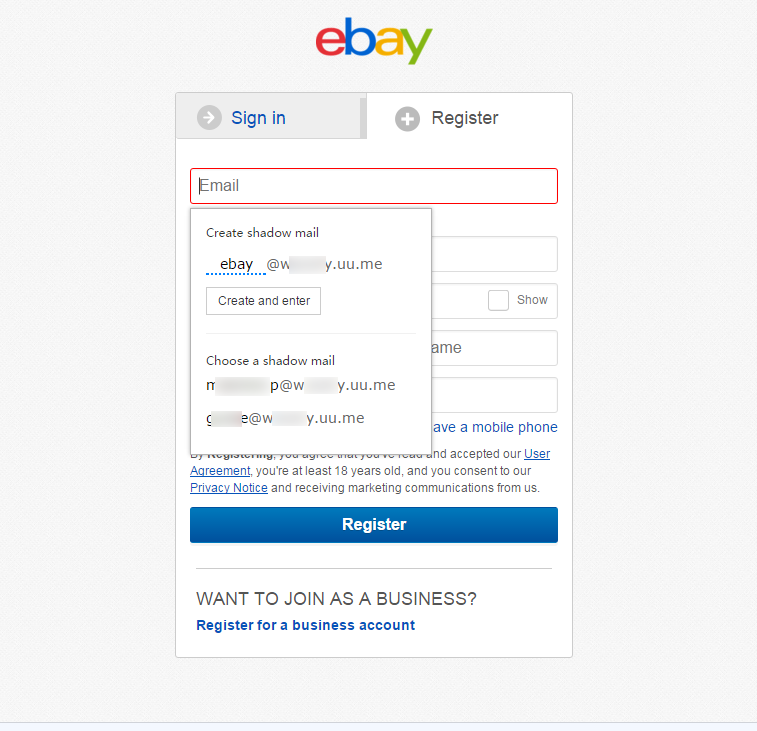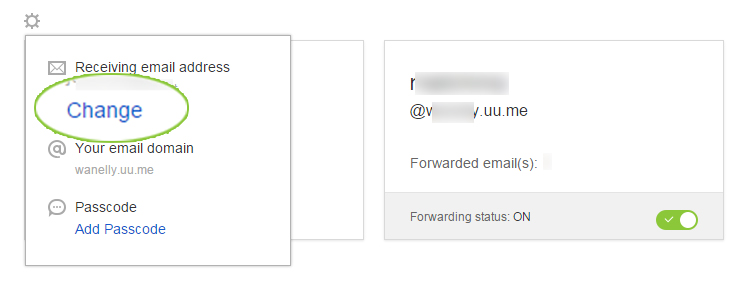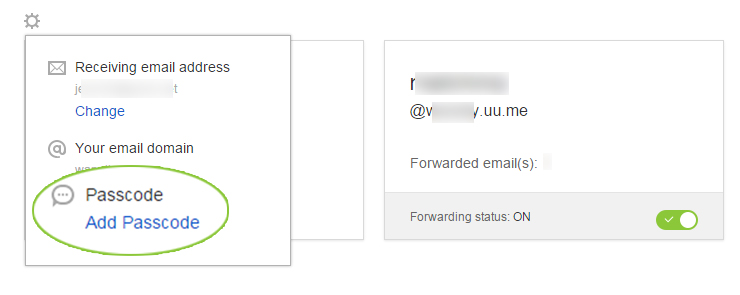Hi there, if you subscribed to our blog, you probably know we are posting a series of Maxthon tips. After Maxnote, Passkeeper, what will be the next? Right! It’s UUMail.
UUMail is a shield for your real e-mail by creating numerous “shadow mailboxes”. It protects your real information from being revealed and helps to keep your real e-mail from spam. We think it’s a handy function for your online surfing, so today, let’s get started with this brief introduction.
Where can you visit UUMail?
UUMail is a new function integrated into Maxthon5 (MX5) browser, so you can visit UUMail directly from MX5 via following operations:
- Click your avatar and enter your dashboard;
- Choose “UUMail” tab on top of the browser window and enter UUMail.
At the same time, there is another access to UUMail by visiting Maxthon U+ Center: https://www.uu.me/. With this center, even if you are not using MX5 browser, you can still enjoy these great functions for free (To experience the power of Maxnote, Passkeeper and UUMail at its best, we highly recommend you to download MX5).
Set up a real email
The first step to using UUMail is to set up a real e-mail. This e-mail should be a frequently used one but you don’t need to worry about information leak: with UUMail, nobody will know this e-mail address except yourself. What you bring to the public will be the shadow addresses instead of your real one.
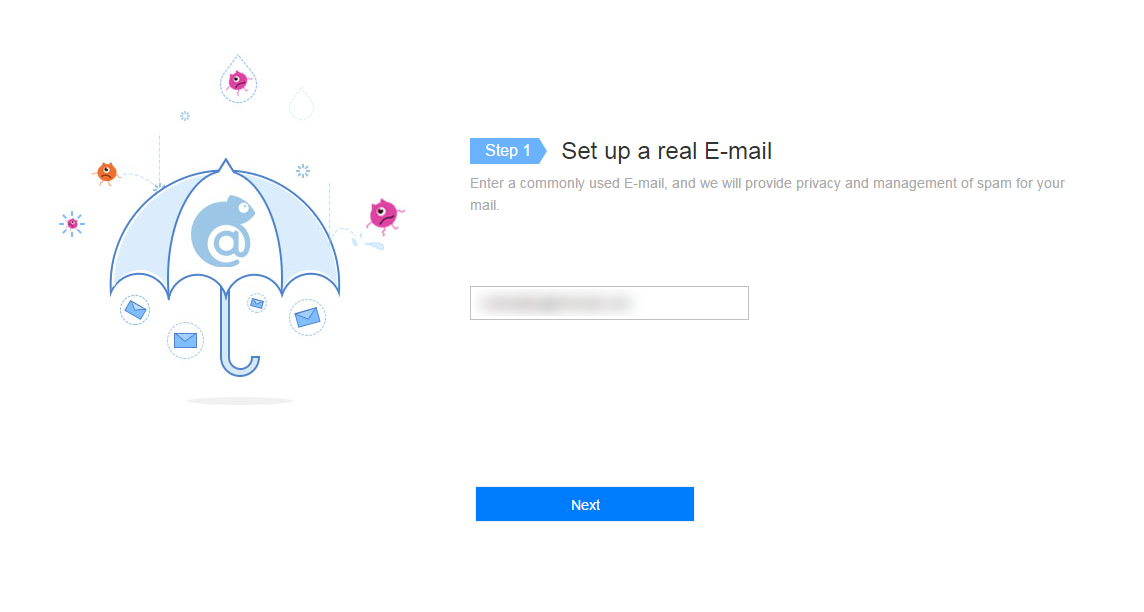
Set up an exclusive domain name
After confirming the real email, you need to set up an exclusive domain name for your shadow addresses.
For all shadow addresses, it will be with a domain like “@XXX.uu.me”, and you can customize the content for XXX with letters or numbers. By personalizing your domain name, you can make your email distinctive and cool!
However, you may need to be cautious with domain name’s choice, because it can be only set up once. Modification or deletion is not available temporarily.
Click “Complete” after typing into the right domain name, and a verification e-mail will be sent to your real email address which you set up at the beginning. You may need to visit your real email inbox and click a link to verify your account and complete this procedure.
Add your shadow mailbox
After clicking the verification link in your email, a notification of “You have successfully verified your current registered account” will pop up, which means you can add shadow mailboxes for your real email now.
Click the “+” on this page to create a shadow mail. Given that the domain name has been decided in the last step, you can customize the content before “@”. We recommend you enter your shadow mail address whenever you need to fill in your “mailbox information” (like registration, further reading or file downloading). You can also use related words to represent your shadow mailbox on a certain website, which will help you identify which sites certain e-mail is from.
If the forwarding status is on, you will receive emails sent to this shadow mail, and conversely, you will no longer receive them. In default settings, all emails will be forwarded to your real e-mail.
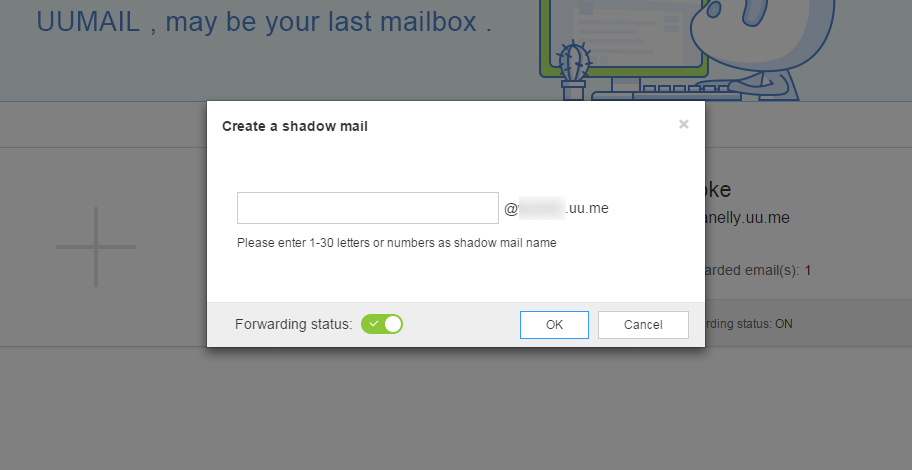
Please note that this is the most important procedure for using UUMail, because it all depends on “shadow mail” to protect your real e-mail and block spam. It is actually a “puppet” of your real mail.
Create multiple shadow mails
Now you have learned how to create shadow mails. It’s easy, right? And we have another good news that each user, VIP or not, can create shadow emails as many as you want!
Every shadow mail will have a separate receiver switch button, so when you switch one (the forwarding status) off, all emails sent to this shadow mail will not be forwarded to your real mailbox.
With this function, you can create shadow emails for all annoying sites that need registering, and meanwhile, you will not be disturbed by any promotion e-mails or any other spams sent by them.
Automate your registration with UUMail
At this point, you have gotten all steps for setting up UUMail and creating shadow emails, but there’s another one handy bonus:
You don’t need to come to Maxthon “U+” or MX5 dashboard to create a shadow mail before registering, it’s too troublesome. Now if you are at a register page with MX5 browser, UUMail will prompt out an email address reference when you click the e-mail box, or give you options for your existing shadow emails which you can choose from.
See above picture? So easy!
Change receiving address/real e-mail
Though you can’t change domain name currently, you can change the receiving email address, or the real e-mail address as we mentioned above.
Hover above the settings button at left corner, and click “Change” to do it. Please note that you will not receive any mail in your old mailbox after the change.
Enjoy the power of passcode
There’s another way to create a shadow mail without entering “U+” or MX5 dashboard: using the passcode.
Passcode is a string of character which acts as the secret signal between you and UUMail. After you set a passcode in UUMail>settings>Passcode, next time when you register on any site with this string of character, a shadow mail will be generated automatically in your UUMail, so you don’t need to do anything manually.
For example, if you use “abc” as your passcode in UUMail and save it, then next time you are registering on a site with e-mail address like [email protected] or [email protected], correspondent shadow emails will be generated automatically in your UUMail account, for the address before “@” includes the string of “abc”.
Well, above is a brief guideline for the use of UUMail. Hope it helps you get familiar with this feature, and tap into the full potential of MX5.
If you still have any questions, don’t hesitate to contact us. We’re only one comment away.
Happy browsing!