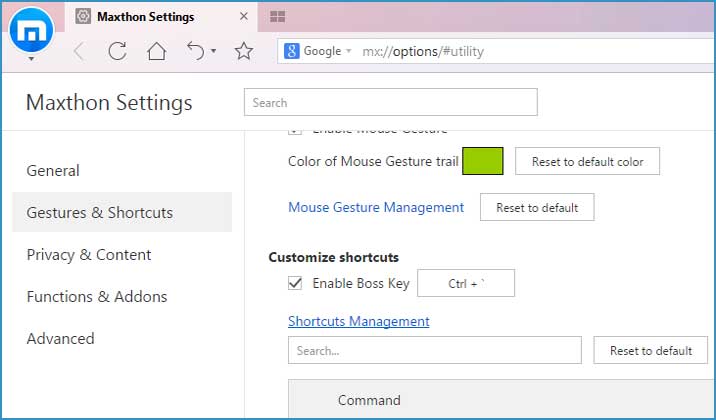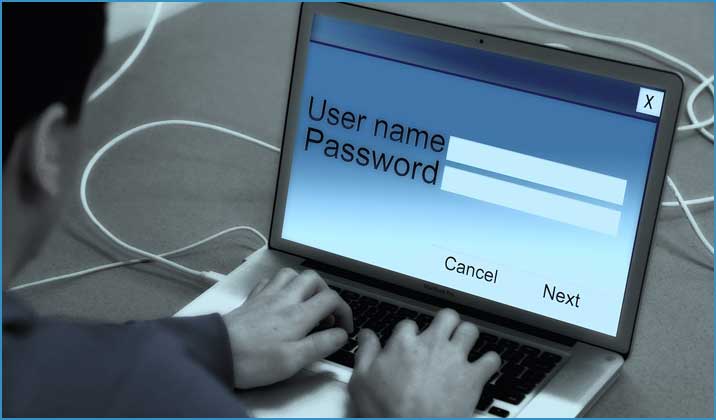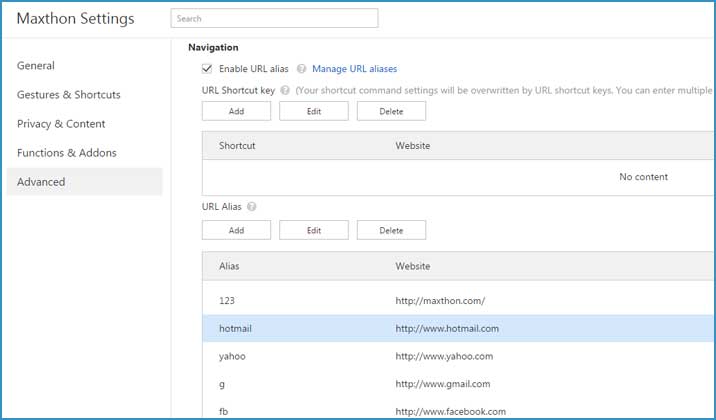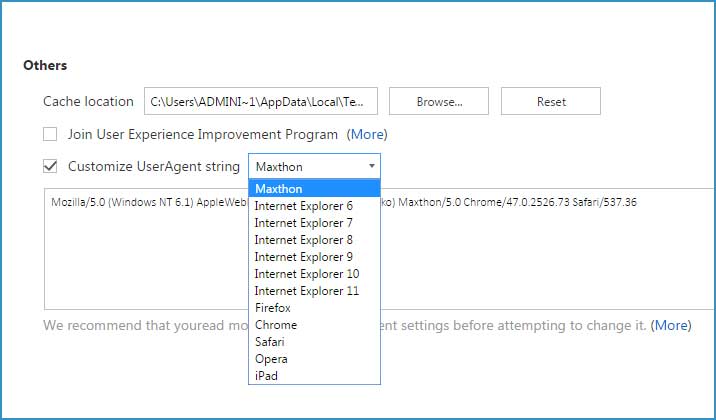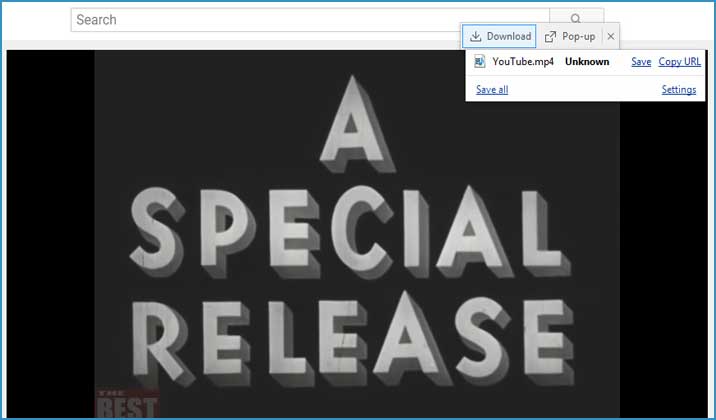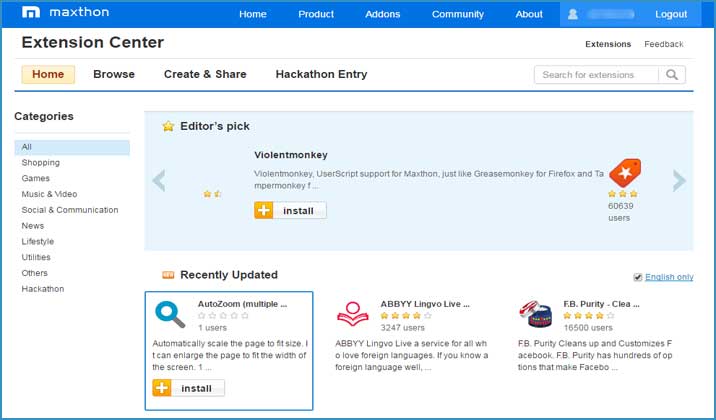Have you ever been called a “geek” or a “nerd”? One may be geek on many aspects, and many of your habits could betray that, your browser usage is one of them.
Most of you are already using Maxthon as your primary browser (If not, you do need to switch to it immediately because it’s so much BETTER than other browsers!), but have you noticed these geek features in Maxthon5 browser?
Mouse Gestures & Shortcuts
As the first browser with native mouse gestures, Maxthon is famous for its handy mouse gestures and shortcuts. While all others close the tabs by clicking the “x” button, you can close them by holding the right click of your mouse and paint a down right trail.
Besides, do you know the Boss Key? Have you enabled Boss Key of Maxthon5 browser? If not, try it from Menu>Settings>Gestures & Shortcuts>Customize shortcuts. After customizing it with your favorite shortcuts, next time when your boss appears suddenly and you’re just happen to be distracted by work-unrelated stuff, you will find it very helpful.
Lock Maxthon
You will lock your computer or your screen while you are away from it, won’t you? But have you ever heard that you can also lock only your browser instead of the entire OS system of your computer?
It seems difficult to achieve but please try Maxthon5 browser. Go to Menu>Settings>Gestures & Shortcuts>Customize shortcuts>Shortcuts Management and you will see the command of “Lock Maxthon”. It helps you to deal with the work pressure effectively.
URL alias
Do you have any code-name in your team? Maybe yes, but do you have special aliases for your favorited websites? Try it now in Maxthon5 browser!
You can set “007” as the alias of your frequently accessed website, Maxthon official website, for example. After this alias is saved successfully, the next time when you type “007” into the address bar, you will be redirected to https://www.maxthon.com/index.php as expected.
Sounds cool? Go to Menu>Settings>Advanced>Navigation>Enable URL alias and then add your required URL alias.
Customize user agent string
It’s a fact that the websites could identify your web browser if they want to, but now you can trick a site by telling it you are coming from a different browser. How? User agent could help.
Usually, the websites identify browsers by their user agent, so changing a browser’s user agent will tell the sites it’s a different browser. This allows you to request web pages intended for different browsers-or even different devices, like smartphones and tablets.
Go to Menu>Settings>Advanced>Others>Customize UserAgent string and see what Maxthon official website looks like under iPad agent.
Comparing with other browsers, the user agent switcher in Maxthon5 browser is the handiest and most convenient to be accessed.
Resource sniffer
Geeks never need any extra tool to download the web resources from the Internet. Usually they can manage to acquire resources by analyzing the pages and getting the right Uniform Resource Locator, so they never ask question like “what tool I should use to download video from YouTube?”
Now Maxthon5 browser makes resource sniffing easier. You do not need to go to the developer tool and check the coding, but only click the “Resource Sniffer” feature, and then you will get the resource you need from this page by a few simple clicks.
Addons
Browser addons, also called extensions or plugins, are used for improving a browser’s user experience, including its user interface, security, accessibility, and various other features to make browsing easier and more pleasant. Given it’s so important for a browser, it’s hard to call you geek if you haven’t installed any extension in Maxthon Extension Center.
Above are only parts of the geek features of Maxthon5 browser. If you have been using all of them, you deserve the name of geek user! If you have any other geek tips of Maxthon5 browser, please feel free to let us know in the comment.
Happy browsing!