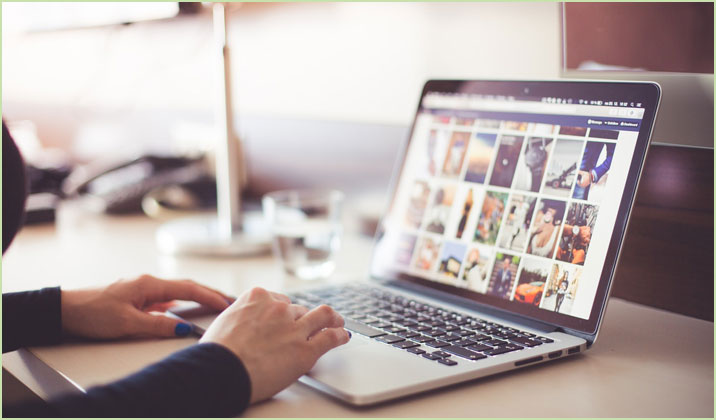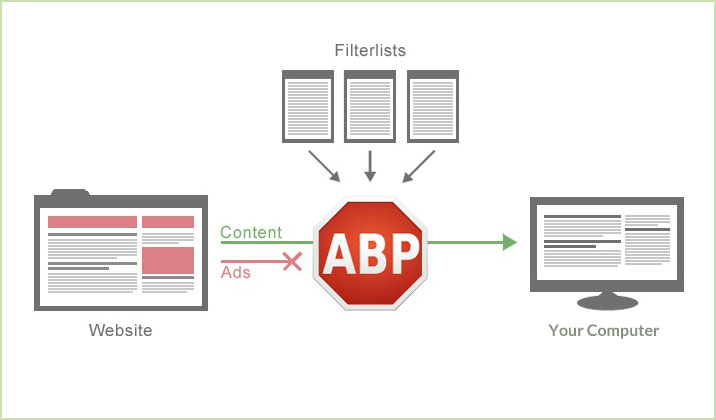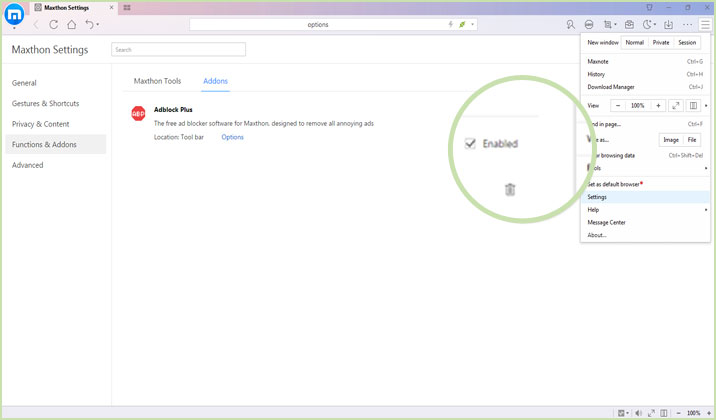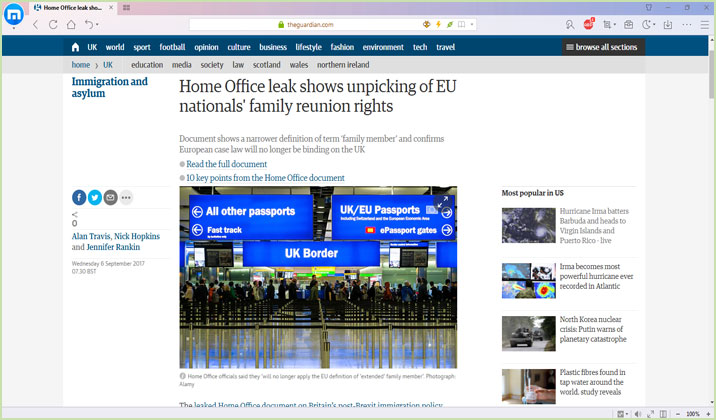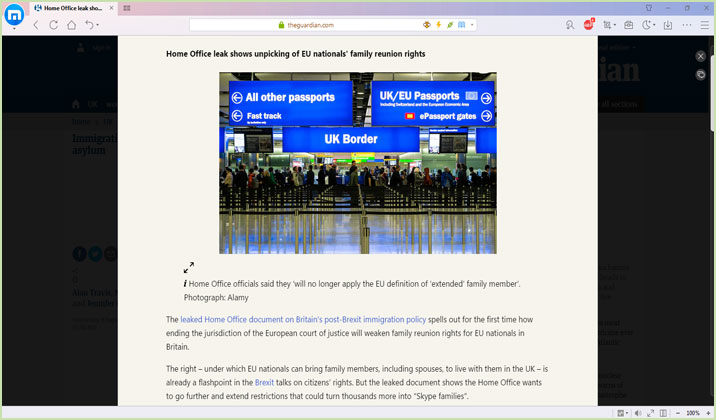Surfing the Internet can be a good way to kill time, but in some cases, it may also lead to a waste of time when you need to stay focus.
Imagine that you opened the computer and started Google for a scholar paper to make reference for your own work. A window of shopping website popped up and distracted you from Google scholar.
Or when you are visiting a tech news website to check the launch date of iPhone 8, there may be many other articles “SUGGESTED FOR YOU” by the website, which have nothing to do with iPhone 8, but will take you to new topics, one after another.
We once talked about the reasons why people get distracted in a previous article, and in this blog, we will introduce two features or tools in Maxthon browser, which will help us stay focused effectively during browsing.
Browser is the gateway to the Internet world, so there are reasons to believe that functions native in a browser will help boost efficiency largely.
Ad Blocker
As online content consumers, we get a lot of information from the web. But at the same time, we are exposed to much intrusive advertising content or flashing images. Those ads distracted us and interrupted our work, causing poor efficiency.
We totally agree that ads are necessary for online markets and advertisers, but we, as the consumers, should have the option to block the ads when bothered too much.
Ad blocker is created to help get rid of these online ads. It will block ads before they are loaded by the web browser, which means that all annoying ads will be isolated from you before they appear, so you will definitely not be disturbed again by those ads.
Besides, when your ad blocker stops the analytics code, text and imagery that comes with every online ad, your browser is free to concentrate on loading the actual content of the site without distractions, which means that you will get access to the article you want to read or the video you want to stream faster.
Then do you know how to enable the ad blocker in Maxthon5 browser?
Usually the ad blocker in Maxthon5 browser, named Adblock Plus is enabled by default. If not, you can enable it manually with the following steps:
Go to Menu > Settings > Functions & Addons > Addons > Adblock Plus, and check the “Enable” box. Then you will see ABP icon on the tool bar of Maxthon5 browser.
Start your browsing now, and you will not be disturbed by annoying ads any more!
Reader Mode
Reader Mode is a feature more common in mobile browser, to help save mobile data, but now it’s also available on Maxthon5 browser’s desktop version.
Ad Blocker will remove all ads on the webpage, but Reader Mode is a feature that could strip away all clutters including buttons, images, and “SUGGESTED FOR YOU”. It could also change the page’s text size, contrast and layout for better readability. Under Reader Mode, all your attention will only be focused on the content.
Reader Mode is the best way to focus on the reading, however, please be noted that not all pages are available for Reader Mode. Blog sites and news sites are usually available for Reader Mode.
Let’s go over how to use Reader Mode in Maxthon5 browser:
- If a page is available in Reader Mode, the Reader Mode icon will appear in the address bar.
- Click on the Reader Mode icon, and it will turn blue when the page is in Reader Mode.
Now you will be in the Reader Mode. See the settings menu?
You can zoom in and zoom out in Reader Mode to change the page’s text size;
You can switch to Night Mode to relieve eye strain;
You can decide whether to enter Reader Mode automatically when you visit this website again in the future;
You can also set the page width, page color and text font by clicking the gear icon.
Is there any other feature in your browser that helps you boost efficiency? Do not hesitate to let us know.
Happy browsing!