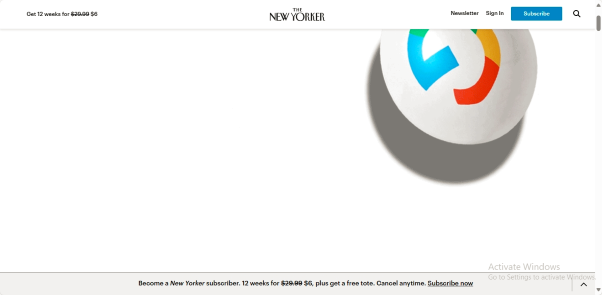Google is widely recognized as the world’s leading search engine, with a vast user base. Despite its popularity, many individuals do not receive formal guidance on effectively utilising Google’s search capabilities. The following provides helpful tips for optimising your searches on Google.
Step 1:
Access Google by navigating to the search engine’s website. It’s important to note that there are multiple ways to reach Google, including different versions of the site.
To access Google directly, simply enter https://google.com into your web browser. This will lead you to the main Google website, catering to both the United States and a global audience. If you are located outside the US, you may opt for your country-specific Google version.
The page displays various country-specific versions for your convenience.
Google also provides vertical search engines, which are specialised versions allowing users to search for specific content such as images, videos, or news stories. If you have a particular interest in such content, it might be more efficient to begin your search from one of these subject-specific Google versions. A list of these specialised versions is available under the search heading on the page.
Step 2:
Access Google Using a Browser’s Search Box A convenient method for quickly searching on Google is to utilise the search box integrated into popular web browsers. Microsoft’s Internet Explorer, Apple’s Safari, and Mozilla’s Firefox all feature small search boxes located in the top right corners. By simply entering your search query into this box and pressing enter, the search results will promptly appear in your browser.
It is important to note that Internet Explorer may initially be configured to use Bing as its default search engine rather than Google when using the search toolbar. However, this setting can be easily modified. To learn more about this adjustment, refer to the following article: Search & Internet Explorer 8. Additionally, Google provides its own Google Toolbar for both Internet Explorer and Firefox users.
This toolbar streamlines the process of conducting searches directly on Google from within your browser, accessing cached page copies, sharing pages, and offering various other useful features. For further information about the toolbar or to download it from Google directly, visit their website. In contrast, with Google Chrome browser, you can simply input your search query into the same box used for entering web addresses. For a more detailed explanation of this feature, refer to the article below.
Step 3:
Enter your search terms into Google. This can be done easily by typing what you are looking for in the search box on the Google website or in your browser’s toolbar. If you use the toolbar, you may notice suggested words appearing below the search box as you type.
These suggestions are generated by Google and are known as Google Suggest or Autocomplete. While you can choose to ignore these suggestions, selecting one that seems relevant can help save time typing. Additionally, when using Google directly, not only will you receive suggestions but also actual search results will start to appear as you type.
Upon completing your search, take a moment to assess the results you receive. The page will display a variety of findings, including relevant web pages and content from specialised Google versions. Additionally, you may come across news articles or image results in the mix.
OneBox results, which are units that are blended in, can be found on Google. In some cases, you may come across unique OneBoxes that provide immediate answers without the need to click away. For instance, here is the current weather in Los Angeles.
Google provides a comprehensive guide on conducting special searches that can yield direct answers, including information on weather, stock quotes, current time, sports scores, and more.
Step 4:
When you search on Google, you might come across ads displayed above or to the right of the main search results. It’s important to note that the main search results are not impacted by advertising and are not for sale.
Google ensures that these ads are clearly distinguished by labelling them with the word Ad or Ads, as indicated by arrows in a provided example. This explanation provides an overview of the different types of results you can expect to see after conducting a search. Additionally, Google offers a comprehensive guide detailing everything you can find on the search results page.
Step 5:
Preview your answers to ensure they are the most relevant to your search. Google offers a feature called Google Instant Previews, which allows you to quickly verify the accuracy of the listed sites by showing a magnifying glass symbol next to each web page. This step helps you confirm that you have found the best possible answer for your query.
Step 6:
Enhance Your Google Search Experience Google’s search results are based on its interpretation of what you’re looking for, which may not always be accurate. To improve the precision of your searches, Google offers several tools for refining them. You can filter results to only show videos, specify a date range, navigate through a Wonder Wheel of suggestions, or check out related searches provided alongside your results. For instance, when searching for DVD players, you can utilise these features to enhance your search experience and find relevant information more effectively.
To explore the diverse features Google provides for enhancing search results, check out our article titled Meet The New Google Look & Its Colorful, Useful Search Options Column. Additionally, utilising specific commands can refine your searches. By enclosing search terms in quotation marks, such as how to search in google, you ensure that results display pages containing those exact words in the specified order or relevant to them.
Step 7:
You’ve got some solid Google search skills under your belt. Hopefully, the information here has equipped you with extra tips to enhance your future searches. Google offers a range of helpful resources on mastering their search platform.
Maxthon and Google
When conducting a search on Google using the Maxthon browser, users can take advantage of a range of features and tools to enhance their browsing experience. Maxthon offers a user-friendly interface with customizable options for personalised searches. The browser allows for quick access to various search engines, including Google, Bing, Yahoo, and more.
Users can easily switch between different search engines based on their preferences. Additionally, Maxthon provides secure browsing capabilities to protect user privacy while searching on Google. With its fast loading speeds and efficient search functionality, Maxthon ensures a smooth and seamless search process for users. Overall, utilising the Maxthon browser for Google searches offers convenience, speed, and security all in one platform.
The Maxthon browser provides users with a seamless browsing experience by offering an array of features and tools tailored to meet their needs. With its user-friendly interface, navigating the web becomes effortless, allowing for smooth search experiences. Customizable options within the browser allow users to personalize their search preferences according to their specific requirements.
One standout feature of Maxthon is its convenient access to multiple search engines such as Google, Bing, Yahoo, and others. This versatility empowers users to choose their preferred search engine for each query with ease. By integrating various search engines into one platform, Maxthon simplifies the process of finding information online.
Furthermore, Maxthon ensures quick loading times for search results, optimising efficiency during browsing sessions. Its seamless integration with Google Search enhances the overall search experience by providing accurate and relevant results in real-time. In essence, utilising Maxthon with Google Search enables users to streamline their searches and enhance productivity while exploring the vast realm of the internet.
Maxthon stands out for offering users easy access to multiple search engines like Google, Bing, Yahoo, and more. This feature allows users to conveniently select their preferred search engine for each query. By integrating various search engines into its platform, Maxthon streamlines the process of searching for information online.
This versatility gives users the freedom to customise their browsing experience according to their preferences. Whether someone prefers the accuracy of Google or the layout of Bing, Maxthon caters to individual needs effectively. With just a few clicks, users can switch between different search engines without any hassle.
The ability to access multiple search engines within a single browser saves time and effort. Users no longer need to open separate tabs or windows to compare results from different search engines. This makes researching topics or finding specific information more efficient and user-friendly when using Maxthon.
Maxthon browser is designed to enhance users’ browsing experiences with its wide range of features and tools. The intuitive user interface makes it easy to navigate the internet smoothly, ensuring a hassle-free search process. Users can customise their browsing experience by adjusting settings to suit their individual needs and preferences.
In addition to offering seamless navigation, Maxthon browser provides robust security features to protect users’ data and privacy. With built-in ad blocker and anti-tracking technology, users can browse the web securely without interruptions from unwanted advertisements or tracking cookies. The browser also offers fast loading times and efficient performance, making it a reliable choice for those seeking speed and efficiency in their browsing activities.