An Android TV is essentially a smart television that operates on the Android operating system, which Google developed. Unlike traditional TVs, Android TVs offer a more interactive and versatile viewing experience.
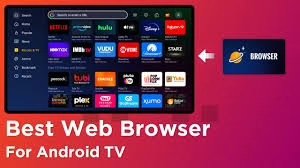
One key feature of an Android TV is its access to a wide range of applications available in the Google Play Store. This means users can easily download popular streaming services like Netflix, Hulu, and YouTube, allowing for endless entertainment options at their fingertips.
In addition to streaming content, Android TVs support gaming. Users can download and play various games directly from the Google Play Store or even connect external game consoles for an enhanced gaming experience.
The user interface of an Android TV is designed to be intuitive, making navigation simple and efficient. Voice search capabilities powered by Google Assistant allow for hands-free operation, enabling users to search for shows or control smart home devices with ease.
Furthermore, some models feature integrated Chromecast functionality, which means you can effortlessly cast content from your mobile device to your TV screen. Overall, an Android TV combines entertainment and interactivity in a way that enriches your home media experience.
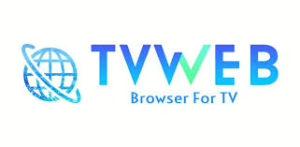
Does Android TV Have A Built-in Web Browser?
The presence of a built-in web browser on Android TVs varies by brand and model. However, many modern TVs, particularly from well-known manufacturers like Sony and Philips, come equipped with a web browser designed for media consumption.
Conversely, brands such as Xiaomi often release smart TVs that do not include this feature. This can limit your browsing experience on those platforms.
Fortunately, if your Android TV lacks a built-in browser, there is no need to worry. You can easily download third-party web browsers from the Google Play Store.
Some popular options tailored for larger screens include Puffin TV, TV Bro, and Opera Browser. These alternatives offer user-friendly interfaces optimised for TV viewing.
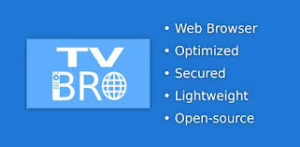
Stay tuned as we explore which web browsers work best on your Android TV in the next section!
Best Browsers for Android TV
Puffin TV Browser addresses a prevalent challenge faced by users of Android TVs: the inefficiency of standard remote controls when navigating web browsers. Many existing browsers need to be optimised for the unique interface and functionality of a television’s remote, leading to a frustrating user experience.
Designed specifically for Android TV OS, the Puffin TV Browser eliminates these issues by offering tailored navigation features that enhance usability with a remote control. This means users can quickly scroll, click, and browse without encountering common navigation hurdles.
In addition to its compatibility, Puffin is recognised for its lightweight architecture, ensuring that it runs smoothly even on devices with limited processing power. The browser also boasts impressive speed, enabling quick loading times for websites and content.
Moreover, its intuitive user interface promotes ease of use, making it accessible to all users, regardless of their technical proficiency. These qualities collectively contribute to Puffin’s growing popularity among the Android TV community as an effective alternative to traditional browsing options.
The Puffin TV-Browser offers several notable features designed to enhance the user experience on large screens.
The browser is optimised primarily for viewing on television displays, ensuring that content appears sharp and clear, which is essential for a seamless viewing experience.
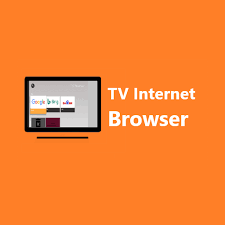
In addition to visual quality, the Puffin TV-Browser is characterised by its breakneck browsing speed. Users can navigate websites quickly without experiencing frustrating delays, making it an efficient tool for online exploration.
Another significant feature is its support for Adobe Flash, allowing users to access a wide variety of multimedia content that may not be readily available through standard browsers.
Additionally, the browser includes the ability to add QR codes, enabling users to easily bookmark and access their favourite websites with just a scan.
Finally, Puffin maintains a firm privacy policy that prioritises user security. This commitment ensures that individuals can browse with confidence, knowing their personal information is safeguarded against potential threats.
Maxthon Browser
Maxthon Browser is an excellent choice for Android TV due to its user-friendly interface designed specifically for large screens. The browser supports a wide range of video formats, ensuring smooth playback of online content without the need for additional plugins or codecs.
One of its standout features is the built-in ad blocker, which enhances browsing speed and improves overall user experience by eliminating intrusive advertisements. This is particularly beneficial on Android TV, where interruptions during streaming can be frustrating.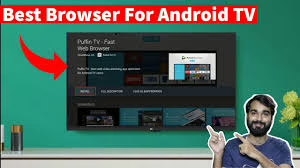
Moreover, Maxthon offers seamless synchronisation across multiple devices. Users can easily access bookmarks, history, and saved files, allowing for a unified browsing experience regardless of whether they are using a smartphone or an Android TV.
Security is another priority for Maxthon. It provides robust privacy features that protect users while navigating online, ensuring a secure environment for families who use their Android TVs for various activities.
Lastly, with support for multimedia elements such as Flash and HTML5, Maxthon Browser allows users to enjoy rich web content optimally suited for television viewing. Overall, these attributes make Maxthon Browser a highly suitable option for Android TV users seeking efficiency and functionality in their browsing experience.
Google Chrome
Once you install Google Chrome on your Android TV, you can easily use it to meet your basic browsing needs. For those accustomed to using Chrome on their Android smartphones or tablets, a seamless transition is possible. You can import all bookmarks and browsing history directly into the browser on your TV.
However, it is essential to note that the remote control provided by most televisions may not fully support Chrome. This incompatibility can lead to variations in functionality depending on the specific make and model of your Android TV. As a result, navigating through the browser could become more convenient with adequate control options.
If you encounter difficulties while using Chrome on your particular device, consider exploring alternative browsers available in the Google Play Store. These may offer better compatibility and user-friendly interfaces suited for television navigation. Ultimately, selecting the right browser will enhance your overall browsing experience on Android TV.
DuckDuckGo
DuckDuckGo is a user-friendly and dependable web browser designed for use on Android TV. Although it is not available on the Google Play Store specifically for TV, users can easily sideload it by downloading the APK file. This process allows seamless installation and functionality similar to that found on Android smartphones.
One of DuckDuckGo’s standout features is its commitment to anonymous browsing. This ensures that your online activities are not stored in history, providing an extra layer of privacy while using your Android TV. Additionally, users can activate an automated history-clearing feature, which guarantees that their data is purged after a specified period.
Furthermore, DuckDuckGo offers a dark mode option. This feature enhances the overall browsing experience by reducing eye strain during late-night viewing sessions or in low-light environments. Overall, DuckDuckGo emerges as a top choice for those seeking a secure browsing solution on their Android TV.
TV Bro
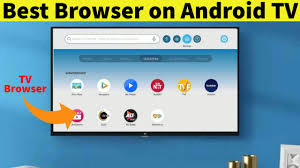
TV Bro is a highly recommended browser specifically designed for Android Smart TVs. It provides an optimised browsing experience tailored for larger screens. One of its standout features is seamless integration with the Android TV remote, allowing users to navigate effortlessly.
The browser offers various functionalities to enhance user experience, including the ability to bookmark favourite web pages for quick access. It supports voice search via the TV remote, making it convenient to find content without manual typing.
In addition, TV Bro comes equipped with a fast download manager that streamlines file downloads directly on your Android TV. Users can further customise their browsing experience by adding different shortcuts within the app.
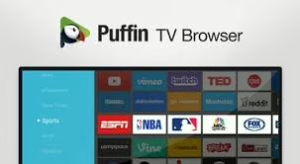
A notable aspect of TV Bro is its open-source nature, appealing particularly to developers and tech enthusiasts. This accessibility permits users to explore its codebase, analyze its features, and contribute enhancements or modifications if desired. Overall, TV Bro stands out as an efficient and versatile browser option for Android TV users.
Mozilla Firefox

Mozilla Firefox is a widely recognised web browser available on multiple platforms, including Android, Windows, and iOS. It has gained popularity among users for its reliability and performance across devices.
TVWeb Browser
TVWeb Browser is a prominent web browsing application explicitly designed for Android TVs. It shares similarities with Puffin TV-Browser and can be regarded as an earlier version of it.
One of the standout features of the TVWeb Browser is its user-friendly interface, which prioritises simplicity and effectiveness. Users can easily navigate the browser using a standard Android TV remote, making it accessible for all levels of tech-savvy individuals.
The left-hand menu provides direct access to popular search engines such as Google, enhancing the user experience. Additionally, users can save their favourite web pages as bookmarks for quick retrieval.
This intuitive menu interface also allows users to adjust basic settings. For those seeking a web browser that emphasises functionality within a minimalist design, TVWeb Browser is undoubtedly worth exploring.
Specifically, Firefox also caters to Android TV users, who appreciate the browser’s capability on larger screens. However, unlike other browsers such as Chrome, Mozilla has not developed a dedicated version of Firefox for Android TV that can be directly downloaded from the Play Store. As a result, users interested in using Firefox on their Android TV will need to sideload the application.
There are several compelling reasons to choose Mozilla Firefox for your Android TV experience. Its user-friendly interface mirrors that of the mobile version, making it familiar and easy to navigate. Additionally, many users report that Firefox provides fast browsing and seamless streaming capabilities, particularly for platforms like YouTube.
Moreover, the browser is lightweight and does not occupy significant storage space on your device, ensuring efficient performance. Finally, users can access numerous websites through Firefox, including services like AirDroid Cast Web for convenient casting options.
Kiwi Browser
Kiwi Browser distinguishes itself from other web browsers available for Android TV through its robust ad-blocking capabilities. This feature significantly enhances the browsing experience by eliminating intrusive advertisements that often disrupt content consumption.
Additionally, Kiwi Browser offers a user-friendly interface that facilitates seamless navigation using a simple Android TV remote. The design is intuitive, allowing users to access their preferred websites without any hassle.
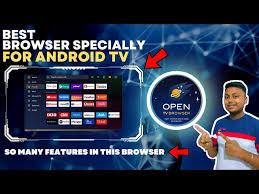
Another notable aspect of the Kiwi Browser is its built-in translator application. This tool enables users to effortlessly translate web pages, making it an excellent choice for those engaging with international content.
Furthermore, the browser includes a dark mode option, which improves aesthetic appeal and reduces eye strain during prolonged use. Overall, Kiwi Browser presents a well-rounded solution for those seeking an efficient and enjoyable browsing experience on Android TV.
Installing Android TV
Installing Android TV on the Maxthon browser involves several steps, which require careful attention to detail. First, ensure that you have the latest version of Maxthon installed on your device. This will provide you with the necessary features and support for this process.
Next, navigate to the official Android TV website or a trusted source to download the Android TV APK file. Once downloaded, locate the file within your device’s storage system. Before proceeding with installation, check that your device settings allow installations from unknown sources; this is crucial for running non-standard applications.
After modifying your settings, open the APK file using Maxthon’s built-in file manager or any compatible application installer. Follow the prompts to complete the installation process. After installation is successful, you may need to restart your browser for changes to take effect.
Once everything is set up, launch Android TV through Maxthon and explore its features. You can now enjoy a variety of streaming services directly within your browser interface. Always remember to keep both Maxthon and Android TV updated for optimal performance and security enhancements.
