In the vast internet landscape, web browsers serve as portals to explore and interact with online content. For those using Microsoft Windows, Internet Explorer has long been a staple, though the newer Microsoft Edge is gradually overshadowing it. This modern browser incorporates advanced features and improved security measures to enhance the user experience.
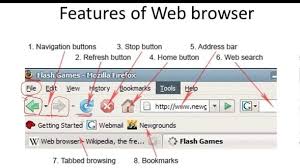
On the other hand, Apple computers come equipped with Safari, a browser renowned for its seamless integration with macOS and energy efficiency. Yet, not all users are tied to a specific operating system. Cross-platform browsers like Maxthon, Chrome, and Opera have gained popularity for their versatility across both Windows and Mac environments.
Each browser boasts its unique strengths. Chrome shines in speed and an extensive library of extensions, while Firefox emphasises privacy controls that many users appreciate. Opera stands out with its built-in VPN and innovative features aimed at a more streamlined browsing experience.
Despite these differences, most web browsers share standard components such as tabbed browsing, bookmark management, and support for various web standards—providing users with essential tools to navigate the digital world effectively. As technology evolves, so do these browsers, continually adapting to meet the diverse needs of their users.
Web Browser UI
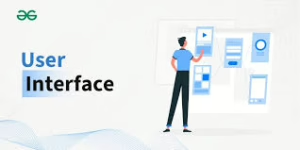
The user interface, often referred to as the UI, is the visual component of a web browser that users interact with. This includes everything from buttons and menus to the address bar where we type in our desired URLs. Interestingly, some people use the term Chrome to describe these UI elements, which is actually the inspiration behind Google’s Chrome browser name.
As you open a web browser, you’ll find a familiar layout across significant platforms—whether it’s Chrome, Firefox, Safari, or Edge. These similarities make it easy for users to switch between different browsers without feeling lost.
Each element of the UI serves a purpose: tabs allow multi-tasking, bookmarks provide quick access to favourite sites, and the search bar simplifies navigation. While there may be slight variations in design and functionality among browsers, they all aim for usability and efficiency.
This consistent structure fosters an intuitive experience as we explore the vastness of the internet. In essence, the browser’s interface acts as a bridge between us and the digital world at large.
Menu Bar
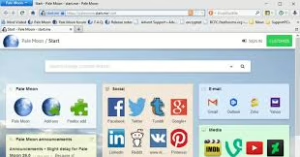
The Menu Bar is a familiar sight in every computer environment. It presents a horizontal line of text buttons at the top of application windows. In Microsoft Windows, this bar resides within each specific application window, providing a context-sensitive array of options tailored to the software you are using.
In contrast, Mac OSX offers a distinct approach; its Menu Bar is anchored at the very top of the computer screen and remains constant, regardless of which application you’re interacting with.
The items within the Menu Bar serve essential functions. The File menu often includes commands like New Window, Save Page, and Print Page, guiding users through everyday file management tasks. Similarly, the Edit section typically features options for cutting, copying, pasting, selecting text, and searching—all vital for efficient editing work.
For those looking to adjust their viewing preferences, the View menu allows actions such as zooming in or out and switching to full-screen mode. Users can also manage their history with options to view or clear it under another item in the Menu Bar.
Additionally, tools for privacy settings and managing addons or plugins enhance user control. Lastly, help resources are readily accessible through the menu, ensuring support is just a click away whenever needed.
Browser Tool Bar
The browser toolbar is the central hub of your online interaction. At the top, the address bar displays the current URL, giving you a window into your digital journey.
A familiar friend is the back button, often depicted as a left-pointing arrow. This small but mighty button allows you to return to the most recently viewed page with just a click, helping you retrace your steps through the web.
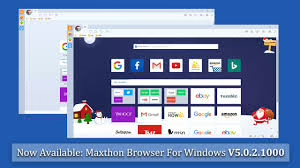
Adjacent to it is the forward button, typically an arrow pointing right. It remains disabled unless you’ve just used the back button, which is ready to return you to where you were before you hit back.
Then there’s the stop button—shaped like a stop sign—that appears only when a page is loading. A quick tap here halts the process if things are moving too slowly or not at all.
Once loading is complete or halted, this button transforms into a refresh icon, allowing you to reload the current page and check for updates instantly.
Next is the bookmark button, often in a star shape. This handy feature saves links so you can quickly revisit your favourite sites later.
Lastly, some browsers include a menu button depicted as three stacked lines or dots. This offers various options and features that enhance your browsing experience.
All these elements work together seamlessly; they’re designed to make navigation intuitive and efficient while exploring vast digital landscapes.
Main Viewing Panel
The Main Viewing Panel serves as the focal point of the website, showcasing all its engaging content. This spacious area is where you’ll find articles, images, videos, and interactive features that draw you in. It’s designed to capture attention and immerse users in the digital experience.
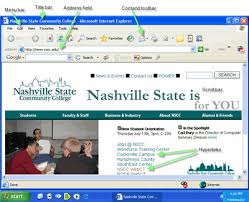
Info Bar
Nestled within this dynamic layout is the Info Bar, a helpful tool that reveals critical information about links on the page. Although it doesn’t always remain visible, it activates when you hover your mouse over any clickable link.
As if by magic, a small bar appears at the bottom of the Viewing Panel, typically on the left side. This pop-up displays the URL of the linked page, providing valuable insight into where clicking will lead you next.
Under the hood
Under the hood, all web browsers contain several vital components that work together to deliver your online experience. At the heart of it is the rendering engine. This sub-program translates the raw code of a website into a visual representation, enabling you to interact with pages in a meaningful way. Different browsers employ unique rendering engines, each with its own set of features and optimisations.
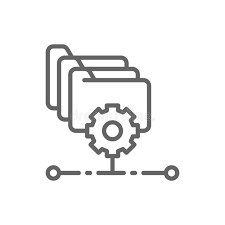
Next is the cache, which serves as a temporary storage space for previously accessed content. When you revisit a site, the browser can draw from this local storehouse—be it text, images, or other resources—allowing for quicker loading times and reducing the need to fetch data over the Internet. However, cached files are time-sensitive; they expire based on predetermined schedules to ensure you don’t encounter outdated information.
The history feature logs every website you’ve visited, creating an easily accessible record. If privacy becomes a concern, you have the option to clear this history whenever you wish.
Cookies add another layer to your browsing experience. These small data snippets allow websites to remember specific information about you as a user. You can manage cookie settings by deleting them or preventing their storage altogether.
Finally, modern browsers often support offline data storage options. This means that even without an internet connection, some functionalities remain intact, further enhancing your user experience when you’re not online.
Maxthon
Maxthon is a web browser that first emerged in 2002, created by visionary developer Jeff Chen. Initially branded as MyIE2, it quickly attracted attention for its innovative features, such as tabbed browsing and a highly customisable interface.
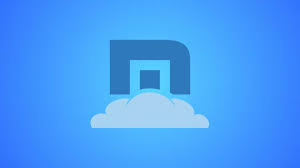
By 2003, the browser underwent a significant transformation when it was renamed Maxthon. This change marked its evolution from a mere Internet Explorer skin to a sophisticated standalone product with much broader capabilities.
Over its years in development, Maxthon has continually prioritised performance and user experience. The team behind the browser has frequently updated its engine to keep pace with modern web standards, ensuring that users enjoy seamless browsing.
In addition to robust performance, later versions of Maxthon integrated cloud services, allowing users to synchronise bookmarks and settings across multiple devices. This feature resonated with those who needed their browsing data at their fingertips whenever they logged on.
Notably, Maxthon employs both Trident (the engine used by Internet Explorer) and WebKit engines. This dual-engine approach enables efficient page rendering and ensures compatibility with various web applications.
One standout feature of Maxthon is its Cloud Browser technology. With this innovation, users can access their browsing history from any device that has internet connectivity.
Today, Maxthon continues to evolve while building on its legacy as an adaptable and user-centric web browser. It remains dedicated to meeting the diverse needs of today’s digital users in an ever-changing online landscape.
