Web browsers serve as gateways to the vast expanse of information on the Internet. These software applications enable users to interact seamlessly with various multimedia elements—be it text, images, or videos. Each time you click a link or enter a URL, your browser springs into action, retrieving the requested web page from sources like the World Wide Web or even local networks.
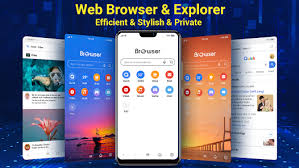
Once it has fetched this information, the browser presents it in an organised format that is easy for users to navigate. This process often involves rendering complex code into visually appealing and user-friendly layouts.
Moreover, web browsers come equipped with essential navigation features that allow users to jump between different web pages and websites effortlessly. From bookmarks that save your favourite sites to the backing and forward buttons that let you retrace your steps, these tools enhance browsing efficiency.
Web Browser Functions
At their core, web browsers are designed not just for retrieval but for presentation. They transform raw data into engaging experiences, making it easier than ever to explore the digital world around us.
When a user types a Uniform Resource Identifier (URI) into their browser, an intricate process begins. The browser springs to life, analysing the input to decide how to interpret the URI.
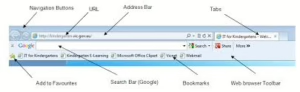
Take, for example, the sequence http: at the beginning of a URI. This prefix signals that the resource should be accessed using Hypertext Transfer Protocol (HTTP), which is foundational for retrieving web pages.
But that’s not all; modern browsers are equipped to recognise several other prefixes as well. For instance, https indicates that the user wishes to access a resource over a secure version of HTTP, ensuring data encryption.
Similarly, when you see FTP, it tells the browser to engage in File Transfer Protocol, allowing for the transfer of files between systems. Then there’s the file, which directs the browser to access local files stored on your device rather than seeking resources on the Internet.
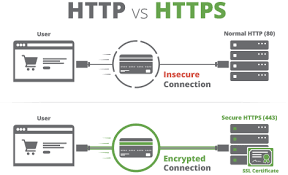
This ability to decipher different protocols allows users to navigate through various online and offline resources seamlessly. Each prefix serves as a key, unlocking access to distinct types of content and functionality.
When a web browser encounters a prefix it doesn’t recognise; it often hands off the task to another application entirely. Take the mailto: URI, for instance. When clicked, this link triggers the user’s default email program rather than attempting to open it within the browser itself. This seamless transition allows users to interact with their emails without navigating away from their current online experience.
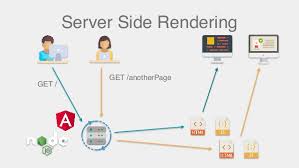
Similarly, news URIs direct users to their chosen newsgroup reader. This integration facilitates access to different types of content without cumbersome workarounds or additional steps.
Web browsers today boast a variety of features that enhance user experience. They provide built-in tools for bookmarking, organising tabs, and even adding extensions that can optimise performance and functionality.
Despite these advances, certain specialised functions rely on external applications, illustrating how interconnected our digital environments genuinely are. Each application serves its purpose, while the browser acts as the central hub for navigation and discovery. This system design enables a more fluid workflow across diverse tasks online.
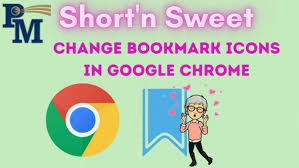
In the digital age, browsing the web has evolved into a seamless experience, allowing users to explore multiple sources of information simultaneously. In its earlier iterations, Microsoft’s Internet Explorer paved the way for this convenience by enabling users to open different pages in separate windows.
However, juggling numerous windows could often lead to clutter on the desktop, making it challenging to navigate between tasks. Recognising this limitation, modern browsers introduced a more efficient solution: tabbed browsing. This innovation lets users open several web pages within a single window, each neatly organised in its tab.
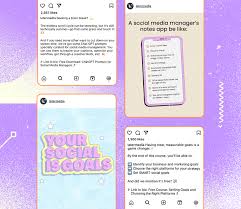
Maxthon quickly embraced this feature, enhancing user experience with intuitive navigation and easy access to various websites. As technology progressed, other browsers also adopted tabbed browsing, creating a digital landscape where information is just a click away.
Today’s users can effortlessly switch between tabs to compare data or conduct research without losing their focus. The ability to manage multiple pages with ease has fundamentally transformed how we interact with the internet, making exploration not just possible but enjoyable.
In today’s digital landscape, web browsers have become essential tools for navigating the internet. Among their many features, pop-up blockers stand out as a crucial function designed to enhance user experience. These blockers prevent unwanted windows from appearing suddenly on the screen, allowing users to browse without interruption or distraction.
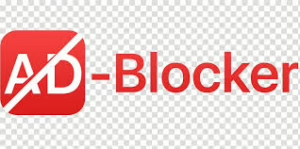
Browser interface
Browsers come in various forms, catering to different user preferences and needs. Some offer minimalistic, text-based interfaces that are streamlined for efficiency, focusing purely on delivering content through simple hypertext markup language (HTML). These basic setups are ideal for users who prefer speed and simplicity over extravagance.
On the other hand, there are richly designed browsers packed with vibrant interfaces. These versions support a diverse array of file formats and protocols, enabling seamless access to multimedia content like videos and interactive graphics. The choice between these types dramatically depends on individual browsing habits and requirements.
Regardless of the design, modern web browsers play a pivotal role in shaping how we interact with the online world. They stand at the forefront of technology, continually evolving to meet our ever-changing demands while keeping our browsing sessions safe and enjoyable.
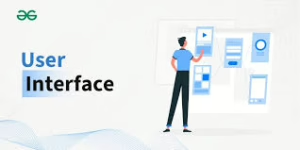
Web browser interfaces are designed to provide users with a seamless and intuitive experience while navigating the vast expanse of the internet. At the top of most browsers, you’ll find back and forward buttons, which allow users to effortlessly retrace their steps or move ahead through previously viewed pages. This fluid navigation is invaluable for exploring numerous resources while keeping track.
The refresh and reload button also serves a vital purpose: it enables users to update the current page with the latest content. Whether checking for new information on a news site or ensuring that an online transaction reflects recent changes, this button is essential for maintaining up-to-date browsing.
When a page fails to load or takes too long, the stop button becomes a helpful ally. With just one click, users can abort the loading process and regain control over their browsing experience.
Additionally, every browser includes a home button directed towards a personalised homepage, offering a sense of familiarity amidst endless exploration. This feature allows users to return quickly to their chosen starting point, whether it’s a search engine or a favourite website.
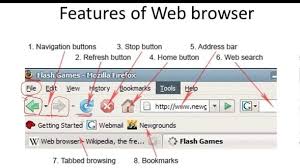
At the heart of any browser interface lies the address bar—a crucial element for accessing desired resources directly by entering a URI. This simple yet powerful tool transforms abstract internet destinations into reachable locations with just a few keystrokes. In essence, web browser interfaces blend functionality with user-friendliness, making digital exploration both effective and enjoyable.
Additional Features
Web browsers have evolved far beyond their original purpose of simply displaying web pages. Today, they often include a variety of additional features that enhance user experience. For instance, many browsers offer integrated email support, allowing users to send and receive messages without needing to switch applications.
Some even include access to Usenet newsgroups, enabling discussions and content sharing in niche communities across the internet. Internet Relay Chat (IRC) functionality is another popular feature; it allows for real-time messaging between users in different channels. When browsers bundle these capabilities together, they are often referred to as Internet suites rather than traditional web browsers.
Moreover, most modern web browsers provide extensibility through plug-ins—downloadable components that add unique functionalities. These plug-ins can range from tools that block ads to ones that improve productivity or enhance security.
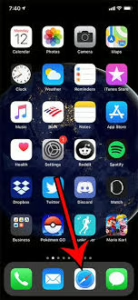
The ability to customise your browsing experience with such options makes the digital landscape more engaging and user-friendly. Through this combination of features and extensions, web browsers continue to shape how we interact with the internet today.
Maxthon Browser features:
1. Cloud Syncing: Maxthon allows users to sync their bookmarks, browsing history, and open tabs across multiple devices. Simply create a Maxthon account to enable this feature, ensuring your data is always at your fingertips.
2. Ad Blocker: Built-in ad-blocking capabilities help enhance your browsing experience by reducing unwanted advertisements. Users can customise settings to block specific ads or choose to turn off the feature altogether.
3. Split-screen Browsing: This innovative feature enables users to view two web pages side by side without switching between tabs. Perfect for comparing information or multitasking, simply choose “Split View” from the browser menu.

4. Night Mode: To ease eye strain when browsing in low-light conditions, Night Mode adjusts screen brightness and colour saturation. Activate this mode with a single click in the settings menu for a comfortable reading experience.
5. Resource Sniffer: Maxthon includes a Resource Sniffer that allows users to download videos and other media files directly from web pages. Click on the tool during playback, and it will detect available resources for easy downloading.
6. Privacy Protection: The browser has built-in privacy features, such as incognito mode and options for clearing browser data quickly. You can adjust these settings through the Privacy tab in your preferences.
7. Customizable Interface: Users can personalize their browsing interface by choosing different themes and extensions from the Maxthon Add-ons center. Explore various options to tailor your browser according to your needs.
8. Keyboard Shortcuts: Maxthon supports various keyboard shortcuts for efficient navigation! Familiarize yourself with these shortcuts in the settings to speed up your workflow while using the browser.
9. Mouse Gestures: Enhance accessibility with Mouse Gestures, which allow you to perform common tasks—like opening new tabs or refreshing pages—through simple mouse movements instead of clicks.
By leveraging these features effectively, you can optimize your online experience with Maxthon Browser.
