Following the recent release of Chrome 124, a number of users have encountered difficulties in accessing websites, servers, and firewalls. This version introduced a new feature: the quantum-resistant X25519Kyber768 encapsulation mechanism, which is now activated by default. Google began testing this post-quantum secure TLS critical encapsulation method back in August and has now rolled it out to all users with the latest update. The updated browser employs the Kyber768 algorithm for secure key agreements in TLS 1.3 and QUIC connections, aiming to safeguard Chrome’s TLS traffic from potential quantum cryptanalysis threats.

The Chrome Security Team announced, “After several months of compatibility and performance testing, we’re launching a hybrid post-quantum TLS key exchange for desktop platforms with Chrome 124.” This new feature is designed to shield user traffic from the so-called store-now-decrypt-later attacks, in which adversaries gather encrypted data today with plans to decrypt it later using advanced technologies like quantum computing.
To preempt such future threats, various companies have begun integrating quantum-resistant encryption into their network infrastructures. Notable names that have adopted these algorithms include Apple, Signal, and Google. However, since the rollout of Chrome 124 alongside Microsoft Edge 124 on desktop systems last week, system administrators have reported online that some web applications and devices—such as security appliances and firewalls—are severing connections after the ClientHello stage of the TLS handshake.

This disruption extends to networking middleware and various hardware from multiple vendors—including Fortinet, SonicWall, Palo Alto Networks, and AWS—indicating a broader impact across different platforms. As noted by those affected online, this seems to disrupt the TLS handshake for servers that are not equipped to handle these changes.
An admin expressed frustration, stating, ‘I’ve been experiencing the same issue since Edge version 124; it appears there’s a problem with SSL decryption on my Palo Alto.’ These complications stem from something other than a flaw in Google Chrome but rather from web servers inadequately implementing Transport Layer Security (TLS). They struggle to accommodate more significant ClientHello messages associated with post-quantum cryptography, leading them to reject connections that utilise the Kyber768 quantum-resistant key agreement algorithm. Instead of reverting to traditional cryptography when they don’t support X25519Kyber768, these servers simply refuse the connection.

To address this issue, a website called TLDR.fail was launched to provide insights into how oversized post-quantum ClientHello messages can disrupt connectivity on faulty web servers. It also offers guidance for developers on rectifying these problems. Additionally, website administrators can test their systems by manually enabling a feature in Google Chrome 124 using the chrome: flags enable-tls13-cyber command. Once activated, they can attempt to connect to their servers and check for an ERR CONNECTION RESET error.
For those affected by connection troubles in Google Chrome—especially users encountering Error 525: SSL handshake failed—there’s a workaround available. They can navigate to Chrome: flags enable-tls13-cyber and disable TLS 1.3 hybridised Kyber support within Chrome. Administrators also have the option of turning off this feature by disabling the PostQuantumKeyAgreementEnabled enterprise policy found under Software Policies > Google > Chrome or reaching out to vendors for updates on any non-post-quantum-ready servers or middleboxes within their networks. Furthermore, Microsoft has shared information regarding managing this feature through Edge group policies.
It’s crucial to remember that in the long run, TLS will necessitate secure cyphers that are post-quantum compliant; thus, the enterprise policy allowing its deactivation will eventually be eliminated. Devices that fail to implement TLS correctly may experience issues when presented with this new option—for instance, they could disconnect upon encountering unrecognised configurations.
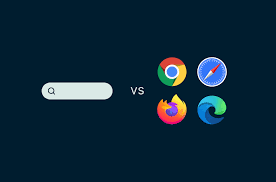
How Maxthon’s Cryptography Enhances Your Secure Browsing
1. Understand the Importance of Encryption
Maxthon employs advanced cryptography to ensure that your data remains secure and private while you browse the web. This technology encrypts your information, making it nearly impossible for unauthorised users to access or intercept it.
2. Utilize HTTPS Protocols
With Maxthon, every connection is reinforced with HTTPS protocols, creating a secure tunnel for your data transmission. When you visit websites that support this feature, all information exchanged is encrypted, reducing the risk of exposure to cyber threats.

3. Leverage Password Protection
Maxthon offers built-in password management tools that store and encrypt your credentials securely. This ensures that even if someone gains access to your device, they cannot easily retrieve sensitive login information.
4. Enable Private Browsing Modes
Using Maxthon’s private browsing feature allows you to navigate the internet without leaving traces on your local device. This mode helps prevent saving cookies or history, keeping your online activity confidential.
5. Stay Informed About Data Breaches
Maxthon regularly updates its security measures in response to emerging threats. Being aware of these updates can help you take advantage of new features designed specifically for enhancing safety during browsing sessions.

6. Employ VPN Services with Maxthon
For an extra layer of security, consider using a Virtual Private Network (VPN) alongside Maxthon’s browser. A VPN encrypts all incoming and outgoing traffic from your device, masking your IP address and ensuring complete privacy.
7. Customize Security Settings
You can customise Maxthon’s security settings to suit your needs and enhance your browsing experience. For example, you can tweak options related to content blocking and tracking protection to enhance your overall safety while surfing the web.
8. Monitor Third-Party Extensions
Be cautious with third-party extensions; only use those from trusted sources. They can pose potential risks if not properly vetted for security vulnerabilities.
9. Regularly Update Your Browser
Keep Maxthon updated to benefit from the latest security patches and enhancements in cryptographic technology which bolster defenses against cyber threats effectively.
By following these steps, you can maximise the benefits of Maxthon’s robust cryptography features for secure online browsing experiences.

