The World Wide Web stands out as a highly favoured application that operates on the Internet. It encompasses two critical types of software: web browsers and web servers. Any device connected to the Internet is capable of running either a web browser, a web server, or both simultaneously. A web server stores files known as web pages. When users want to access a specific web page, they can do so by typing its address—known as its URL (Universal Resource Locator)—into the designated text box in their browser or by clicking on a hypertext link.

Once this request is made, the browser communicates with the appropriate web server to fetch the desired page. The server then responds by sending back the requested content. These web pages are crafted using a markup language called HTML (HyperText Markup Language). The browser processes this HTML code to render the visual representation of the page on the user’s screen.
In light of how the web is structured, the primary areas that warrant additional exploration are the characteristics of HTML and the communication protocol utilised by web browsers and servers. HTML is an uncomplicated language made up of text commands known as tags, which are embedded within a document to dictate its formatting. If you’re looking to learn more about HTML, there are numerous tutorials available online, like the one found at http://archive.ncsa.uiuc.edu/General_Internet/WWW/HTMLPrimer.html. To illustrate this concept, consider the following screenshot of an elementary web page that seems to be composed solely of text.
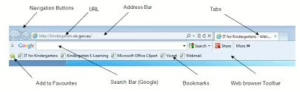
Every web page, including the one we’re discussing, is formatted in HTML. Within this format, certain words like HEAD are enclosed by specific characters known as tags. This is how the web page appears when it is transmitted from the web server to your browser. The browser then processes this HTML code to display the page visually, as shown in the screenshot. If you happen to be using either Netscape Navigator or Internet Explorer, you can view the underlying HTML of any web page by selecting Source from the View menu on your menu bar. Interestingly, you don’t need to have a deep understanding of HTML to create your web pages; there are various programs available that can assist you in crafting a webpage or converting documents from other formats into HTML.
Now, let’s talk about HTTP (HyperText Transfer Protocol), which serves as a fundamental application layer protocol connecting web servers and browsers. Essentially, HTTP facilitates communication between an HTTP client (the browser) and an HTTP server (the web server). As we learned from our exploration of protocol stacks, this application layer sits atop the TCP/IP protocol stack.

Establishing an HTTP connection involves four key steps:
- Opening the Connection: The client contacts the server at a specific Internet location indicated by its URL (Universal Resource Locator). This connection operates at the transport layer and specifically uses TCP (Transmission Control Protocol).
- Making a Request: After establishing a connection, the client sends a message to request services from the server. This request includes an HTTP header that outlines what method is being requested for this transaction, relevant information about the client itself, and any data that might need sending.
- Understanding Methods: Among various methods available within HTTP, GET is commonly used for retrieving objects from servers, while POST sends data back to objects on those servers.
- Receiving a Response: Finally, after processing the request, the server replies with its response. This response comprises headers that convey details about how successful or otherwise that transaction was.
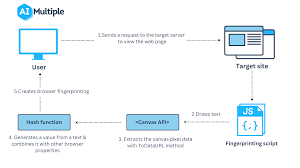
In essence, these steps highlight how seamlessly our digital world connects through protocols like HTTP every time we navigate online.
Imagine a scenario where you’re browsing the internet and come across an enticing hypertext link on a webpage. When you click on that link, it points to a specific URL that leads to an HTML document located on a different server. This simple action sets off a series of events: first, a TCP connection is created between your device and the server hosting the document.
Next, your browser sends out a request using the GET method, asking for that particular HTML file. In response, you eagerly await a reply from the server, hoping to see confirmation that everything went smoothly along with the HTML content you sought. Once this data arrives safely in your browser, the TCP connection is then neatly closed, wrapping up this seamless exchange of information.
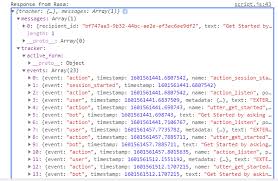
In the realm of computer networking, HTTP resides at the application layer of the protocol stack. One of the key benefits of this positioning is that both request and response messages at this layer are composed merely of sequences of characters. This characteristic makes it easy to examine these messages, much like reading through a text document. If you’re curious, you can even conduct a live demonstration to witness HTTP messages in action.
At its core, a web server operates as a program on a computer, continuously listening on a port. Typically, web servers are configured to listen on port 80; however, they can be set up to monitor any port you choose. When a web browser sends out a request message, it travels directly to the computer hosting the web server. It targets the specific port where that server actively transfers the source code for clientTester to my account on our departmental Linux server and compiles it into an executable file. Since ClientTester is developed in Java, this executable is compatible with various platforms.

Maxthon optimises HTTP for browsing through several innovative features that enhance speed and efficiency. One key component is its use of a cloud-based architecture, which allows users to store and sync their data across devices seamlessly. This means that web pages can load faster as Maxthon retrieves cached versions from the cloud, reducing latency and improving overall performance.
Additionally, Maxthon incorporates advanced compression algorithms that minimise data usage without sacrificing quality. By compressing images and other resources before they are sent to the user’s device, Maxthon helps to decrease load times significantly, especially on slower connections. Furthermore, its built-in ad blocker prevents unwanted content from loading, allowing for a cleaner browsing experience that prioritises essential elements of web pages. These optimisations collectively make Maxthon a robust choice for users seeking a faster and more efficient browsing experience.
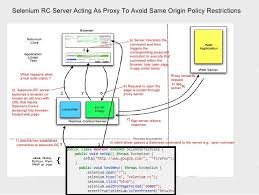
Maxthon and HTTP connections
- Understand Maxthon’s Architecture: Maxthon is built on a dual-engine system that combines the Trident (Internet Explorer) and WebKit engines. This allows it to render web pages quickly and accurately, optimising HTTP requests.
- Utilize Cloud Services: Maxthon employs cloud services to enhance browsing speed. By caching resources like images and scripts in its cloud, the browser reduces loading times for frequently visited sites.
- Enable Resource Compression: The browser supports GZIP compression for transferring data over HTTP. Users should ensure that this feature is enabled in settings for faster download speeds and reduced bandwidth usage.
- Optimize Tabs Management: Maxthon’s tab management feature includes lazy loading, which means only the content of active tabs loads initially. This minimises HTTP requests and improves performance when multiple tabs are open.
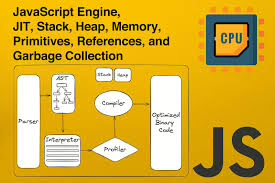
- Implement Ad Blockers: Built-in ad blockers prevent unwanted content from loading, decreasing HTTP traffic and significantly boosting page load times.
- Adjust DNS Settings: For optimal performance, users can tweak their DNS settings within Maxthon to use faster servers, enhancing how quickly websites respond to HTTP requests.
- Clear Cache Regularly: Encouraging users to clear their cache periodically helps eliminate outdated files that can slow down browsing speeds due to unnecessary HTTP queries.

- Select Appropriate Plugins: Installing lightweight extensions can enhance functionality without burdening the browser’s performance, thus maintaining efficient HTTP optimisation during web navigation.
- Stay Updated: Keeping Maxthon updated ensures access to the latest performance enhancements and optimisations related to handling HTTP, contributing positively to the overall browsing experience.
