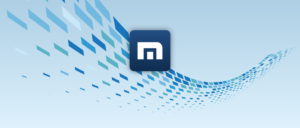Identity theft is an insidious crime that affects millions of people each year, making it one of the most prevalent federal offences today. While certain groups like children, college students, seniors, military personnel, and veterans are often targeted, anyone can fall victim to this growing threat in our increasingly digital world.

With the rise in identity theft incidents year after year, safeguarding your personal information has never been more crucial. Fortunately, staying secure online doesn’t have to be complicated; it simply requires a bit of mindfulness and vigilance.
Security Features
One effective way to bolster your online safety is by utilising the security features available on your web browser. Most browsers come equipped with tools that enable you to block intrusive pop-ups and prevent unauthorised tracking. They also allow you to turn off potentially harmful content and manage access to sensitive features like your webcam or location services.
If you haven’t explored these privacy settings lately, now is the perfect time for a quick review. Take a moment to dive into your browser’s options; discover how easy it can be to protect yourself while enjoying the web. By doing so, you’ll take meaningful steps towards keeping your personal information safe from prying eyes.

To adjust your privacy settings in various web browsers, follow these steps:
Google Chrome
Start by opening Google Chrome. Click on the three-dot menu located in the top right corner. From there, select “Settings.” Once in Settings, scroll down to find “Privacy and Security” on the left sidebar. Here, you can manage settings like cookies, site data, and browsing history.
Maxthon
For Maxthon users, open the browser and click on the three horizontal lines in the upper right corner. Choose “Settings” from the dropdown menu. Look for “Privacy & Security” on the left side of the screen. This section allows you to customise your tracking protection levels and manage cookies.
Microsoft Edge
In Microsoft Edge, launch the browser and click on the three-dot icon at the top right. Select “Settings,” then navigate to “Privacy, search, and services.” You will have options for managing tracking prevention and clearing browsing data.
Apple Safari
Safari users should open their browser and go to the “Safari” menu at the top left of their screen. Select “Preferences,” then click on the “Privacy” tab. This is where you can adjust settings related to cookies and website tracking.
Verify the website’s URL carefully
Fraudsters often create fake websites designed to trick individuals into revealing personal information. One common tactic is to use URLs that are only slightly different from legitimate sites. For example, a scam site might be labelled as membersfirstf1.org instead of the authentic membersfirstfl.org.
Before clicking on any link, always take a moment to hover your mouse over it. This action will display the actual URL in your browser’s status bar, allowing you to see where the link is directing you.
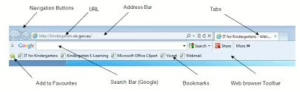
If you notice any discrepancies in the web address, such as unusual characters or misspellings, do not proceed. Trust your instincts; if something feels off about the link, it’s best to avoid it.
Additionally, consider typing the web address directly into your browser instead of relying on links. This ensures you’re going to the correct site and helps safeguard your personal information against potential fraud. Always prioritise your online safety!
By following these instructions for each browser, you’ll enhance your online privacy effectively.
Look for Security Indicators
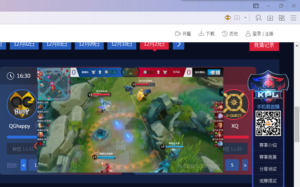
Before you create an online account, make a purchase, or enter any personal information, it’s crucial to check for security indicators on the website.
First, look at the URL. If it starts with https, that means the site uses secure encryption to protect your data. The extra “s” stands for secure.
Next, check for visual cues in your browser. A padlock icon may appear in the address bar, often changing colour to indicate a secure connection.
However, don’t rely solely on these signs. Cybercriminals can sometimes fake these indicators.
Always conduct thorough research on the website before sharing any personal information. Consider reading reviews and checking if they have contact information readily available.
Taking these precautions will help ensure that your online experience is safe and secure.
Stay alert for safety warnings
When browsing the Internet, your browser might show warning messages such as “This website may contain malware.” These alerts are designed to protect you from potentially harmful sites.
If you encounter such a message, it’s crucial to take immediate action. Stop what you’re doing, and do not proceed to the website.
Recognizing Fake Websites
Be vigilant about identifying signs that a website may be fake. One of the first things to notice is the overall appearance. If the site features a barrage of flashy icons, excessive exclamation points, or cluttered ads and links, it’s best to navigate away.
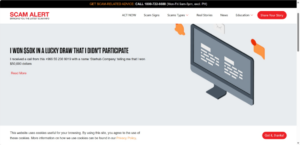
Reputable websites aim for clarity, not confusion. Look out for spelling mistakes or poor grammar—these are often red flags indicating a lack of professionalism.
Another warning sign is if a website immediately redirects you to another page, as this could signal malicious intent.
Tip: If you’re inundated with pop-up ads when visiting a site, leave immediately.
For added protection, run a security scan using your antivirus software right after exiting the suspicious site.
Don’t forget to clear your browser’s cookies and cache to enhance your online safety.
Instead, exit the webpage to prevent any potential harm to your device. After that, run a complete scan of your computer using your antivirus software. This extra step ensures that no malicious files have been inadvertently downloaded.
Always trust your browser’s security alerts—they’re there for your protection. By staying vigilant, you can minimise the risk of malware infection and keep your data safe.
Pay Attention to Your Search Engine Warnings
When you use a search engine, stay alert for any warning messages that appear before you visit a site. Often, these will state something like Visiting this site may be harmful to your computer.
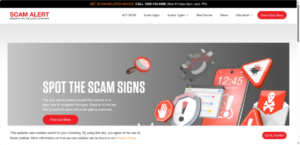
These warnings are designed to protect your device and data from potential threats, such as malware or phishing scams. While some messages may seem unnecessarily alarming, it is crucial not to ignore them.
If you encounter such a warning, consider your options. Trustworthy online retailers and financial institutions should have secure websites with no red flags.
Instead of proceeding to the potentially unsafe site, try searching for an alternative website or verify the URL you intend to visit. You can also check reviews or forums for insights about the website’s reliability.
Staying cautious will help safeguard your computer and personal information while browsing the internet. Always prioritise safety over convenience when it comes to online interactions!
What Every Fraudster is Targeting
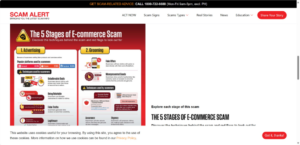
Fraudsters are always on the lookout for valuable personal information that can be exploited for identity theft or financial gain. Their targets frequently include basic details such as your full name, home address, and phone number.
They may also seek sensitive data like your date of birth and place of birth. Even a seemingly harmless piece of information, such as the last four digits of your Social Security Number, can be vital to unlocking your identity.
Scammers often want access credentials, too—usernames, email addresses, passwords, and PINs. With this information, they can breach your online accounts and cause chaos in your financial life.
Financial account numbers, including credit and debit card details, are high on their wishlist as these directly lead to monetary theft.
Additionally, historical facts like your mother’s maiden name or the schools you attended serve as security answers that fraudsters exploit.
Whenever you’re prompted to share any of this sensitive information online—be cautious. Always verify who you are dealing with before sharing anything personal. Remember to stay vigilant in both online interactions and communications from supposed financial institutions; not every inquiry is legitimate.
Maxthon
Not so long ago, within the vast universe of the internet, there existed a savvy netizen determined to traverse the online world safely while utilising Maxthon. This individual understood that great browsing capabilities came with significant responsibilities, prompting them to embark on a journey filled with crucial practices aimed at ensuring their digital safety.
To begin their adventure, our astute travellers equipped themselves with an ad blocker. They carefully selected either AdBlock Plus or uBlock Origin, well aware that these robust extensions would protect them from intrusive advertisements and hidden dangers. However, they recalled a critical piece of advice: using both simultaneously could create confusion, so they wisely chose to stick with just one.
Next, they ventured into the domain of passwords. Rather than depending on browsers or websites to store their credentials, this wise user uncovered the valuable resource of a dedicated password manager called 1Password—available at no cost for faculty, staff, and students! Filled with enthusiasm, they navigated to the 1Password service page for instructions on proper setup.
Having secured their passwords in a safe place, our hero turned their focus to eliminating any saved data from past online escapades in their browser. They diligently followed guides specifically crafted for Chrome and Firefox users that provided step-by-step instructions on managing this information and erasing any traces of forgotten logins.
As they continued exploring cyberspace, our protagonists ensured that pop-up blockers were enabled in their browsers—a crucial measure against annoying distractions and potential security threats. They found comprehensive resources online tailored for Chrome and Firefox users detailing how to activate these protective features.
Armed with newfound wisdom, the savvy user embraced private browsing modes whenever they ventured into sensitive areas or engaged in discreet activities. Whether utilising Chrome’s Incognito mode or Firefox’s Private Browsing feature, these tools became reliable companions in their quest for safety amidst the ever-expanding digital landscape.