Public computers can offer convenience, especially in libraries, internet cafés, and airports. However, using these shared devices requires caution to protect your personal and financial information.
First and foremost, avoid logging into sensitive accounts such as online banking or shopping sites. Public networks may need to be more secure to keep your data safe. Instead, consider accessing these accounts from a more secure device.
Always use incognito or private browsing mode when browsing the Internet on public computers. This ensures that your session is not saved after you log out, minimising the chance for others to see your history.
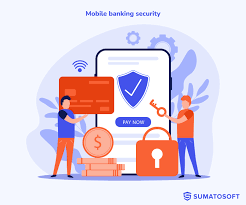
Additionally, avoid saving passwords or using autofill features; this small step can prevent unauthorised access to your accounts. Be vigilant about where you enter information, and verify that any website is legitimate and secure before proceeding.
Finally, before leaving the computer, clear any browser history and delete temporary files if possible. By following these simple guidelines, you can safeguard your work and protect your privacy while effectively utilising public technology spaces.
When using shared or public computers, it’s crucial to protect your login information. Always make a habit of logging out of websites by clicking the log-out option directly on the site. Merely closing the browser window or typing in a different address does not ensure your security.
Many online platforms, especially social networking sites, web-based email providers, and instant messaging services, often have features that can automatically save your username and password. These options seem convenient at first but can leave you vulnerable if you forget to log out properly.

To enhance your security, turn off any automatic login features before you start using these platforms. This way, even if someone else accesses the computer after you’ve finished your session, they won’t be able to log in as you without your credentials.
By diligently following these practices, you can significantly reduce the risk of unauthorised access to your accounts and keep your personal information safe. Remember, a few moments of caution can go a long way in safeguarding your digital identity.
When using a public computer, it’s crucial to protect your sensitive information. Leaving the screen unattended can lead to unauthorised access, exposing personal data to prying eyes.
If you anticipate stepping away, take a moment to log out of all programs. This includes email accounts, financial applications, and any website where you’ve entered confidential details.
After logging out, ensure that you close all browser windows and tabs that may contain sensitive information. Even if you’ve logged out, caches and history can sometimes reveal previously viewed content.
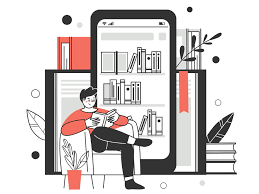
In addition to these precautions, consider utilising privacy screens or positioning yourself in a way that limits the view of others around you. Being cautious about your surroundings is just as important as securing your digital presence.
Ultimately, whether you’re checking in at an airport or working from a coffee shop, safeguarding your information should always be a top priority. Remember: it only takes a moment for someone to glance at an open screen and misuse the information displayed there.
In today’s digital age, privacy is more crucial than ever. Internet Explorer 9 provides an essential feature known as InPrivate browsing, designed to safeguard your online activity. When you activate this mode, the browser does not store any history of the websites you visit, nor does it save your passwords or cookies.
Without engaging in private browsing, however, Internet Explorer leaves a detailed log of your internet footprint. Every website you explore becomes a permanent entry in your browsing history, accessible even after you’ve closed your tabs and logged out of accounts. This can lead to potential risks if someone else gains access to your device.
Using InPrivate browsing is especially useful for tasks that require discretion, such as online shopping or banking. By opting for this anonymous mode, you effectively erase any trace of your online behaviour. Remember, while InPrivate can protect your current session, it’s always wise to stay vigilant about digital privacy overall. Your online life should be yours alone—guard it wisely.
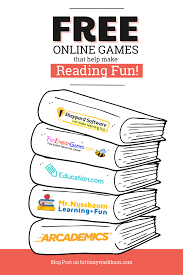
Before you embark on your online adventures, it’s wise to safeguard your sensitive information. One crucial step is disabling Internet Explorer’s password storage feature, which can remember your login details for various websites.
To begin, open Internet Explorer and look for the Tools menu at the top of the window. Once you’ve found it, click on it to reveal a drop-down list of options. From there, select Internet Options, and a new dialogue box will appear.
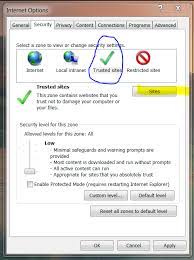
In this box, navigate to the Content tab. This tab houses settings related to how content is managed and displayed while browsing. Next, find the button labelled Settings under the AutoComplete section; clicking this will open yet another window.
Here, you’ll see several options regarding what Internet Explorer remembers automatically. Look for two checkboxes that specifically mention saving passwords. Uncheck both boxes to ensure that your passwords aren’t saved in the browser.
Once you’ve made those changes, click “OK” and then confirm by clicking “Apply” in the original Internet Options dialogue box. This simple adjustment helps keep your information secure as you explore the vast web landscape.
When you finish using a public computer, it is crucial to protect your private information. One of the most effective methods is deleting your temporary Internet files and browsing history. These files can hold sensitive data, including login credentials, personal messages, and browsing habits.

To begin, open the web browser you were using. Look for the settings or options menu, which is often represented by three dots or lines. Within this menu, find the section related to privacy or security. Here, you’ll see an option for clearing browsing data.
Select temporary Internet files and history. To ensure complete privacy, you may also want to remove cookies and cached images. Once you’ve selected these options, confirm your actions.
As a final precaution, consider closing all tabs and logging out of any accounts before leaving the computer. By taking these simple steps, you can significantly reduce the risk of exposing your personal information on shared devices. It’s a small but significant act that goes a long way in safeguarding your privacy online.
As you settle down at a public computer, remain vigilant against the risk of over-the-shoulder snoopers. These opportunistic thieves often lurk in plain sight, scanning your screen and watching your keystrokes for any hint of sensitive information.
Be particularly aware if someone stands uncomfortably close behind you. Their casual demeanour can be deceiving; they may be plotting to capture your password or personal details while you type.
Before logging in to any accounts, take a moment to look around. Identify anyone lingering too long near your workstation—it could be a sign that they have malicious intentions. Adjusting your seating position or utilising a privacy screen can provide an extra layer of security.
Always remember the importance of keeping personal information confidential, especially in shared spaces like libraries or internet cafés. Your vigilance is the first line of defence against potential identity theft or unauthorised access to your accounts. Stay alert and protect yourself; it’s better to be safe than sorry in these environments.
Using public computers can be convenient, but it comes with significant risks. When you log onto a shared device, you may think basic precautions protect you, but those measures are often not enough to keep your information safe.
Imagine a determined thief who has installed advanced keylogging software on that public computer. This type of malware silently records every keystroke you make, capturing everything from passwords to credit card numbers. Even if you don’t save any sensitive information or erase your browsing history after use, the thief still has access to all the data you’ve entered.
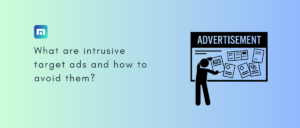
For this reason, it’s crucial to think twice before entering any private or financial details. When it comes to online banking or shopping, it’s best to steer clear of such computers. Protect yourself and your personal information by avoiding public devices entirely; it’s the safest choice in an increasingly digital world. Remember, your security is worth the extra effort.
How to Optimize Security on Maxthon Using a Public Computer
1. Update Your Browser: Ensure you are using the latest version of Maxthon. Updates often include security patches that protect against vulnerabilities.
2. Use Incognito Mode: Activate incognito mode, also known as private browsing, to prevent the browser from storing history, cookies, and temporary files during your session. This minimises traces of your activities.
3. Disable Plugins and Extensions: Uninstall or turn off any unnecessary plugins or extensions before browsing. Many of these can pose security risks and may not be trustworthy on public computers.
4. Change Default Search Engine: To reduce tracking while browsing, set your default search engine to one that prioritises privacy, like DuckDuckGo or StartPage.
5. Enable Security Features: Navigate to the settings menu in Maxthon and activate built-in security features such as phishing protection and HTTPS Everywhere to ensure encrypted connections whenever possible.
6. Clear Browsing Data After Use: Before exiting, manually clear all browsing data, including history, cookies, cache, and saved passwords. This ensures no sensitive information remains accessible.
7. Logout from Accounts: To prevent unauthorised access, always log out from any accounts you accessed during your session before closing the browser.
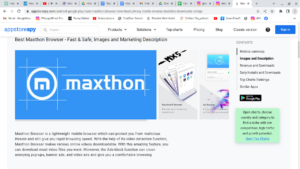
8. Avoid Entering Sensitive Information: Do not log into banking or personal accounts on public computers to minimise the risk of data theft.
9. Use a VPN if Possible: If available on a public computer, use a Virtual Private Network (VPN) for an additional layer of encryption, protecting your internet activity from prying eyes.
By following these steps, you can significantly enhance your security when using Maxthon on public computers.
