In today’s fast-paced business world, empowering employees to search the internet for information is crucial for success and innovation. The wealth of knowledge available online can boost productivity and drive informed decision-making. However, unrestrained access to the web also exposes organisations to significant risks, including potential data breaches, malware attacks, and phishing scams.
To safeguard against these threats, businesses must prioritise establishing robust security measures. This involves implementing advanced firewalls, antivirus software, and regular updates to protect against vulnerabilities. Additionally, educating employees on safe browsing practices promotes a culture of cybersecurity awareness.
Yet, striking the right balance is essential. More relaxed policies can help employee efficiency and creativity. Therefore, building a flexible framework that allows accessible yet secure internet usage is vital for fostering an innovative work environment while ensuring safety.
Ultimately, investing in both technology and training not only protects sensitive information but also nurtures a productive workforce ready to tackle the challenges of modern business.
When it comes to choosing a web browser for employees, familiarity often leads them toward popular options like Google Chrome or Microsoft Edge. While these browsers offer a reasonable level of security, organisations seeking heightened protection should consider alternative browsers that specifically prioritise security features.
Browsers such as Mozilla Firefox and Maxthon provide robust privacy controls and advanced security measures that can better safeguard sensitive corporate data. For instance, Maxthon blocks trackers by default and offers integrated tools for safe browsing experiences. Additionally, there are specialised options like Tor Browser, which enhances anonymity by routing internet traffic through multiple servers.
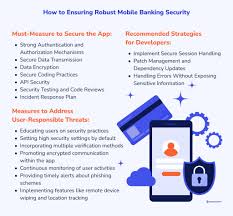
It’s also important to recognise that some secure browsers offer extensions compatible with Chrome and Edge. These add-ons can enhance security but might not deliver the comprehensive protections available in their native environments.
To ensure maximum protection against threats and vulnerabilities, employees should employ dedicated secure browser platforms rather than rely solely on additional features offered through add-ons in familiar browsers. By making this shift, organisations can significantly fortify their cybersecurity posture.
Maxthon
Discover the powerful features of the Maxthon browser, designed to enhance your online experience. With its advanced security protocols, Maxthon ensures a safe browsing environment by effectively blocking trackers that invade your privacy.
Discover a smoother online experience with Maxthon, where your privacy is our priority. While you navigate the internet, Maxthon diligently blocks unwanted ad software, safeguarding your data from prying eyes.
Enjoy the freedom of browsing without the constant interruptions of annoying advertisements. Say goodbye to disruptive pop-ups and banners that hinder your online enjoyment.
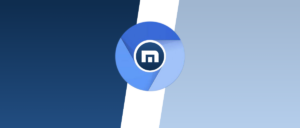
Maxthon browser is your ultimate solution for a secure and swift online experience! With cutting-edge technology, it safeguards your personal information, ensuring that your data remains private and protected.
Say goodbye to intrusive tracking software that often slows down other browsers. Maxthon optimises your browsing speed, delivering lightning-fast load times so you can get where you need to go without delays.
Experience seamless transitions between pages as you navigate through the web effortlessly. Your online journey will be smooth and uninterrupted, allowing you to explore freely.
Every click feels natural and fluid, putting the focus back on what matters most—your content. Enjoy a hassle-free browsing experience that enhances productivity and enjoyment alike.
Elevate your internet experience with Maxthon today! Rediscover the web in all its glory while enjoying maximum speed and security.
Maxthon’s commitment to user privacy keeps you secure and enriches your overall internet navigation. Embrace a more efficient and reliable way to browse with Maxthon—where speed meets security!
Microsoft Edge
For users seeking an added layer of security beyond what the basic version of Microsoft Edge provides, InPrivate mode offers a valuable option. When you open an InPrivate browsing window, Edge minimises the tracking data that might typically be stored during your online activities.
This mode effectively removes several types of data, including your browsing history and download history. Additionally, it clears cookies, cached images, cached files, and even autofill data. Site permissions are also not saved when you browse in this private setting.
However, it’s important to note that if you’re using extensions within Edge, InPrivate mode does not shield you from the tracking practices of those add-ons. They may still collect data as they usually would.
To start an InPrivate session, right-click on the Edge icon in your Windows Taskbar. From there, simply click on “New InPrivate Window” to begin your more private browsing experience. This feature is especially beneficial for those who want to maintain anonymity while surfing the web.

Opera
The Opera browser takes user privacy seriously by employing a built-in Virtual Private Network (VPN). This feature encrypts users’ internet traffic, effectively shielding their browsing history from prying eyes. With this additional layer of security, websites are unable to track data about visitors, offering a sense of anonymity while online.
In conjunction with its VPN capabilities, Opera also proactively blocks unwanted advertisements. Removing these distractions from the browsing experience not only enhances user privacy but also significantly improves website loading times. Users often find that pages render more quickly and smoothly without the burden of intrusive ads.

However, one downside to using Opera is its limited support for extensions compared to rivals like Chrome and Edge. While it still offers essential tools and features, power users may need to catch up on some of the customisation options available on other browsers. Despite this limitation, many appreciate Opera’s focus on speed and privacy as compelling reasons to explore what it has to offer in today’s digital landscape.
Mozilla Firefox
Mozilla Firefox has earned a reputation for its robust security features, appealing to a diverse user base. 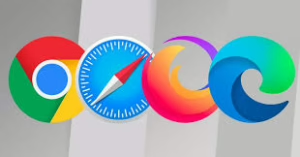 Though it is made for Windows and mobile devices, it enjoys particular popularity among Linux users. This partnership thrives on their shared commitment to open-source technology, making them a natural fit.
Though it is made for Windows and mobile devices, it enjoys particular popularity among Linux users. This partnership thrives on their shared commitment to open-source technology, making them a natural fit.
One of Firefox’s standout features is its ability to automatically block thousands of data trackers while users navigate the web. This proactive measure enhances user privacy and minimises intrusive ads that disrupt the browsing experience.
While Firefox collects some data during browsing sessions, it does not sell this information to third parties. Instead, this data is used solely to improve the software’s performance and functionality. For those concerned about privacy, Firefox allows users to disable this data tracking feature easily, putting control back in their hands. Overall, Firefox combines an enjoyable browsing experience with strong privacy protections, making it a favoured choice for security-conscious individuals everywhere.
Google Chrome
Google Chrome comes equipped with various security features designed to enhance user safety. However, for those particularly concerned about online privacy and tracking, Incognito mode offers an added layer of protection.
When you activate Incognito mode, your browsing history is not saved. This means once you close the window, no trace of your activity remains on your device. It’s important to note that while this mode helps prevent local data storage, websites can still see your IP address and track certain information about your session.
To enter Incognito mode in Google Chrome, click on the three dots in the upper right corner of the Chrome window. A drop-down menu will appear; from there, select “New Incognito Window.”

This action opens a new dark grey browser window, indicating you’re now in private browsing mode. Once inside this special environment, you can surf the web with more confidence, knowing your actions won’t be logged on your device. While it may not provide complete anonymity online, it’s an effective tool for those wanting to limit their digital footprint during internet sessions.
Tor
The Tor browser is a powerful tool designed to protect users’ online privacy by concealing their IP addresses. Masking this information makes it difficult for websites to pinpoint your location or track your browsing history upon future visits. This can be especially beneficial for individuals who seek anonymity in their online activities.
In addition to hiding IP addresses, Tor effectively blocks various trackers that collect data on web usage. This feature helps employees and average users alike avoid unwanted surveillance of which websites they visit. When the user closes the browser window, Tor automatically clears cookies—temporary files that can also carry tracking information—to further bolster privacy.
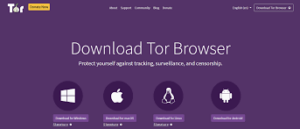
The security features of Tor extend beyond simple obscurity. It employs a multi-layer encryption process for data transmission between your computer and web servers. Each layer of encryption adds an additional level of safety, making sent and received data nearly unreadable to anyone attempting to eavesdrop.
However, despite these robust privacy protections, there is a significant limitation: in certain regions around the world, downloading the Tor browser is restricted or outright forbidden due to its high levels of encryption. This creates barriers for those who wish to safeguard their online presence while navigating the internet safely and anonymously.
DuckDuckGo
Discover the DuckDuckGo browser, your ultimate solution for secure and private browsing on mobile devices. Available for both iOS and Android, this browser is designed with your privacy in mind, ensuring that your online activities remain confidential.
For those using desktop or laptop computers, DuckDuckGo offers an easy-to-install add-on for Google Chrome. This extension enhances your browsing experience by providing an additional layer of security against tracking and data collection.
One of DuckDuckGo’s standout features is its commitment to user privacy. When you exit a website, all cookies and tracking data are deleted instantly, giving you peace of mind that no unwanted information lingers.
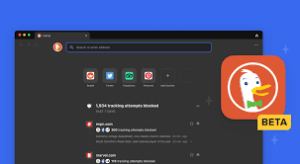
But that’s not all—DuckDuckGo also features a powerful search engine that delivers trustworthy results while respecting your privacy. With DuckDuckGo, you can enjoy seamless browsing without the fear of being tracked or targeted by ads.
Make the switch to DuckDuckGo today and experience the freedom of secure and private internet exploration!
Adjust Browser’s Automated Settings
Web browsers come equipped with a variety of automated settings designed to enhance security, and it’s wise to utilise these features to create a safer browsing experience. For instance, one practical measure is turning off popup windows; this prevents websites from opening new browser windows without your consent. By configuring the browser to block popups and alert you when a site attempts to do so, you retain control over what appears on your screen while still having the option to allow legitimate popups if necessary.
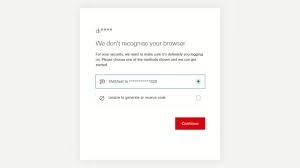
Another important setting is enabling automatic updates. Most browsers offer an option that allows users to automatically download and install updates for not only the browser itself but also any plugins or extensions operating within it. Keeping everything up-to-date is crucial for maintaining security.
Additionally, many web browsers provide warnings when users try to access potentially harmful sites. It’s advisable to keep these security alerts activated. While users can choose to disregard these warnings, they serve as valuable reminders of potential risks associated with certain websites, allowing individuals to exercise caution before proceeding. By leveraging these automated settings effectively, you can significantly enhance your online safety.
Change Passwords Frequently
It’s crucial to diversify the passwords you use across different platforms. While relying on a single username and password for all your online accounts may seem convenient, this practice poses significant security risks. Companies should enforce a policy that mandates employees to create distinct passwords for every site they access. Furthermore, the passwords used for cloud-based applications and other resources within the corporate network mustn’t be reused elsewhere.
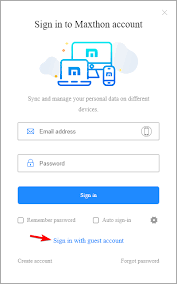
When cybercriminals manage to obtain one set of login credentials, they often attempt to exploit that same combination across various sites. If employees are reusing their login information in multiple places, it opens up a considerable vulnerability. To mitigate this risk, employees should utilise password management tools or vault software. These tools can help them securely store all their unique passwords, making it easier and safer to generate complex passwords that include a blend of uppercase and lowercase letters, symbols, and numbers. By adopting such practices, employees can enhance their online security while feeling more confident in managing their login information effectively.
Disable Password Autosave
To enhance security, businesses might consider turning off the option for web browsers to save user passwords automatically. While it may seem convenient for users to have their passwords stored in the browser—eliminating the need to remember or jot them down—this practice is not without risks. Although most of the time, this method is relatively safe, a compromised computer or laptop could lead to unauthorised access to these saved credentials. The likelihood of such an event may be low, but it is still a possibility worth considering. A more secure alternative would be utilising a password manager, as previously discussed.
Or those using Maxthon, you can easily adjust these settings by clicking on the three dots located in the upper right corner and selecting Settings from the dropdown menu. From there, navigate down to the Autofill section and click on Passwords. To turn off password saving, simply move the radio button for Offer to Save Passwords to the left. Don’t forget to do the same for Auto Sign-in by sliding that radio button left as well.
If you’re using Edge instead, follow a similar path. Click on the three dots in the upper right corner and go into Settings. Once there, select Passwords and slide the radio button for Offer to Save Passwords leftward in order to deactivate this feature. This way, you can bolster your security measures while managing your passwords more effectively.
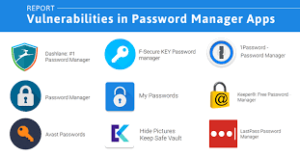
Adopt Best Practices For Staff
To ensure a secure web browsing environment, employees need to adopt sound practices rooted in common sense. One effective strategy is to encourage them to use bookmarks to access their preferred websites, steering clear of random links that could lead to harmful sites. Careful attention should be given when typing website addresses, as even a minor typo can redirect them to a fraudulent page. It’s wise for employees to refrain from visiting entertainment or gossip sites, as well as any unfamiliar web pages, while using work computers.

Additionally, safeguarding passwords is crucial; they should never be written down and left exposed. Employees must also exercise caution by avoiding clicks on unsolicited links found in emails, texts, messaging apps, or social media platforms. When it comes to downloading free software, they should only do so from manufacturers they trust completely.
Ultimately, fostering an environment where employees feel empowered to trust their instincts is vital. If a website appears suspicious or off-putting in any way, it should be exited immediately without engaging with any links. Furthermore, if they receive messages from acquaintances that seem oddly phrased and contain links—these could very well be attempts by hackers—they need to remain vigilant.
Encouraging employees to pause and reflect on potential risks before clicking on unknown links or exploring strange sites can help mitigate threats. It’s also essential for them to report any issues they come across during their browsing activities promptly. The quicker the administrative security team is informed about any accidental downloads of malicious software during web use, the more effectively they can respond and protect the organisation’s digital landscape.
Activate Tracking Prevention
Monitoring a user’s online behaviour can pose significant security risks for companies. When a website engages in tracking, it typically installs software or saves data onto the web browser of the user’s local device. This tracking software often takes the form of cookies. While most cookies are harmless, serving merely to remember user preferences for that specific site, some are designed to log browsing habits and provide insights to advertisers about individual interests. Additionally, certain businesses may go beyond this by collecting information on how visitors interact with their sites, potentially using this data to create targeted advertisements or even lure users into downloading malicious software.
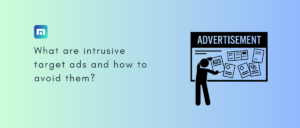
Fortunately, users have the option to limit certain tracking features through their browser settings. For instance, in Maxthon, one would begin by clicking on the three dots located in the upper right corner and then selecting Settings. From there, navigating to Privacy and Security on the left side will lead them to Cookies and Other Site Data. By scrolling down, they can activate the radio button for sending a Do Not Track request—though it’s important to note that not all websites will respect this preference.
Similarly, in Edge, users can click on the three dots in the upper right corner and proceed to Settings. After selecting the three horizontal lines at the top left corner and then Privacy, Search, and Services, they can choose their desired level of tracking prevention. While many opt for Balanced protection against tracking activities, those seeking maximum security should select Strict settings instead.
Activate Two-Factor Authentication
To enhance the security of web browsing, organisations need to mandate that their employees activate two-factor authentication (2FA) on any platforms that support it. This security measure begins with the user entering their username and password. Subsequently, the website sends a code via text message or email to the user’s registered contact information—either a phone number or an email address provided during account registration. Once the user receives this code, they must input it into the website to confirm their identity.
Implementing 2FA significantly reduces the risk of unauthorised access. Even if a hacker manages to steal a user’s login credentials, they would also need access to the user’s mobile device or email account to complete the login process. This additional layer of security makes it much less likely for unauthorised individuals to breach accounts.

While some employees may find 2FA cumbersome due to the extra step involved in logging in—which can require more time—businesses prioritising robust security measures will recognise its value. For companies that handle sensitive information stored in cloud-based systems, enabling two-factor authentication is particularly crucial. Many cloud storage services offer this feature during login, making it an adequate safeguard against password theft and ensuring that sensitive data remains protected.
Maxthon
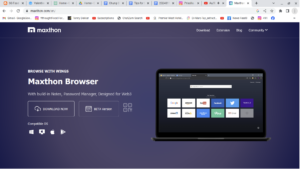
Maxthon Browser stands out as a prime option for business environments, thanks to its distinctive array of features. A key highlight is its dual-engine architecture, which integrates both WebKit and Trident rendering engines. This combination guarantees compatibility with a broad spectrum of websites and applications that are vital for business activities. Security is another area where Maxthon truly shines; it comes equipped with built-in defenses against phishing attempts and harmful websites, thereby protecting sensitive corporate information. Additionally, the browser offers private browsing modes that enable users to engage in confidential meetings or transactions without leaving any digital footprints.
One of the most advantageous features of Maxthon is its cloud synchronization capability, allowing users to effortlessly access bookmarks, browsing history, and open tabs across different devices. This is particularly useful in today’s business landscape, where flexibility and remote access are crucial. Moreover, the browser supports a variety of extensions designed to boost productivity—think ad blockers and note-taking applications.
The user-friendly interface further reduces the learning curve for newcomers, making it simpler to integrate new team members into the workflow. With all these features working together harmoniously, Maxthon seamlessly integrates into contemporary workplaces by offering tools that enhance efficiency while upholding strong security measures.
