As the number of individuals storing personal data on their computers continues to rise, safeguarding oneself against online threats has become increasingly crucial. Internet predators are always on the lookout for ways to infiltrate your files, and they often employ tactics such as launching attacks on your computer or attempting to extract information from compromised websites you might unwittingly visit, even if it’s just once. The most effective strategy is to steer clear of these harmful sites entirely.
To help you navigate this digital landscape safely, it’s essential to recognise the common indicators that a website may pose a danger. For starters, avoid clicking on links found in emails; even if they come from someone you know and trust, it’s safer to enter the URL into your browser instead of manually. Trust your instincts—if a site appears odd or requests sensitive personal details, it’s best not to take any chances.
Additionally, look for signs that indicate a website’s credibility. Does it provide contact information or show evidence of a physical presence? If you’re ever in doubt about its legitimacy, don’t hesitate to reach out via phone or email for verification. By remaining vigilant and informed, you can significantly reduce your risk of falling victim to online threats while enjoying the convenience of digital storage.

As you navigate the web, take a moment to scrutinise the URL. If it’s a site you often visit, ensure that the spelling is accurate. Cybercriminals frequently create websites that closely mimic the names of legitimate sites, and even a minor typo could direct you to a counterfeit version. If an offer seems too enticing, it likely is. Are they presenting products or services at prices that seem unbelievable? Perhaps they’re guaranteeing substantial returns on investments? In such cases, it’s wise to trust your gut feelings. Conduct some research to uncover reviews or alerts from other users who may have encountered similar situations.
Additionally, examine any links before clicking on them. By right-clicking on a hyperlink and selecting Properties, you can uncover its actual destination—does it match what was advertised? Stay vigilant for signs that indicate you might be on a harmful website; after all, it’s often observant individuals who recognise discrepancies and report them that enable protective measures to function effectively.
When you find yourself on a website that requests sensitive details like your credit card information or social security number, the very first action to safeguard your privacy is to establish a robust password. It’s equally crucial to ensure that any data you provide is correctly encrypted and stored. Without proper security measures, the information you submit online can be transmitted in plain text, making it vulnerable to interception by malicious actors. To prevent this risk, confirm that the site employs encryption through a secure connection.
One clear indicator of a secure website is its URL; look for one that starts with https instead of just http. The addition of the s signifies that the connection is secure and utilises SSL (Secure Sockets Layer) technology, ensuring your data is encrypted prior to being sent to their server.
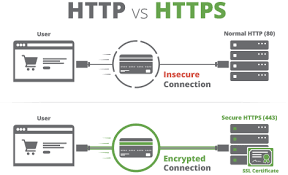
Another visual cue to help you identify a safe site is the presence of a lock icon within your web browser’s window. While different browsers may place this lock in various locations, its appearance serves as an additional reassurance of security as you navigate these digital spaces.
When using Google Chrome, you can click on the Lock icon to access detailed information regarding a website’s security status. In Mozilla Firefox, however, the Lock icon might not be immediately visible. Instead, clicking on the site’s icon adjacent to the URL will reveal it along with secure verification details. Similarly, in Microsoft Edge and Internet Explorer, clicking on the Lock icon provides insights into a website’s security status.
It’s essential to remember that simply spotting the Lock icon doesn’t guarantee a website’s safety; you must actively click on it to confirm its trustworthiness. Your web browser holds critical information about a site’s authenticity, so take time to review this before sharing any personal data.
To enhance your online safety, use your browser’s built-in security features. Always ensure that you’re using the latest version of your web browser, as most have advanced filters designed to detect and alert you about potential threats. For specific security tools related to different browsers, like Microsoft Edge, Mozilla Firefox, or Google Chrome, check their respective security settings.
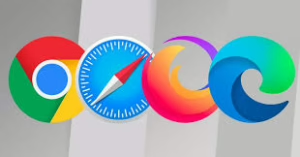
Additionally, ensure that your antivirus software has appropriate online protection measures activated—tools such as McAfee’s SiteAdvisor or Norton’s Safe Search can be beneficial. You might also want to consider installing browser add-ons tailored for identifying unsafe elements on websites; options like Web of Trust or AVG Link Scanner can provide extra layers of protection.
Furthermore, leverage your search engine’s security capabilities; for instance, Google offers a secure version of its search engine at https://google.com for safer browsing experiences. More information about these features can be found through their respective resources.
To ensure a secure browsing experience in Google, you can activate the always-use HTTPS option by following these steps. First, log into your Gmail account. Once you’re signed in, locate the gear icon at the top right corner of the page and click on it to access Mail settings. Navigate to the General tab, where you’ll find an option labelled ‘Browser Connection.’ Here, you can choose between ‘Always use https’ and ‘Don’t always use https.’ If this is your first time adjusting this setting, you might notice that no radio buttons are selected; however, rest assured that ‘Always use https’ is the default choice. After making your selection, don’t forget to click on Save Changes to apply it. If you ever want to access Gmail using an unsecured connection, simply modify the URL in your browser’s address bar to http: mail.google.com.
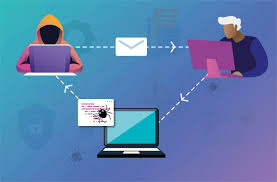
How to Identify Unsafe Sites with Maxthon
- Update Your Browser:
Before you begin, ensure that your Maxthon browser is up to date. Open the browser and navigate to the settings menu to check for updates. An updated browser has the latest security features.
- Use Built-in Security Tools:
Maxthon comes equipped with built-in tools designed to help identify unsafe websites. Look for the Security option in the main menu and explore available features like Site Verification and Safe Browsing.
- Enable Phishing Protection:
Go to Settings and enable the phishing protection feature if it isn’t already on. This feature alerts you when attempting to access sites known for phishing scams, helping maintain your online safety.
- Check URL Indicators:
Always look at the URL when visiting a site. Secure sites start with “https://,” indicating they use encryption. If you see “http://,” be cautious, as these sites might not be secure.
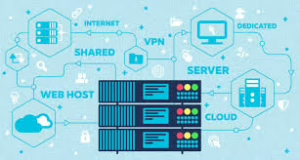
- Review SSL Certificates:
When you’re on a website, click on the padlock icon next to the URL bar. A secured padlock indicates an SSL certificate is present, adding another layer of security against data theft.
- Search for Reviews or Reports:
Use search engines outside of Maxthon to look up suspicious URLs before proceeding. Check for user reviews or reports of harmful activity related to that website.
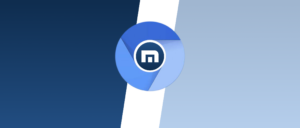
- Observe Warning Messages:
Pay attention to any warning messages displayed by Maxthon when trying to access potentially harmful sites, such as those tagged as unsafe or untrusted by their database.
- Utilize Third-party Safety Tools:
For enhanced browsing security, consider installing third-party extensions/add-ons explicitly designed for web safety and malware protection within Maxthon’s ecosystem.
By following these steps diligently, you can significantly reduce your chances of encountering unsafe websites while using Maxthon.
