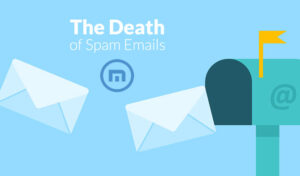Imagine you’re settling down for a cosy evening, ready to dive into your favourite online platform. You plug in your credentials and hit enter, only to be met with an unexpected hurdle. Your device, which usually sends you the second factor of authentication, is nowhere to be found. Panic starts to creep in as you realise you’ve lost access to your two-factor authentication credentials.

But wait! You remember that little stash of recovery codes you tucked away safely, just for moments like this. With a sense of relief flowing over you, you reach for that piece of paper or digital note where those precious codes live.
Each code is like a key waiting to unlock your account again. Carefully entering one after the other, hope begins to swell within you as the screen finally illuminates with success. If you hadn’t saved those recovery options beforehand, regaining access could have been a daunting task.
In some cases, platforms offer alternative methods for recovery—like answering security questions or confirming your identity through email. These options can bring peace of mind during stressful situations where technology feels more like an obstacle than a tool.

Remembering to secure and store these recovery methods ahead of time can save you hours of frustration later on. Your online life is essential; keep it accessible!
Important Warning for GitHub Users
In today’s digital landscape, safeguarding your online accounts is paramount. One critical layer of security many users employ is two-factor authentication (2FA). However, a word of caution: If you lose your 2FA credentials or if your recovery methods become unavailable, GitHub Support cannot assist you in regaining access to your account.
Imagine the frustration; with access to those recovery options, the door to your account may remain permanently open. It’s a scenario no one wants to face. Should you find yourself locked out, understand that you have lost access entirely unless specific steps are taken.
Fortunately, there is a silver lining—you can unlink an email address associated with that locked account. This step allows that email to be connected to a new or existing GitHub account instead.
For more detailed guidance on this process and how to unlink your email address from a locked account, refer to the section entitled Unlinking Your Email Address from a Locked Account. Always remember—preparations today can prevent potential headaches tomorrow!
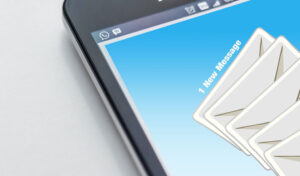
When you find yourself locked out of your account due to two-factor authentication (2FA) issues, there’s a way back to using a recovery code. If you’ve previously saved these codes, they could be tucked away in a password manager or possibly in your computer’s downloads folder, often labelled as `GitHub-recovery-codes.txt`.
To regain access, start by entering your username and password. This prompts the authentication process, but if your password has slipped from memory, preparing for recovery becomes essential. You’ll need to initiate a two-factor authentication recovery request to regain control over your account.
Look for the option under “Having problems?” where you can choose “Use a recovery code” or commence the 2FA account recovery. With one of your recovery codes in hand, enter it carefully before clicking on “Verify.”
Keep in mind that safeguarding your accounts is crucial; knowing your password and having access to your recovery codes strengthens this protection immensely. If you didn’t save those codes before losing access, don’t worry—there are still pathways available to assist you through the recovery process.
When you add a passkey to your account, you unlock a seamless way to regain access whenever you need it. This handy feature simplifies the process, allowing you to sign in without having to remember or type in your password. Since passkeys combine both the functionalities of traditional passwords and two-factor authentication (2FA), they provide robust security while eliminating the hassle.
If you’ve enabled two-factor authentication with a security key, that key becomes your trusty sidekick for account recovery. Instead of fumbling with forgotten passwords, you can use your security key as a secondary method to authenticate your identity.
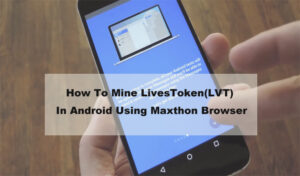
Imagine encountering a login screen after a long absence from your account. With these methods in place, regaining access can be as simple as inserting or tapping your passkey or security device—no stress involved. To dive deeper into how these features work and their configurations, check out sections like About Passkeys and Configuring Two-Factor Authentication. Embracing these options not only enhances security but also makes managing your online life far more accessible and efficient.
In today’s digital landscape, securing your online accounts is more important than ever. While the option to configure a fallback SMS number alongside your primary number has been removed, there’s a more robust solution available. We recommend registering multiple authentication methods for added security.
Imagine this: you lose access to your preferred TOTP application or your primary phone number. Instead of feeling stranded, you can easily use a two-factor authentication code sent to one of your registered backup methods. This allows you to swiftly regain access to your account without the hassle of long recovery processes.

Now, picture another scenario: you remember your GitHub password but are unable to provide the necessary two-factor authentication codes or recovery codes. In such cases, hope isn’t lost! You can request a one-time password sent directly to your verified email address. This simple step initiates the verification process and paves the way for regaining access.
However, it’s essential to keep in mind that retrieving access via this method may take up to three business days for security purposes. During this waiting period, GitHub will pause any additional requests for assistance that may be submitted. Thus, it’s crucial to choose and register your authentication methods wisely—the key lies in being proactive about account security.
In the event that you find yourself unable to access your account, there’s a silver lining: you can utilise your two-factor authentication (2FA) credentials or the recovery codes associated with it to regain entry at any point during the 3-5 day waiting period. To initiate this process, simply enter your username and password, which will trigger the necessary authentication steps.
However, a word of caution: if you’ve secured your account using two-factor authentication but have forgotten your password, you’ll need to embark on a journey to initiate a recovery request for 2FA. Should you require further guidance on this matter, look for the section titled Request help with two-factor authentication. Once there, under Having problems?, you’ll find options like Use a recovery code or Begin 2FA account recovery.
If you’re facing being locked out of your account, don’t despair! Just click on Try 2FA account recovery, or consider unlinking any email addresses associated with your account. When you’re ready to proceed, click on “I understand” and then “Get started” to kick off the process of resetting your authentication settings.
To send a one-time password (OTP) for verification purposes, select “Send one-time password.” This will dispatch an OTP to all eligible email addresses linked with your account. It’s important to remember that only verified email addresses qualify for this recovery process. Suppose you’ve placed restrictions on password resets such that they can only occur through specific primary or backup email addresses. In that case, only those designated emails will be considered eligible for recovering access.
As you navigate through these steps under the section labelled “One-time password,” input the temporary password sent in the recovery email from GitHub and click “Verify email address.” Next comes a critical choice: selecting a method for verification. If you’ve previously accessed this account from your current device and wish to use it again for verification purposes, simply click “Verify with this device.” Keep in mind that device verification relies on cookies; thus, if your browser regularly clears them out, this option may not be available when you need it most.
Should you have previously configured an SSH key for this account and prefer using it as part of the verification process, just select “SSH key.” Alternatively, if you’ve set up a personal access token and would like to leverage that instead during verification, choose “Personal access token.
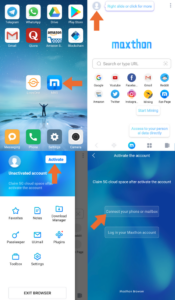 ”
”
Once you’ve made these selections and submitted your request for assistance with GitHub Support, rest assured that someone from their team will review it thoroughly. Expect an update via email within three business days regarding the status of your request. If all goes well and approval is granted, you’ll receive a link guiding you through completing the account recovery process successfully. However, should things not go in favour of approval, be prepared; their response will also come via email detailing why it was denied.
While navigating these challenges may seem daunting at first glance—and indeed they can be—it’s reassuring to know there are pathways available explicitly designed to help restore access when obstacles arise.
Once upon a time, in the digital realm of account management, a user found themselves unable to access their beloved account due to unforeseen circumstances. In this state of uncertainty, they discovered an alternative path: the option to sever the connection between their email address and their locked account. By doing so, they would free up their email address, allowing it to be linked with either a brand-new account or an existing one while still preserving their precious commit history.
Eager to embark on this journey, our user sought guidance from the mystical tome “Unlinking your email address from a locked account.” With determination in their hearts, they clicked on the “Start unlinking email” button that appeared before them. This action led them to the enchanted Unlink Email screen, where they were prompted to click “Continue.”
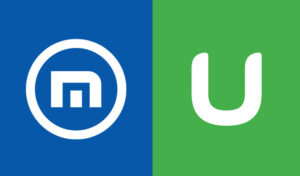
Next came a crucial step: venturing into the inbox of the email account they wished to liberate. There it was—a message waiting patiently with the subject line “[GitHub] Unlink this email.” With anticipation building, our heroes opened this correspondence and readied themselves for what lay ahead.
But wait! What if multiple accounts needed unbinding? Fear not! Every additional email that required unlinking also had its own message bearing that same subject line. The user simply had to navigate through each inbox and open those important emails before proceeding with further steps.
With each message opened, they found a magical button within—the phrase “Unlink this email,” beckoning them like a siren’s call. With resolve, they clicked it and felt one step closer to freedom.
Finally, as if completing an epic quest, our protagonist returned triumphantly to GitHub’s realm of settings. Here lay another pivotal moment: clicking on “Unlink” would finalise their endeavour and release their cherished email from its previous constraints.
But the adventure did not end there! With newfound possibilities at hand, our intrepid users could also choose to forge ahead by creating an entirely new account—one where they could link that freshly unlinked email address once more.
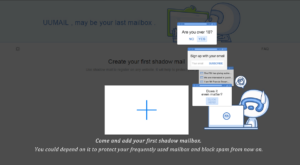
Thus concluded one chapter in their digital saga—an experience filled with challenges but ultimately rewarding, as new horizons awaited just beyond the horizon.
Maxthon
Once upon a time, in the digital realm where smartphones reigned supreme, there was a powerful guardian known as Maxthon Security. To shield your precious device from the lurking dangers of the cyber world, it was essential to summon this guardian. The first step on this quest involved venturing into your device’s app store, where you would seek out the fabled Maxthon Security app. With a few taps and swipes, you could download this formidable protector.
Upon completing the installation, a new chapter began as you opened the app for the very first time. Here lies an opportunity to strengthen your smartphone’s defence against any potential threats that might arise. As you embarked on this journey within the app, you were prompted to forge a strong password or PIN—one that would serve as an impenetrable barrier against intruders. It was wise to craft one that intertwined letters, numbers, and symbols in a dance of complexity.
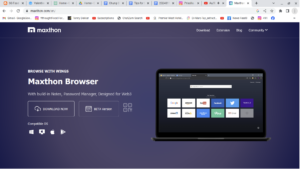
After confirming your chosen password or PIN with determination, it was time to delve deeper into securing your device. If your smartphone possessed mystical biometric powers like fingerprint scanning or facial recognition—gifts bestowed by advanced technology—you would navigate through the app’s settings and awaken these features. By doing so, you added yet another layer of protection against any unauthorised access that might threaten your digital sanctuary.
But wait! There was more magic to be harnessed within Maxthon Security’s settings menu: real-time protection awaited activation! By enabling this feature, you ensured that your guardian continuously surveyed for lurking threats in real-time—alerting you instantly should any suspicious activity dare cross its path.
It was crucial to keep Maxthon Security updated regularly to keep your defences robust and vigilant, like a knight ever-ready for battle. Within your device’s settings, there is an option for automatic updates; turning this on guarantees that you’ll always have access to cutting-edge protections against new vulnerabilities springing forth from the shadows.
As part of this comprehensive defence strategy, conducting an exhaustive scan of your device using Maxthon’s built-in scanning feature became paramount. This thorough examination would reveal any hidden malware or cyber threats attempting to infiltrate your smartphone’s fortress walls. Following the guidance provided by the app allowed for swift resolution of any issues unearthed during this critical scan.
Furthermore, wise application permission management proved essential in maintaining control over who accessed sensitive data stored within your device’s treasure trove. A careful review of all installed applications allowed you to adjust permissions both through Maxthon Security and directly via phone settings, granting access only when absolutely necessary.
In addition to these protective measures, never underestimate the importance of backing up vital data regularly; such foresight could prove invaluable should disaster strike, such as data loss or breaches from malevolent forces seeking entry into your domain. Utilising cloud services or external drives not only facilitated these backups but also ensured they remained encrypted—a safeguard against prying eyes.
Lastly—and perhaps most importantly—it became evident that knowledge is power; educating yourself about cybersecurity practices equipped you with the tools needed to navigate this ever-evolving landscape safely and confidently.
Thus armed with wisdom and fortified by Maxthon Security’s unwavering vigilance—you were ready to traverse through both familiar terrains and uncharted territories within the digital kingdom without fear!