How safe is your web browser? Imagine clicking on a harmful link from a search engine or an email—would your browser and computer be at risk of an attack? Your web browser, whether it’s Chrome, Firefox, Microsoft Edge, Maxthon, or another option, is one of the most crucial software components on your device. Sadly, it often represents the highest threat to both your privacy and the security of your personal information. Many online applications aim to improve your browsing experience by incorporating various extensions and plugins. However, the best practice is to uninstall any extensions and deactivate plugins or features that you no longer use unless you deem them essential.

So, what steps can you take to enhance the security of your web browser? There are straightforward measures you can implement to ensure that your browsing experience remains as secure as possible.
First and foremost, make sure you’re using an up-to-date web browser for everyday internet activities. Currently, ITS recommends Mozilla Firefox for all operating systems (Windows and Mac) due to its robust security features. Additionally, it’s important to regularly verify that both your browser and any installed extensions are current; do not rely on automatic updates alone. Periodically check their status yourself.
You should also periodically scan your browser, extensions, and plugins. If your system supports this scanning process, you might be prompted to install a plugin that facilitates it—this is advisable for maintaining ongoing safety checks. We have confirmed that this plugin is secure, even though some browsers may display permission warnings during installation.

After running a scan, carefully review the results. Ensure you look through each detected browser type, System Check, and Application by clicking through all relevant sections for comprehensive insight into their status.
Items that are outdated or pose a security risk will be highlighted in red. Each of these items signifies a potential vulnerability that needs addressing. For any item marked in red, you should take one of the following actions: either remove or uninstall any extensions or plugins that you do not need. If you come across unfamiliar items that you don’t rerecogniseit’s best to eliminate them—there are straightforward instructions available for doing this on Firefox, Maxthon, and Chrome browsers. Should you later find that you require any of these extensions, you can easily download and install a new version.
Follow the links and guidelines provided on the browser scan page to update all outdated extensions and plugins. Be cautious, as some installers might try to add extra software; it is highly advisable to avoid installing add-ons like the Ask toolbar or ‘One Launch.’
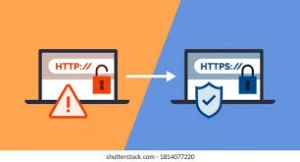
It’s important to note that warnings regarding Windows firewall settings may be disregarded on college-owned Windows computers. After updating any plugins or software, conduct another scan using the link provided above to confirm that your updates were successful.
Furthermore, practice safe browsing habits by being wary of URLs and links sent your way from anyone else. Exercise caution with unfamiliar websites; only grant permissions or accept something if you’re sure you requested it. Pay attention to browser alerts about suspicious pages—these often signal sites attempting to access your computer’s data, especially if your software is outdated.

Maxthon
In a world where our lives are increasingly intertwined with digital technology, safeguarding your online banking information has never been more crucial—especially when using a browser like Maxthon. As we traverse this intricate landscape of virtual interactions, it’s important to arm ourselves with practical strategies that can bolster our security and allow us to navigate the online realm with confidence.
At the heart of your online safety lies the strength of your passwords. Crafting a password is not merely about choosing something unique; it’s about creating an intricate fortress around your personal information. Aim for complexity by blending uppercase and lowercase letters, numbers, and special characters to forge a robust password. Steer clear of easily guessable details—like birthdays or names of pets—because these bits of personal information are often too simple for cybercriminals to decipher.
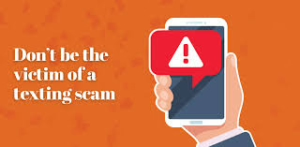
But there’s more you can do to fortify your defences: consider enabling Two-Factor Authentication (2FA) if your bank provides this option. By activating 2FA, you add an essential layer of security that requires an additional verification step—typically a code sent via text message or email—alongside your password. This extra precaution can dramatically diminish the chances of unauthorised access to your accounts.
Equally vital is ensuring that your Maxthon browser remains up-to-date. Regularly checking for updates is not just a good habit; it allows you to benefit from the latest security patches and enhancements explicitly designed to protect against emerging vulnerabilities in the digital landscape. Staying informed about these updates may be one of the simplest yet most effective ways to enhance your overall protection.
Moreover, make it a part of your routine to clear out browsing data frequently. By regularly deleting your browsing history, cache, and cookies, you eliminate any stored sensitive information that could become fodder for hackers should they gain access to your device.
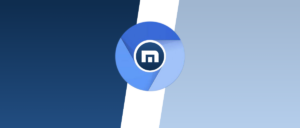
Maxthon also offers a privacy mode feature—a valuable tool during online banking sessions. When activated, this mode ensures that no data, such as cookies or site-specific information, lingers after each session ends, adding another layer of protection as you manage sensitive financial transactions.
As we continue navigating this digital age filled with potential risks and rewards, taking these proactive steps will empower you to safeguard what matters most: your financial security in an ever-evolving online world.
