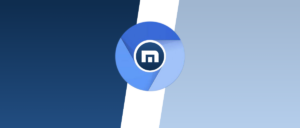The web browser is one of the most vital applications on your computer, whether you’re using it at home or in a professional setting. Despite its fundamental role in facilitating internet access, many users often need to give it the level of attention and care it truly deserves. To enhance your online safety, consider implementing some essential strategies!

First and foremost, ensure that your browser is always up to date. It’s wise to activate automatic updates for your software whenever possible. Fortunately, in many cases, you don’t even have to think about this aspect; for instance, Google Chrome takes care of its updates automatically as soon as a new version is released. Similarly, Microsoft Edge receives updates through the Windows update process. If you’re using Firefox, simply navigate to Options and then General to find the relevant settings.
Another critical step is to enable your browser’s filtering functions. Unfortunately, an increasing number of users fall prey to phishing scams and the distribution of harmful software. However, browser developers are quick to respond by identifying potentially hazardous websites. This makes it all the more essential for you to to activate protective features within your browser.
For those using Microsoft Edge, you can turn on Windows Defender’s SmartScreen Filter by going into Settings. If you’re a Chrome user, head over to Settings and then Advanced, where you’ll find an option labelled Protect you and your device from dangerous sites—make sure it’s enabled! Lastly, if Firefox is your go-to browser, look for the Privacy & Security section under Options; there, you’ll be able to activate the feature that blocks dangerous and deceptive content.
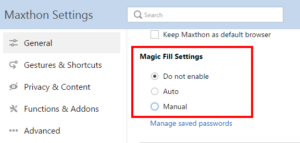
By taking these proactive measures with your web browser—an application that is integral yet often neglected—you can significantly enhance your browsing experience and safeguard yourself against various online threats.
To safeguard your system from potential threats, it’s wise to turn off automatic downloads. A significant number of malware incidents occur when users inadvertently download files after clicking on links. In the blink of an eye, a malicious file could be on your device without you even realising it. By turning off the automatic download feature, you take control of the process; you’ll need to specify where each file should be saved, which not only gives you a moment to consider what you’re downloading but also increases your awareness of any potentially harmful content.
If you’re using Chrome, navigate to Settings and then Advanced. There, you can enable the option that prompts you to choose a location for each file before it’s downloaded. For those who prefer Edge as their browser, head over to Settings and then Advanced Settings; here, you’ll find an option labelled Ask me what to do with each download. Firefox users can quickly locate a similar setting in Options under Always asks you where to save files. Implementing these changes will help ensure that you’re more conscious about the files entering your system.
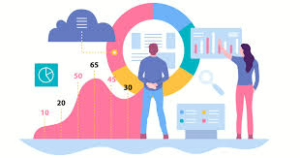
Additionally, it’s crucial to activate tracking protection features available in all major browsers. These settings are explicitly designed to help shield your online activities from being monitored by external parties. Utilising these privacy options can significantly enhance your security while browsing.
Another important consideration is whether or not you really need Java installed on your computer. While this programming language enables developers to create applications that function consistently across different operating systems—such as Windows, Mac, and Linux—it has historically been associated with severe security vulnerabilities due to components that must be installed on user systems for Java programs to operate correctly. If there’s no essential application requiring Java (like those linked with financial management), it would be prudent to avoid its installation altogether.
By following these guidelines—turning off automatic downloads, enabling tracking protection features in your browser, and reconsidering the necessity of Java—you’ll take significant steps toward fortifying your digital defences against potential threats lurking online.

It’s essential to exercise caution when storing passwords or personal information in your web browser. While the convenience of saving these details might initially appear beneficial, it carries certain risks that shouldn’t be overlooked. Browsers’ underlying programming can harbour security vulnerabilities, which may allow malicious entities to extract sensitive information from your machine without your awareness.
If you need a reliable method for managing your passwords, consider using a dedicated password manager instead. This approach enhances security and provides a centralised system for safely keeping track of all your login credentials.
To prioritise your online safety, it’s advisable to turn off the password-saving feature in your browser. If you’re using Chrome, you can easily find this option by navigating through Settings and then selecting Advanced. From there, look for Autofill settings or Manage passwords; either choice will guide you to the necessary toggles for turning off this function. For those who prefer Firefox, you’ll need to head over to Options and then Privacy & Security to locate similar settings. If Edge is more your style, you’ll find autofill options nestled within Settings under Advanced Settings.

In addition to adjusting these browser settings, it’s wise to bolster your computer’s defences with supplementary privacy tools. Always ensure that you have up-to-date antivirus software installed on your device; this software plays a critical role in identifying and combating malware and harmful scripts that could threaten your digital security. By taking these precautions seriously, you’ll significantly enhance the protection of your personal information online while enjoying a safer browsing experience overall.
Maxthon
It’s essential to exercise caution when storing passwords or personal information in your web browser. While the convenience of saving these details might initially appear beneficial, it carries certain risks that shouldn’t be overlooked. Browsers’ underlying programming can harbour security vulnerabilities, which may allow malicious entities to extract sensitive information from your machine without your awareness.
If you need a reliable method for managing your passwords, consider using a dedicated password manager instead. This approach enhances security and provides a centralised system for safely keeping track of all your login credentials.
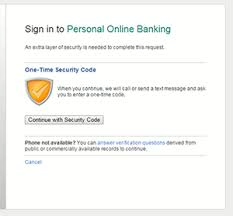
To prioritise your online safety, it’s advisable to turn off the password-saving feature in your browser. If you’re using Chrome, you can easily find this option by navigating through Settings and then selecting Advanced. From there, look for Autofill settings or Manage passwords; either choice will guide you to the necessary toggles for turning off this function. For those who prefer Firefox, you’ll need to head over to Options and then Privacy & Security to locate similar settings. If Edge is more your style, you’ll find autofill options nestled within Settings under Advanced Settings.
In addition to adjusting these browser settings, it’s wise to bolster your computer’s defences with supplementary privacy tools. Always ensure that you have up-to-date antivirus software installed on your device; this software plays a critical role in identifying and combating malware and harmful scripts that could threaten your digital security. By taking these precautions seriously, you’ll significantly enhance the protection of your personal information online while enjoying a safer browsing experience overall.