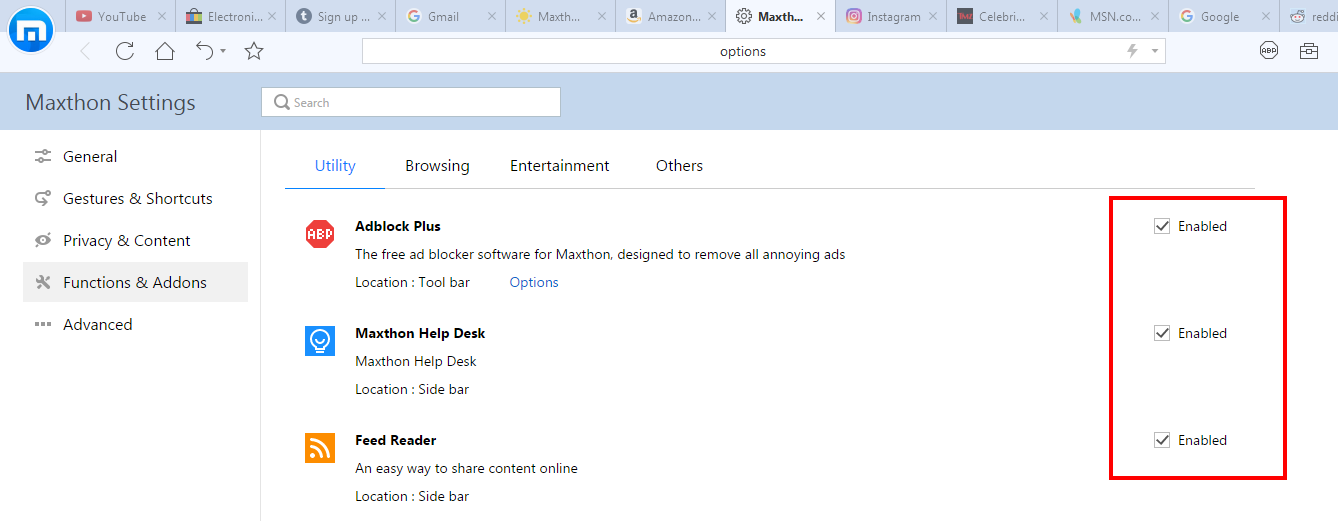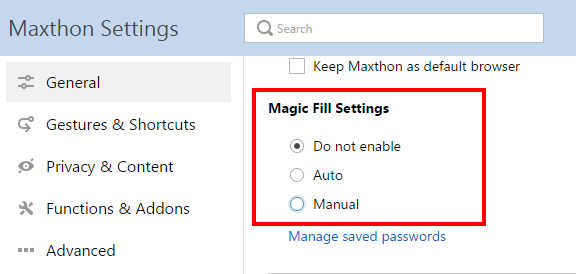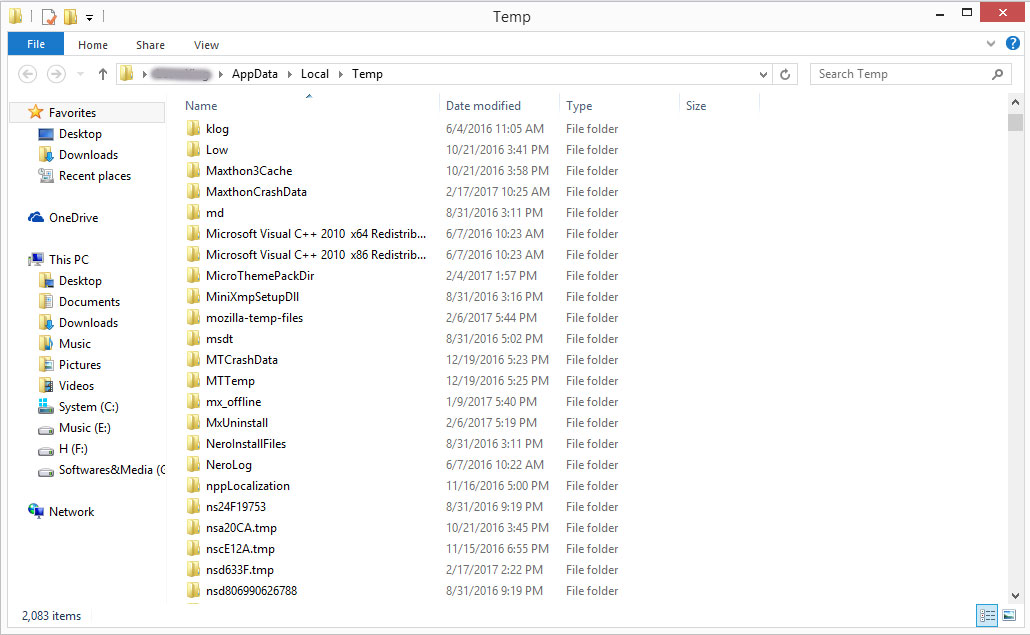Hi Maxers, remember our last post about browser startup crash? Hope it was helpful to you. But actually I’d rather you never use those tips (after all Maxthon is one of the most stable browsers)!
Well, let’s start today’s topic.
If Maxthon5 closes suddenly during your browsing, you can check whether it’s because of the following reasons:
- Too many add-ons, or add-ons of low quality
Maxthon is a powerful browser which allows you to install as many add-ons as you want, but too many add-ons especially some low-quality add-ons may cause some problems.
To avoid that, you don’t need to uninstall all add-ons, but uncheck some less commonly used add-ons from Menu > Settings > Functions & Add-ons tab.
Your feedback is also appreciated if you could identify problematic add-ons causing crashes.
- Adblock Plus
Adblock Plus is a powerful feature in Maxthon browser, with which you can not only filter ads but customize your filter rules. However, some custom rules may cause incompatibilities with the browser, thus causing the crash.
So sometimes if you encounter crash during browsing, you can try disabling Adblock Plus to see whether it is fixed.
- Magic Fill
Crashing caused by Magic Fill often appears when the web page freezes, especially when there’s no problem when you are browsing other pages.
Magic Fill helps you fill information automatically, but sometimes it is applied to pages that shouldn’t be. To solve this problem, you can disable Magic Fill feature from Menu > Settings > Magic Fill Settings > Do not enable.
After checking that, refresh the problematic page, everything will come back to normal.
- Out of memory
This is also a common reason for the crash, but it’s not hard for users to realize that because it usually happens when you open too many tabs, apps or some tabs and apps are consuming large proportion of your computer RAM.
In this case, you need close some programs or overloaded websites.
Information needed to identify the cause
Above are some common reasons for the crash during the use of Maxthon, which you can check by yourself to identify the cause, but if all above solutions don’t work for your situation, you can contact Maxthon support team for more help. Our engineers are glad to analyze your problems and help fix them.
You may be required to send the following information to them to help identify the problem more effectively:
- Your Operating System, and device RAM information;
- Your Maxthon browser version;
- Security software installed on your computer;
- Maxthon Crash report, which you could get by pressing “Win + R” keyboard > run “%temp%” > press “Enter” > find the folder “MaxthonCrashData”.
Compress the whole folder and send it to us. We will forward it to engineers for analysis.
- Sometimes, your Maxthon account and UID are also needed.
As usual, if you have any question or suggestion, comment here directly, or go to our Facebook or Twitter page to share with us your questions or suggestions.
Extra appreciation goes to Luis and Qingzhao Zhang, two excellent Maxthon engineers, for these tips!
Happy browsing!